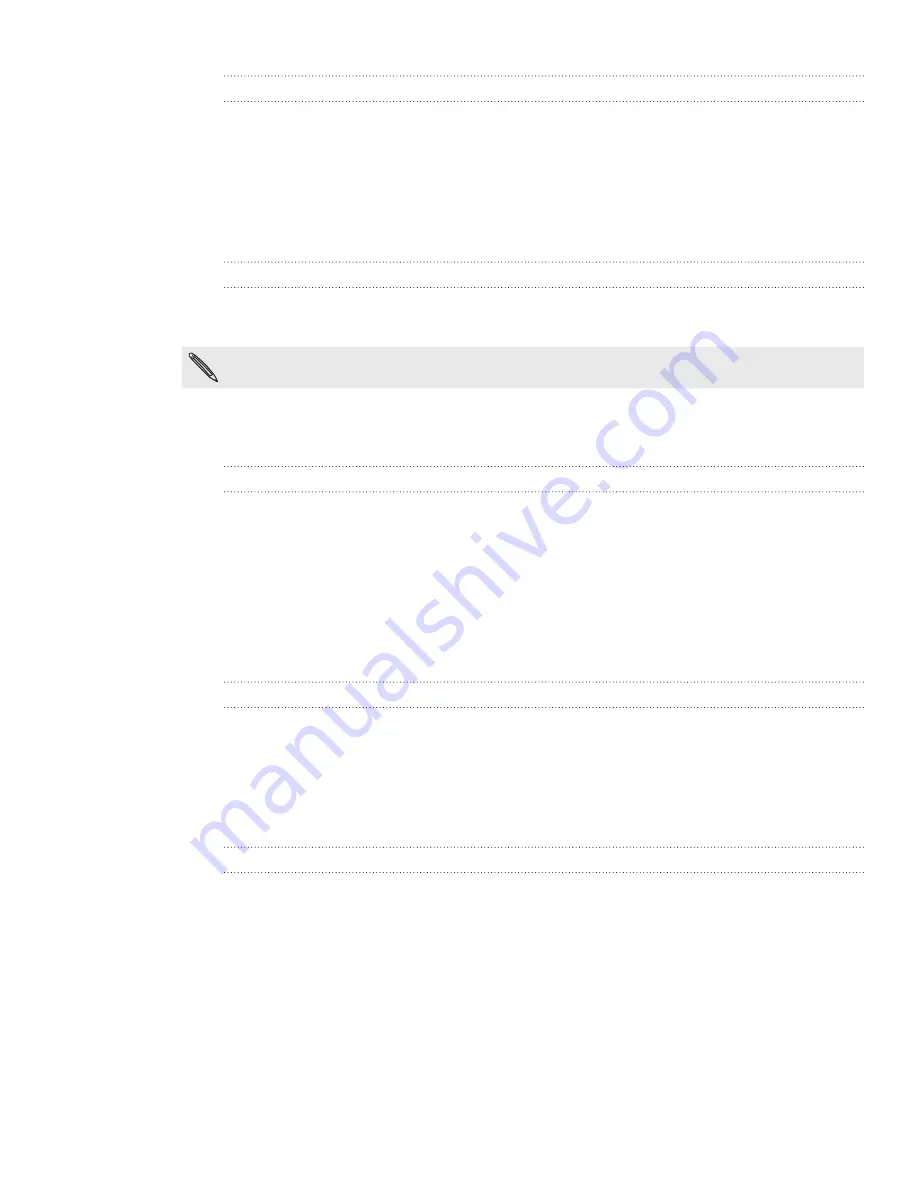
193 Settings
Adjusting the time before the screen turns off
After a period of inactivity, the phone screen turns off to conserve battery power. You
can set the idle time before the screen turns off.
From the Home screen, press MENU, and then tap
Settings
.
Tap
Display > Screen timeout
.
Tap the time before the screen turns off.
Turning automatic screen rotation off
By default, the screen orientation automatically adjusts depending on how you hold
the phone.
Automatic rotation is not supported in all application screens.
From the Home screen, press MENU, and then tap
Settings
.
Tap
Display
, and then clear the
Auto-rotate screen
check box.
Recalibrating the G-sensor
Recalibrate the screen if you feel that the screen orientation does not respond
properly to the way you hold the phone.
From the Home screen, press MENU, and then tap
Settings.
Tap
Display > G-Sensor calibration
.
Place the phone on a flat and level surface, and then tap
Calibrate
.
After the recalibration process, tap
OK
.
Keeping the screen on while charging the phone
You can keep the phone screen from turning off while you’re charging the phone.
From the Home screen, press MENU, and then tap
Settings
.
Tap
Applications > Development.
S
elect the
Stay awake
check box.
Switching animation effects on or off
You can turn off the animation or enable only some animations when switching
between screens.
From the Home screen, press MENU, and then tap
Settings
.
Tap
Display > Animation
.
On the options menu, select the animation setting you want.
1.
2.
3.
1.
2.
1.
2.
3.
4.
1.
2.
3.
1.
2.
3.
Содержание Inspire 4G
Страница 1: ...User guide Your HTC Inspire 4G ...




























