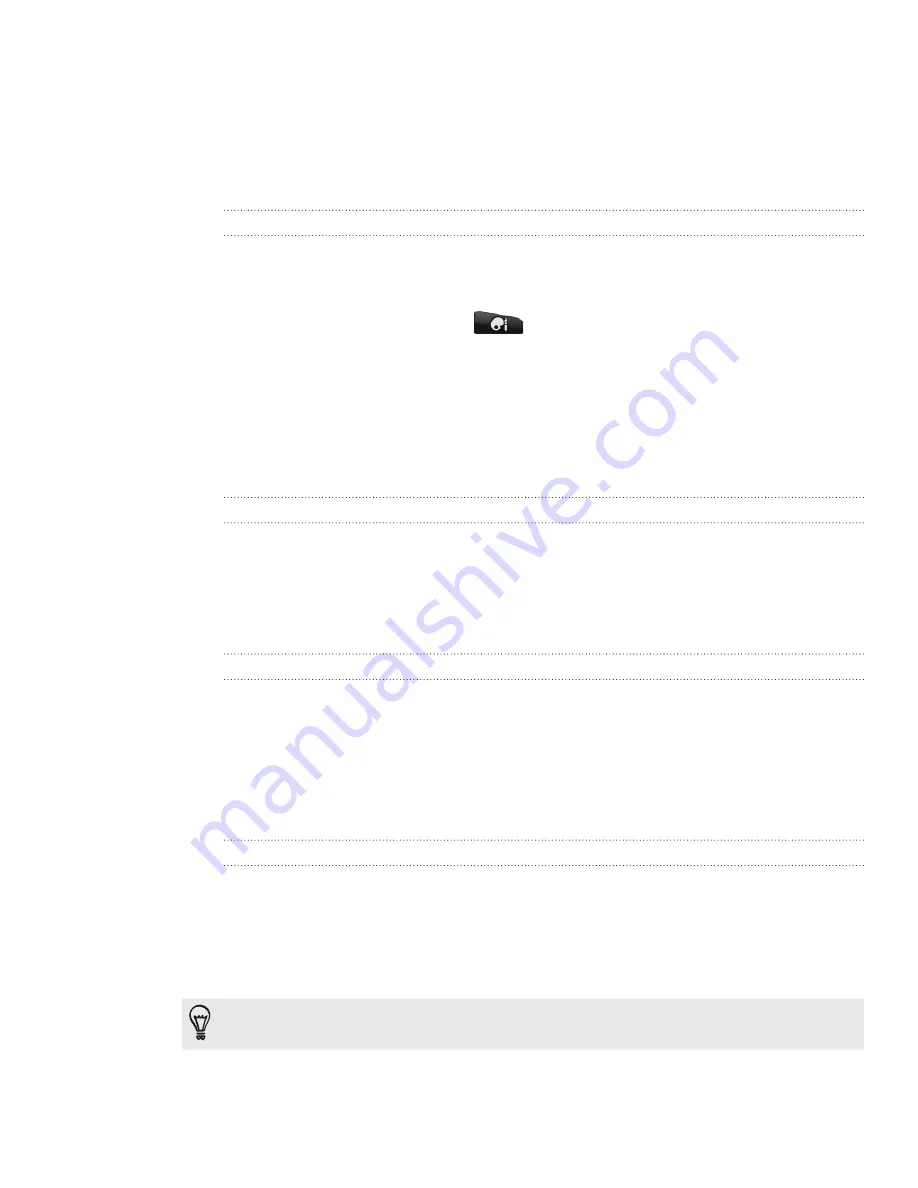
58 People
People widget
Put the group of people you contact most right on the Home screen of your phone by
adding them as the People widget. Using the People widget, you can instantly place a
call, send a message, or view details of a favorite contact with a single tap.
Adding People widgets
Stay in touch with different circles of friends or colleagues in your life. You can add
several People widgets on the Home screen, with a different group of contacts on
each widget.
From the Home screen, tap
> Widget > People
.
Choose the widget style, and then tap
Select
.
Select the group you want to add as a widget.
Drag the widget to a blank space on a Home screen. When the widget is where
you want it, lift your finger.
5.
Repeat the above steps to add another People widget.
Setting the default communication method
On the Home screen, go to the People widget.
Tap a contact on the widget.
On the Select default action screen, tap the communication method you want
for the contact.
Changing the default communication method
On the Home screen, go to the People widget.
Tap the name of a contact on the widget to open the person’s contact card.
Press MENU, and then tap
More > Set widget action
.
On the Select default action screen, tap the communication method you want
for the contact.
Getting in touch with a contact
On the Home screen, go to the People widget.
Tap a contact (photo not the name) on the widget. The default communication
method will be performed.
If you have not set a default communication method, you need to choose one
first. See “Setting the default communication method.”
Tap the name of the contact to open the contact details screen for that contact.
1.
2.
3.
4.
1.
2.
3.
1.
2.
3.
4.
1.
2.
Содержание Inspire 4G
Страница 1: ...User guide Your HTC Inspire 4G ...
















































