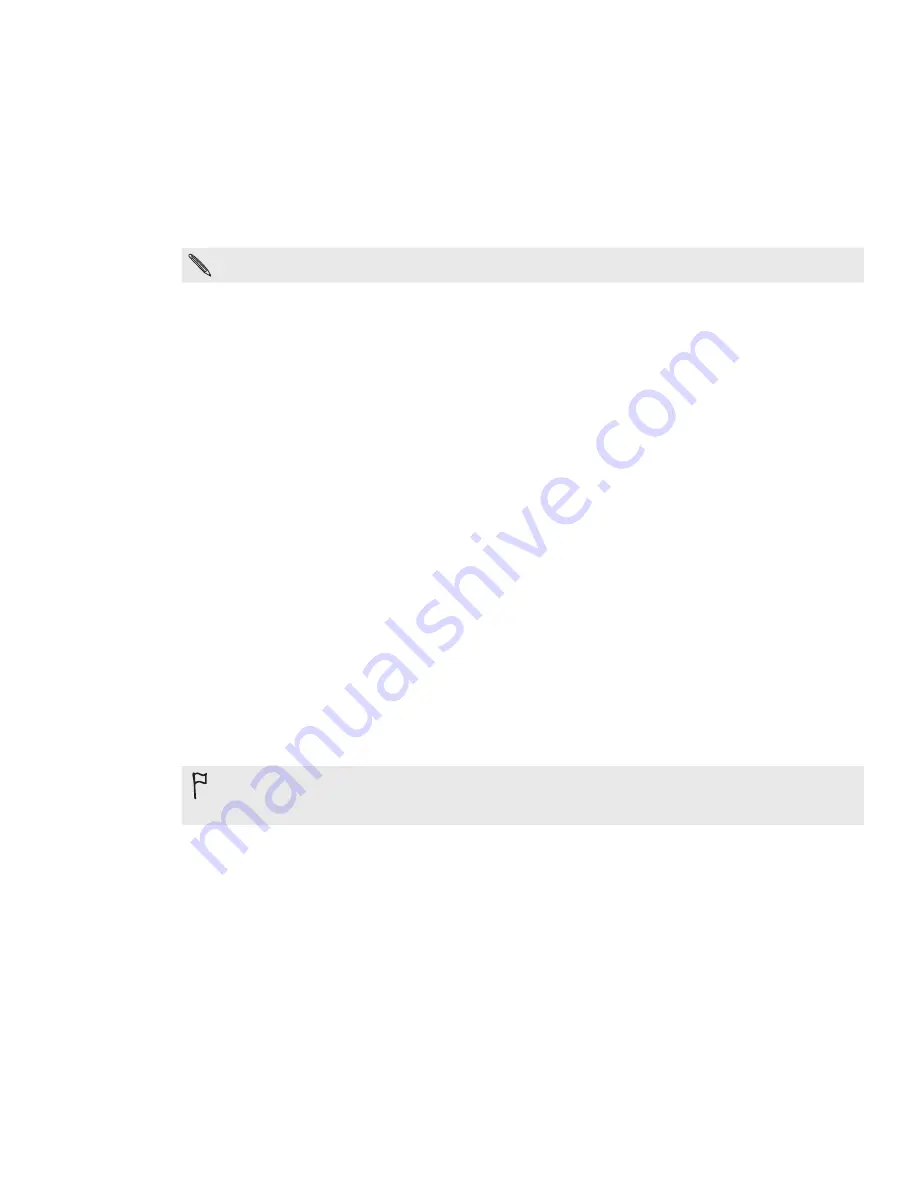
127 Internet connections
Using your phone as a modem (tethering)
No Internet connection available for your computer? No problem. Use your phone’s
data connection to connect to the Internet using your computer.
You need your SIM card inserted on your phone to use the data connection. To find
out how to set up and use the data connection, see “Data connection” earlier in this
chapter.
Requires an AT&T data plan with tethering.
Before you can use your phone as a modem, be sure to install HTC Sync on your
computer first. To find out how to install HTC Sync, see “Synchronizing with your
computer” in the Accounts and sync chapter.
Make sure your phone’s data connection is turned on. See “Turning the data
connection on or off” earlier in this chapter to find out how to turn on the
phone’s data connection.
Connect the phone to the computer using the provided USB cable.
On the Connect to PC screen, select
USB tethering
, and then tap
Done
.
Connecting your phone to the Internet through
a computer (Internet Pass-through)
If you don’t have a data plan for your phone or you don’t have access to a Wi-Fi
network, you can still go online on your phone by using your computer’s Internet
connection.
Before you can use your computer as a modem, be sure to install HTC Sync on your
computer first. To find out how to install HTC Sync, see “Synchronizing with your
computer” in the Accounts and sync chapter.
Make sure your computer is connected to the Internet.
Two things to check for your computer’s Internet connection. One, we recommend that you
turn off your local network’s firewall. Two, if your computer connects to the Internet via PPP
(e.g. Dial UP, xDSL, or VPN), Internet Pass-through will only support TCP protocol.
2.
Connect the phone to the computer using the provided USB cable.
3.
On the Connect to PC screen, select
Internet Pass-through
, and then tap
Done
.
4.
On the message window, tap
OK
.
1.
2.
3.
1.
Содержание Inspire 4G
Страница 1: ...User guide Your HTC Inspire 4G ...
















































