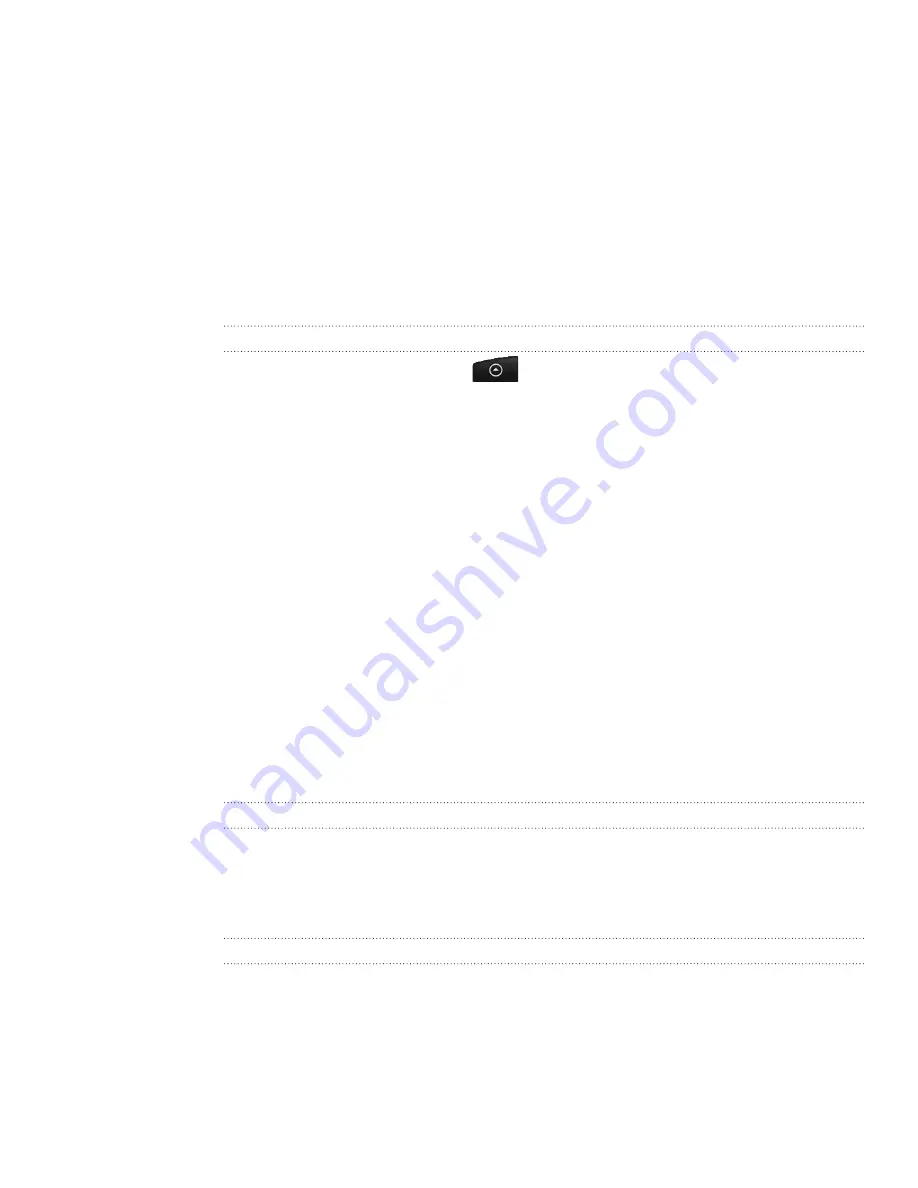
111 Calendar
When in Week view:
You can press and hold on a time slot to create a new event at that time.
Tap an event to view its details.
Slide left or right across the screen to view earlier or later weeks.
Managing calendar events
You can view, edit, delete, or share events that you created. You can also view and
share event invitations that other people sent to you.
Viewing an event
1.
From the Home screen, tap
, and then tap
Calendar
.
2.
In Month view, tap the day when the event takes place, and then tap the event to
open it.
The Event details screen then opens and shows the summary of the event.
3.
When viewing the event summary, you can do the following:
Find the event’s location in
Maps
.
Call any phone number included in the event location or description.
Check the participants of the event you sent or are invited to.
Respond whether you’ll attend the event you’re invited to.
If it’s an Exchange ActiveSync calendar event, reply by email to the
organizer or to all the guests. Press MENU, and then either tap
Reply
or
Reply all
.
Select any text and look it up on the web. To learn more, see “Selecting text”
in the Keyboard chapter and “Quickly looking up information on the Web” in
the Getting started chapter.
Tap the reminder time to change it. Press BACK to save changes.
Editing an event
1.
While viewing an event, press MENU, and then tap
Edit event
.
2.
Make your changes to the event.
3.
When you’re done editing, tap
Save
.
Deleting an event
There are a number of ways to delete an event.
While viewing the summary of an event on the Event details screen, press
MENU and then tap
Delete event
.
In Day, Agenda or Week view, press and hold an event and then tap
Delete
event
.
Содержание Inspire 4G
Страница 1: ...User guide Your HTC Inspire 4G ...






























