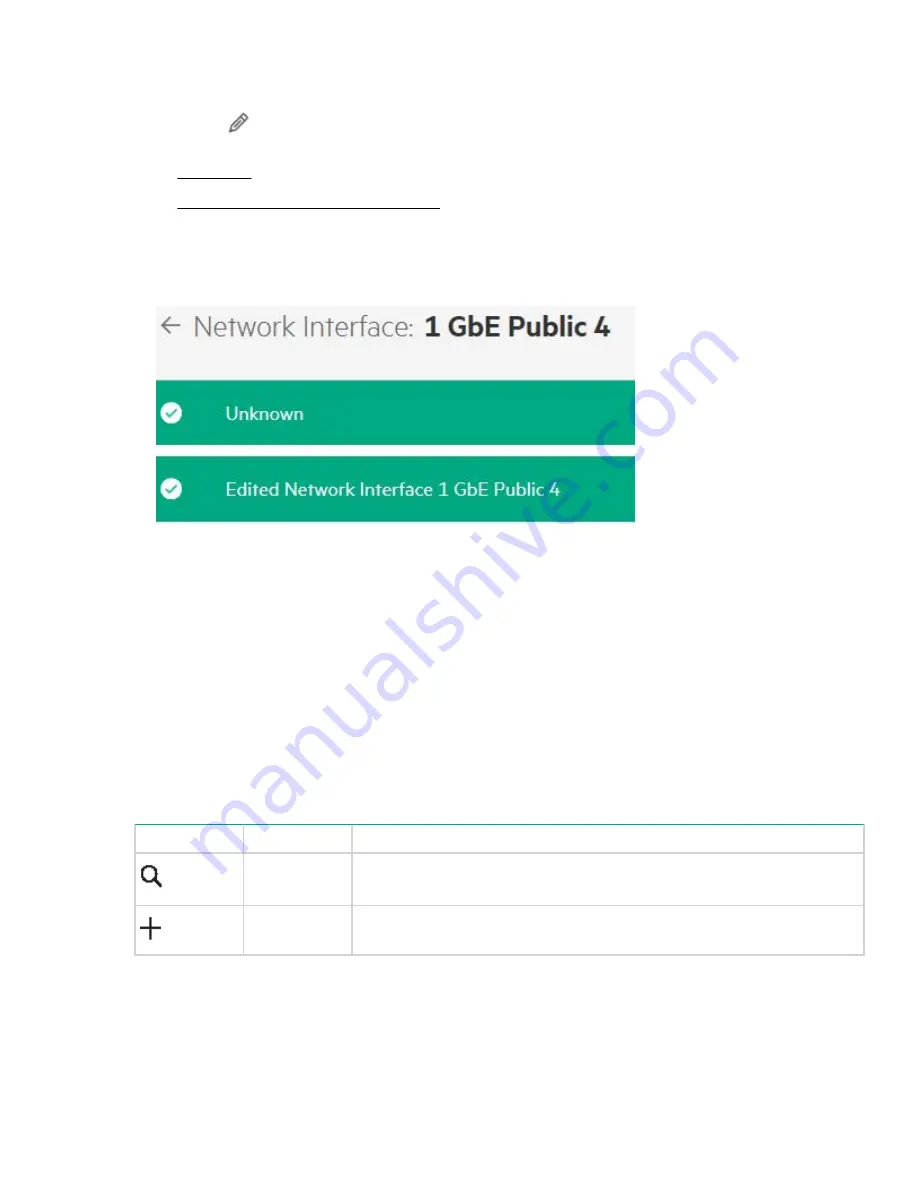
4.
Enter the user-friendly name for the Network Interface in the
Name
field in the
Edit Network Interfaces
page.
5.
Click edit (
) in the
IP Settings
section and choose any of the following modes:
•
•
Manually assign IP and DNS address
6.
Click
OK
and click
Apply
to save the changes.
The state of the edit task performed will appear on the top of the
Network Interface
page as shown in the
following image.
Network Teams
Network teaming is used to increase available bandwidth, load balancing, and improve fault tolerance. The
maximum number of teams that you can create is equal to the number of physical network interfaces on the
system.
Viewing Network Teams
The
Network Teams
page displays the list of available network teams in the system, their mode of teaming,
load balancing, and number of available team members.
You can access the Network Team by clicking
Settings
>
Networking
>
Network Teams
from the left
navigation menu in the management console of the HPE StoreEasy.
The following user icons are available in the
Network Teams
page:
Icon
Function
Description
Search
Allows the user to search specific Network Team by their name.
Add
Click on this icon to create a new Network Team where you can specify the
mode of teaming, load balancing and you can add team members.
Table Continued
Network Teams
79
Содержание StoreEasy 1X60 Storage
Страница 53: ...Volumes 53...
Страница 55: ...You can perform the following operations in the File Shares screen File Shares 55...
















































