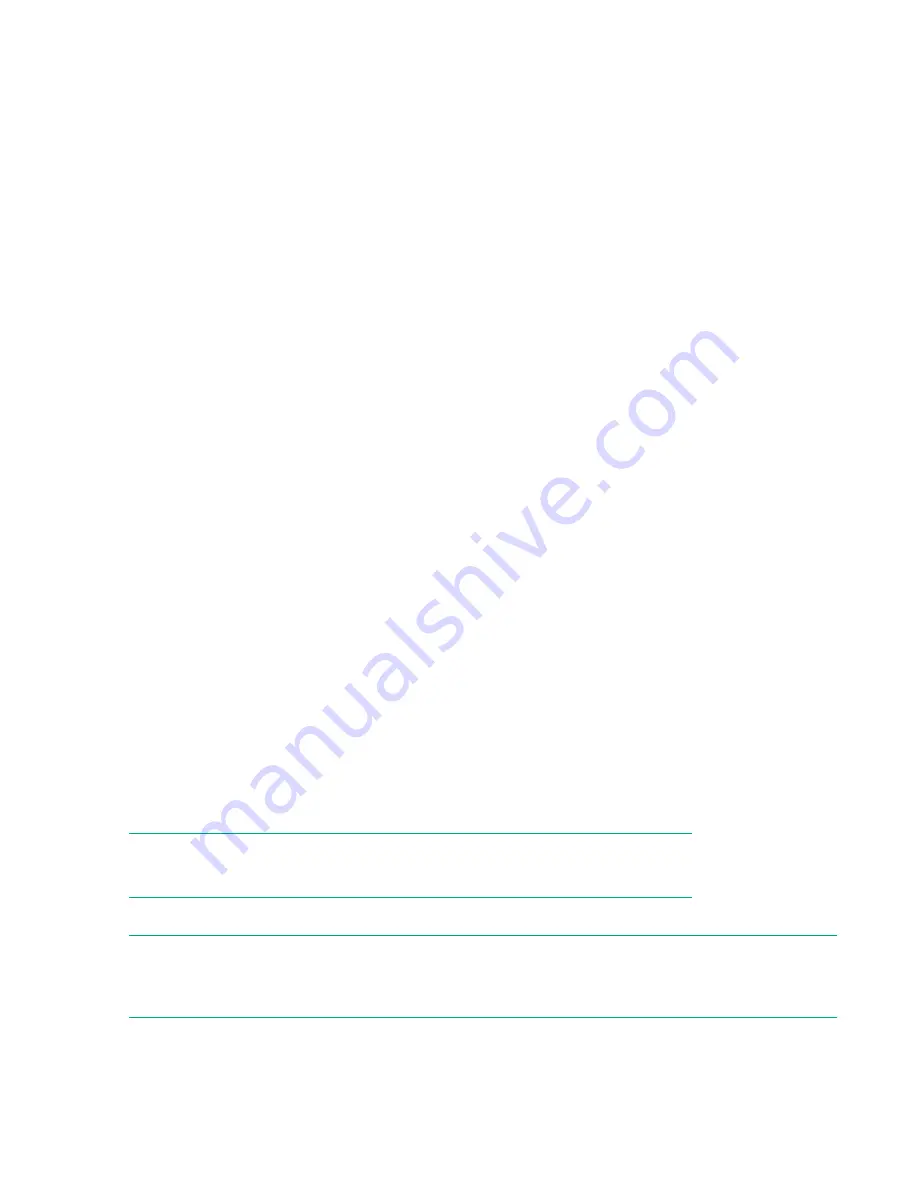
Determining the current HPE StoreEasy 1X60 Storage image version
You can find the current version using the registry or through the StoreEasy management console.
Here are the instructions for extracting the information through the registry.
• Log in to the server blade.
• Open an administrative command window.
• Enter the reg query command as shown in the following example,
C:\> reg query HKLM\Software
\Wow6432Node\Hewlett-Packard Enterprise\StorageWorks /s
The following information appears:
HKEY_LOCAL_MACHINE\Software\Wow6432Node\Hewlett-Packard Enterprise\StorageWorks\QuickRestore
BASE REG_SZ 5.00.0.x
QRVersion REG_SZ 5.0x.0x.xxx
The QRVersion field lists the version.
Applying service releases using the Update tool
The Update Tool is used to install hotfixes and updated HPE components on the HPE Storage system. The
utility "Update Tool" is designed to provide an integrated, enhanced and seamless end user experience
exploiting the cluster aware update (CAU) feature. It presents a uniform graphical user interface to upgrade
standalone and cluster nodes from local and remote processors. In addition to that, this interface allows
performing the complete operations with minimal number of clicks while keeping a provision for advanced
parameter selection exploiting the underlying framework.
Installing updates using the Update Tool procedure:
1.
Double-click
Update Tool
.
2.
Select any mode from the list (Standalone, Co-ordinate, or Cluster mode). If you select:
• Standalone mode, the system navigates to the Update Tool Summary page.
• Cluster mode or Co-ordinator mode, the system navigates to the Update Tool Input page.
3.
Click
Next
.
4.
On the
Update Tool Input
page, enter the required settings and click
Next
. The Update Tool Summary
page appears.
5.
Click
Install
. The installation starts and the tool navigates to the
Update Tool Result
page, which provides
the status of the installation.
NOTE:
For Standalone mode, you cannot cancel the installation once the installation begins.
6.
Click
Open Log
to view the log files that the system generates during the update installation.
NOTE:
For a cluster system, you must select individual nodes and then click
Open Log
to view the logs for that
particular node.
7.
The update will complete installation after you reboot the system.
8.
Click
Ok
.
100
Troubleshooting, servicing, and maintenance
Содержание StoreEasy 1X60 Storage
Страница 53: ...Volumes 53...
Страница 55: ...You can perform the following operations in the File Shares screen File Shares 55...






























