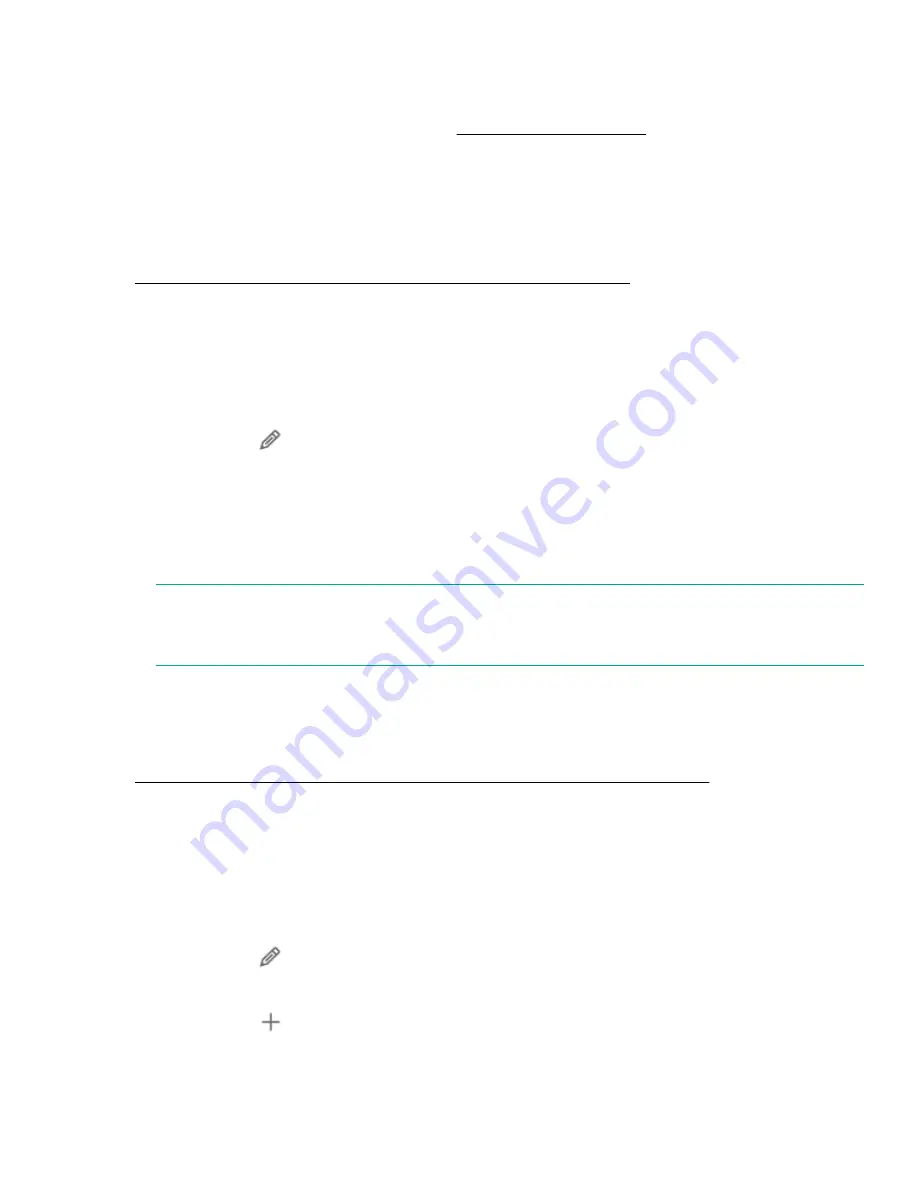
If you select Enable Cache, you have option to select
Enable Branch Cache
. Branch Cache fetches
content from the host server and caches the content at the local system.
11.
Select the available Quota from the
Quota
field or click
Add new Quota Template
to create a Quota
Template. To create a Quota Template, see
section.
12.
Click
Create
.
Deleting SMB File Shares
SMB File Shares can be deleted from:
Deleting SMB File Shares using HPE StoreEasy management console
Deleting SMB File Shares Using HPE StoreEasy management console
Procedure
1.
Select
File Shares
from the left navigation pane and click any of the available SMB File Share.
2.
Click edit icon (
) in the
File Share
page.
3.
Click
Delete
in the
Edit File Share
page.
4.
Choose
Delete the quota on the folder
and
Are you sure?
.
5.
Click
Yes, Delete
to confirm deletion.
Sharing for particular File Share will be stopped, but the folder remains intact.
NOTE:
Before deleting a share, warn all users to save the data and exit that share. Ensure that no one is using
that share.
Changing SMB File Share properties
The SMB File Share properties can be changes using:
Changing SMB File Share properties using HPE StoreEasy management console
Changing SMB File Share properties using HPE StoreEasy management console
Procedure
1.
Select
File Shares
from the HPE StoreEasy management console left navigation pane and click any of the
available SMB File Shares.
2.
Click edit icon (
) in the
File Share
page to edit security permissions for shares and folders. You can
also modify the share properties and the Quota applied.
3.
Click add icon (
) in the
Share Permissions
section to set security permissions on files.
Deleting SMB File Shares
61
Содержание StoreEasy 1X60 Storage
Страница 53: ...Volumes 53...
Страница 55: ...You can perform the following operations in the File Shares screen File Shares 55...






























