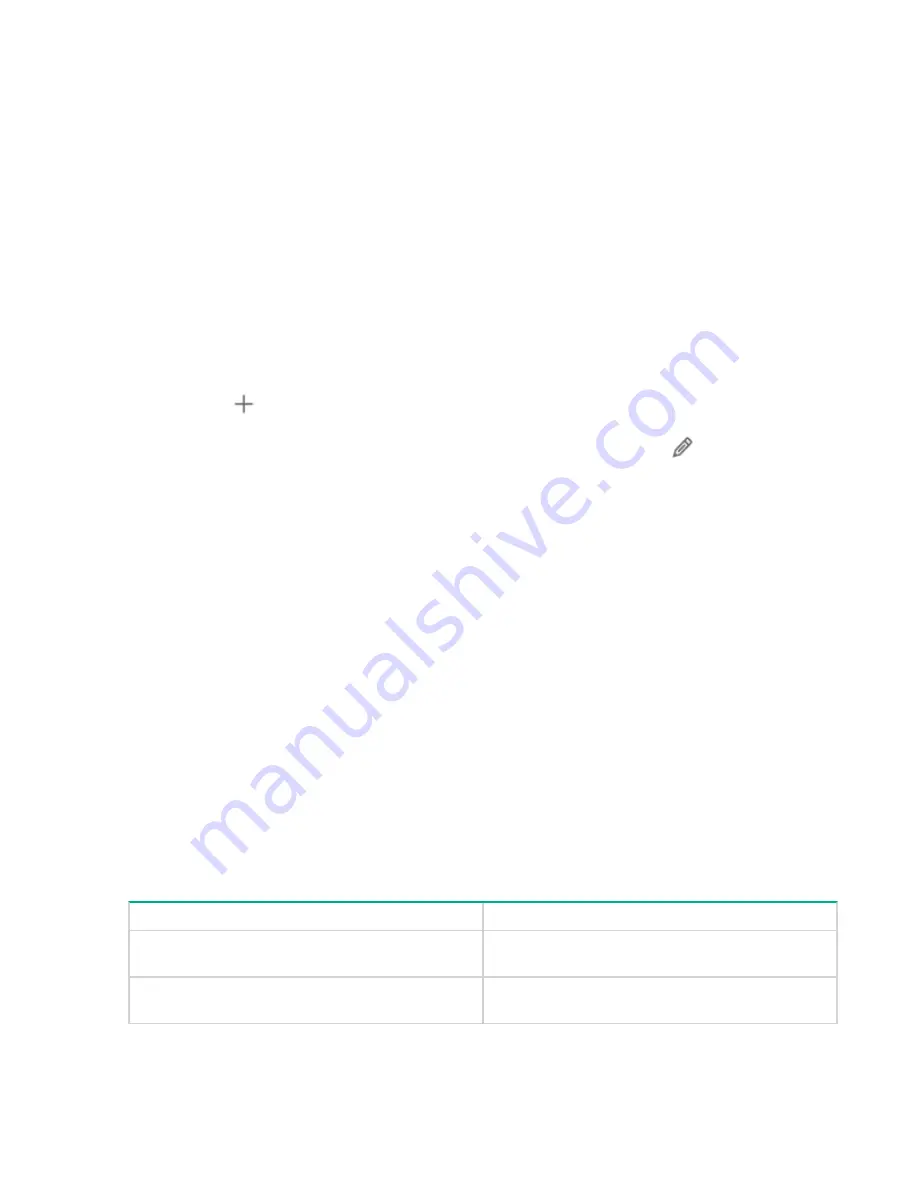
Share permissions are the permissions set for a file while sharing. The share permissions determine the
type of access others have to the shared files across the network.
a.
Enter the account name of the user if you want to provide the access. The account name can be User,
Service account, Computer, and Groups.
b.
Select either
Allow
or
Deny
access type. These options allows grant or deny access to the files.
c.
Select either of the three types of share permissions from the
Access Permissions
drop-down menu
and click
OK
:
• Full Control: The user can perform read, write, edit, and delete Files Shares.
• Change: Allows the user to read and write.
• Read: Allows the user to view or access the File Share.
Click
Remove
in the
Configure Share Permission
action pane to remove Share permission
4.
Click add icon (
) in the
Folder Permissions
section to configure new Folder permissions.
To change or remove folder permissions from an existing user, click the edit icon (
) next to the existing
user name under
Folder Permissions
section.
a.
Enter the account name of the user if you want to provide the access. The account name can be User,
Service account, Computer, and Groups.
b.
Select either
Allow
or
Deny
access type. These options allows grant or deny access to the folders.
c.
Select any of the following options from the
Applies To
drop-down menu for which you want to allow or
deny access permissions:
• The folder, subfolders, and files
• Only Folder
• The folder and subfolders
• The folder and files
• The subfolder and files
• Only files
• Only subfolders
5.
Select either of the following permissions from the
Access Permissions
drop-down menu and click
OK
:
Access Permissions
Meaning
Full Control
The user can perform read, write, edit, and delete
folders.
Modify
The user can read, write, and edit the folder
contents.
Table Continued
62
File Shares
Содержание StoreEasy 1X60 Storage
Страница 53: ...Volumes 53...
Страница 55: ...You can perform the following operations in the File Shares screen File Shares 55...






























