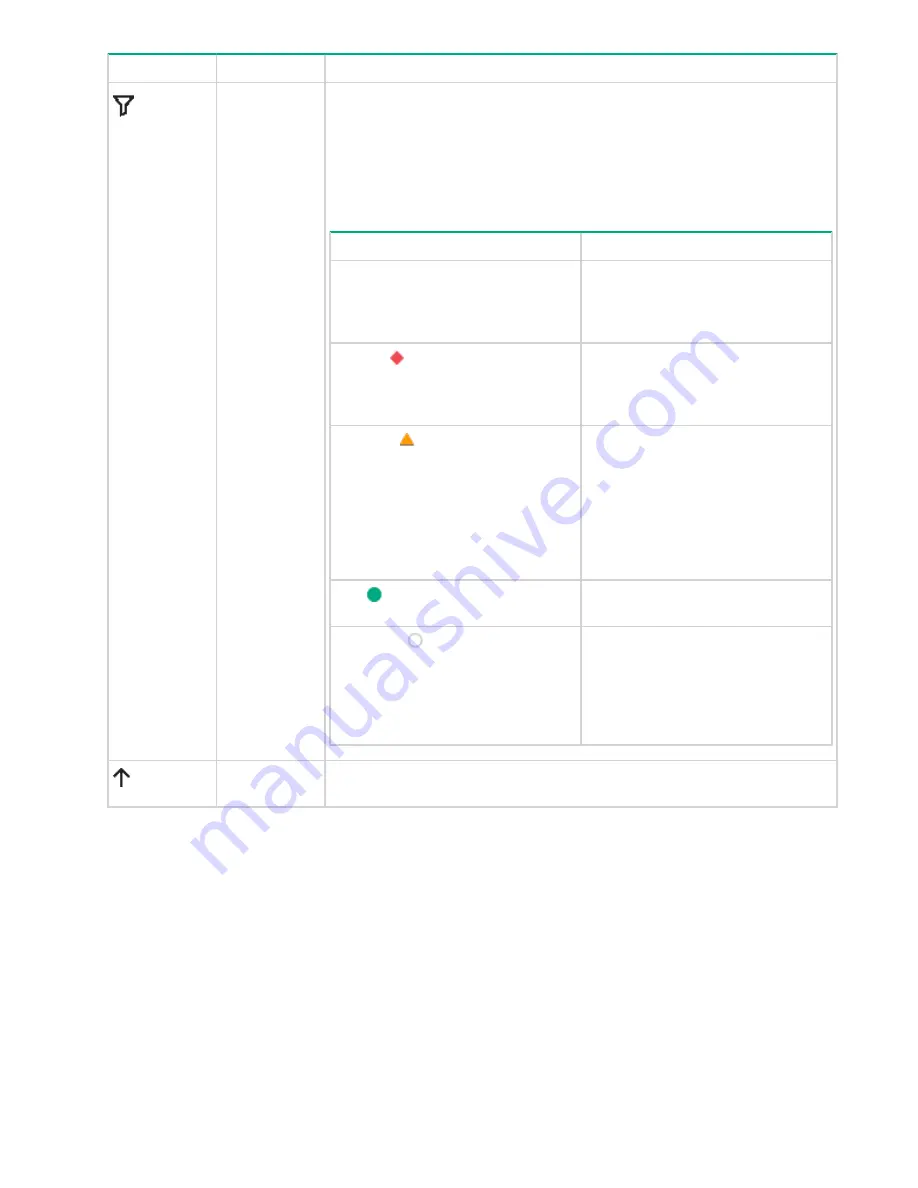
Icon
Function
Description
Filter
The Filter icon allows you to limit the information displayed to the specified
criteria. The total number of Network Team Interfaces appears at the top of
the filter icon. You can view the filters in a vertical filters sidebar by clicking
the Filter icon on the top right-side of the
Network Team Interfaces
page.
You can change the filter parameter to change the items that are displayed
in the list. You can also select multiple filters.
You can filter the events based on their Health Status:
Status
Description
ALL
This displays all the available
Network Team Interfaces. The total
number of available Network Teams
are shown above the filter icon.
Critical ( )
This option filters the Network Team
Interfaces that are in critical state
which needs immediate user
attention.
Warning ( )
This indicates the abnormal state of
an Network Team Interface that
requires interaction before further
execution. In most cases warning
represents the degraded, stressed,
aborted, dormant, relocating,
detached, and incomplete state of
the Network Team Interface.
OK (
)
Indicates the healthy status of the
Network Team Interface.
Unknown (
)
This indicates the unknown state of
the Network Team Interface. The
unknown error occurs if there is a
loss of communication or if the state
of the Network Team Interface is
unknown.
Sort
Determines whether Network Teams are displayed in ascending or
descending order.
View Network Team Interface Details
To view the Network Team Interface details:
1. Settings
>
Networking
>
Network Team Interfaces
from the left navigation menu in the management
console of the HPE StoreEasy.
2.
Click on any of the available network team interfaces to view the following details:
86
View Network Team Interface Details
Содержание StoreEasy 1X60 Storage
Страница 53: ...Volumes 53...
Страница 55: ...You can perform the following operations in the File Shares screen File Shares 55...






























