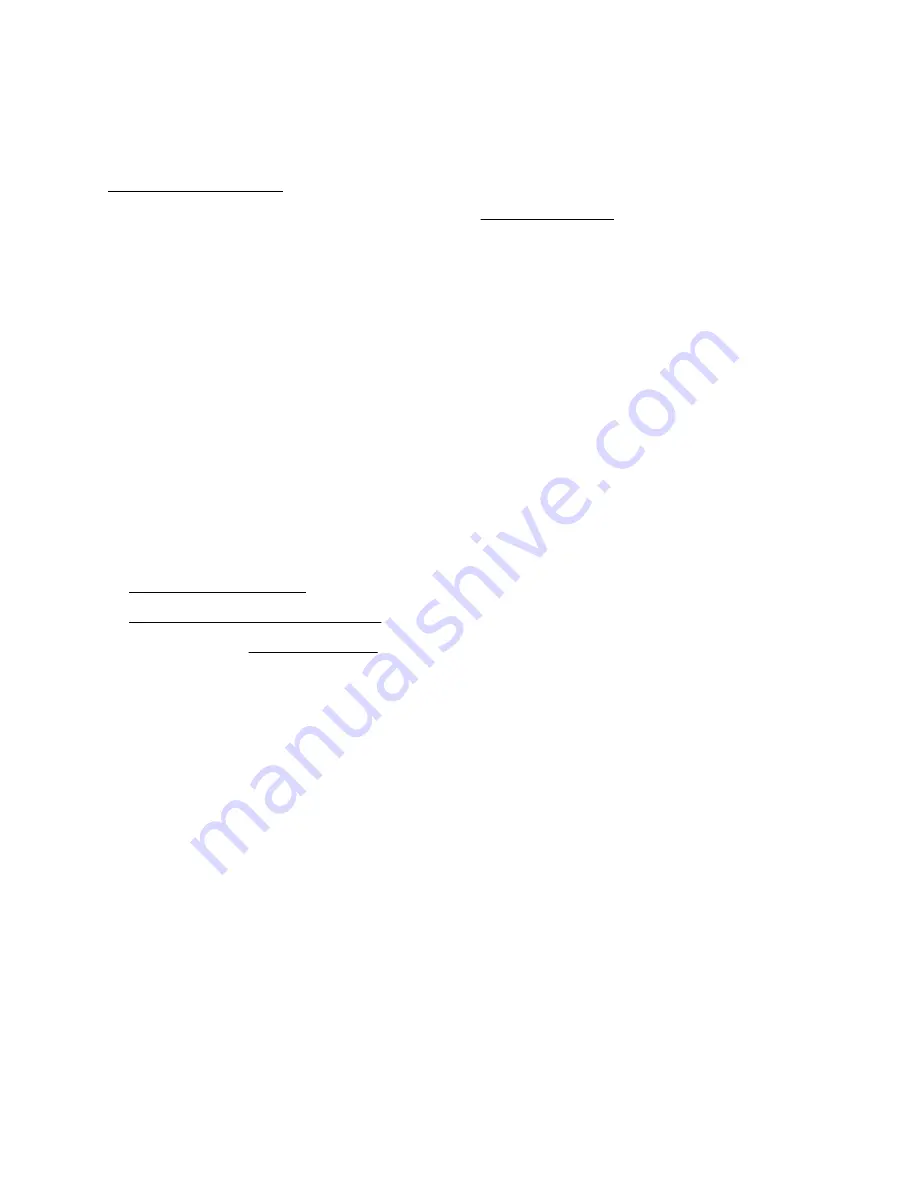
Hardware options installation
This chapter provides detailed instructions on how to install hardware options.
For more information on supported options, see the product QuickSpecs on the website at:
To view the warranty for your server and supported options, see
Warranty information on page 179.
PCIe riser option
The 1U and 2U HPE ProLiant e910 Server Blades support the following PCIe riser cards:
• HPE ProLiant e910 1U x16 half height, half length left riser card
• HPE ProLiant e910 2U x8 half height, half length right riser card
• HPE ProLiant e910 2U x8 full height, full length left riser card
• HPE ProLiant e910 2U x16 full height, full length left riser card
Installing the PCIe riser option
Prerequisites
Before you perform this procedure, make sure that you have a T-10 Torx screwdriver available.
Procedure
1. Power down the server blade.
2. Remove the server blade from the chassis.
3. For 2U server blade, remove the top cover.
4. For 1U server blade, do the following:
a. Align the slot on the PCIe riser with the alignment post on the server blade.
b. Secure the riser with screws.
24 Hardware options installation
Содержание ProLiant e910
Страница 148: ...148 Customer self repair...
Страница 149: ...Customer self repair 149...
Страница 150: ...150 Customer self repair...
Страница 158: ...c Remove the PCIe riser board Right PCIe riser board Left PCIe riser board 158 Removal and replacement procedures...
Страница 182: ...UID unit identification UEFI Unified Extensible Firmware Interface 182 Acronyms and abbreviations...
















































