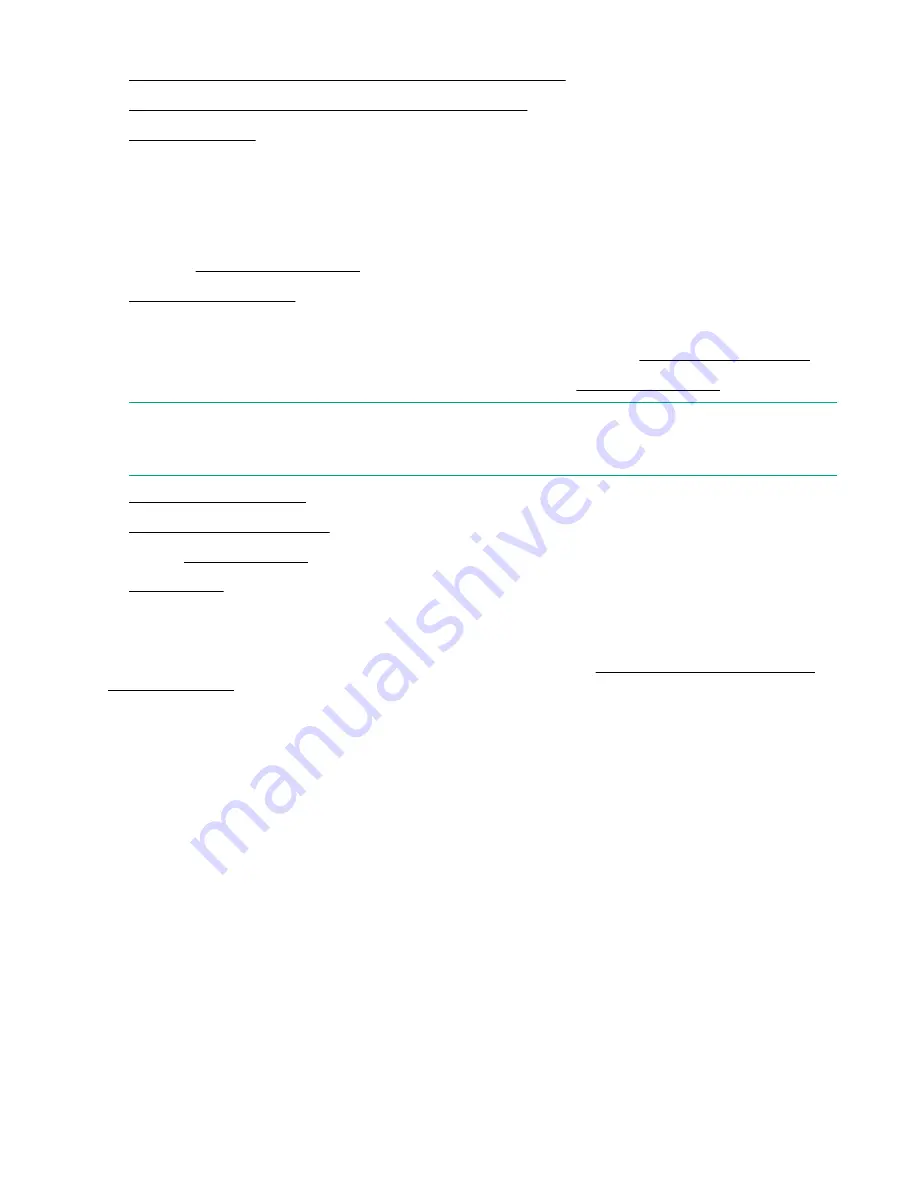
1. Boot your new server for the first time and start Intelligent Provisioning
2. Configure your hardware settings and install an operating system
Set up iLO
The iLO default settings enable you to use most features without additional configuration. However, the configuration
flexibility of iLO enables customization for multiple enterprise environments. The initial iLO setup steps include:
1. Review the General security guidelines for setting up and using iLO.
2. Connect iLO to the network.
3. Connect a keyboard, monitor, and mouse to the DisplayPort and USB ports on the blade.
NOTE: You no longer need to be directly connected to the blade with a monitor, keyboard, and mouse. The following steps
can be performed remotely on your network. You will need the iLO IP address or the iLO hostname (see the tag on the
blade).
6. Log into iLO for the first time.
7. Configure the iLO access settings.
8. Optional: Install an iLO license.
Registering the product
To experience quicker service and more efficient support, register the product at the
Hewlett Packard Enterprise Product
8 Setup
Содержание ProLiant e910
Страница 148: ...148 Customer self repair...
Страница 149: ...Customer self repair 149...
Страница 150: ...150 Customer self repair...
Страница 158: ...c Remove the PCIe riser board Right PCIe riser board Left PCIe riser board 158 Removal and replacement procedures...
Страница 182: ...UID unit identification UEFI Unified Extensible Firmware Interface 182 Acronyms and abbreviations...























