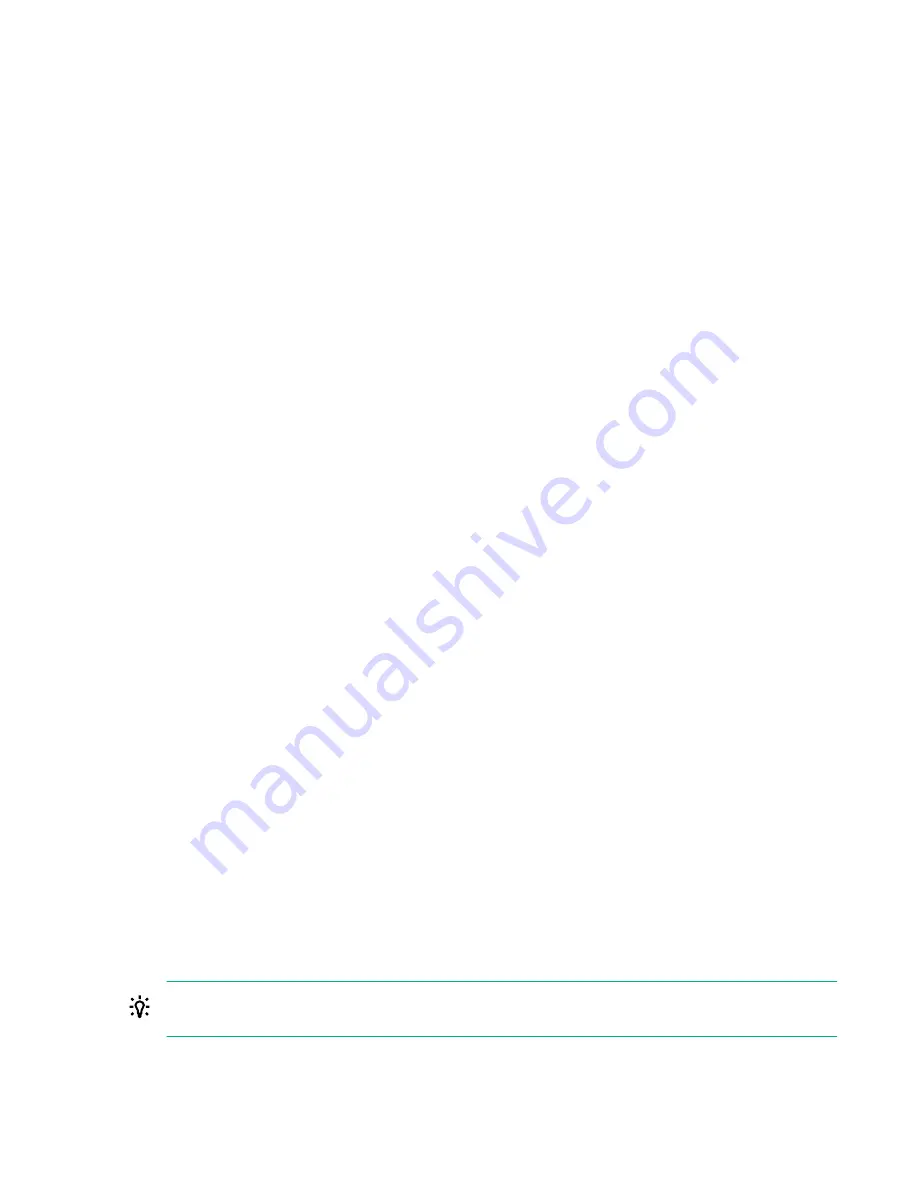
6.
Update the
Login Name.
7.
Update the
Password.
a. Move the cursor to the Password box, and then press Enter.
The
Enter your new password box opens.
b. Type the password, and then press Enter.
The
Confirm your new password box opens.
c. Type the password again to confirm, and then press Enter.
8.
Modify the user account privileges.
To assign a privilege, select
YES in the menu next to the privilege name. To remove a privilege, select NO.
The
Login privilege is assigned to every user by default, so it is not available in the iLO 5 Configuration Utility.
You cannot assign the
Recovery Set privilege through the iLO 5 Configuration Utility, so it is not available in the list.
9.
Update as many user accounts as needed, and then press
F12 to save the changes and exit the system utilities.
10. When prompted to confirm the changes, click Yes - Save Changes to exit the utility and resume the boot process.
Removing user accounts (iLO 5 Configuration Utility)
Procedure
1. (Optional) If you access the server remotely, start an iLO remote console session.
2. Restart or power on the server.
3. Press F9 in the server POST screen.
The System Utilities start.
4. Click System Configuration, click iLO 5 Configuration Utility, click User Management, and then click Edit/Remove User.
5. In the Action menu for the user you want to remove, select Delete.
The user name is marked to be deleted when you save the changes on this page.
6. If needed, mark other user accounts to delete, and then press F12 to save the changes and exit the system utilities.
7. When prompted to confirm the changes, click Yes - Save Changes to exit the utility and resume the boot process.
Logging in to iLO for the first time
Procedure
1. Enter
https://<iLO hostname or IP address>
.
HTTPS (HTTP exchanged over an SSL encrypted session) is required for accessing the iLO web interface.
2. Enter the default user credentials, and then click Log In.
TIP: After you log in to iLO for the first time, Hewlett Packard Enterprise recommends changing the password for
the default user account.
58 Setting up iLO
Содержание ProLiant e910
Страница 148: ...148 Customer self repair...
Страница 149: ...Customer self repair 149...
Страница 150: ...150 Customer self repair...
Страница 158: ...c Remove the PCIe riser board Right PCIe riser board Left PCIe riser board 158 Removal and replacement procedures...
Страница 182: ...UID unit identification UEFI Unified Extensible Firmware Interface 182 Acronyms and abbreviations...
















































