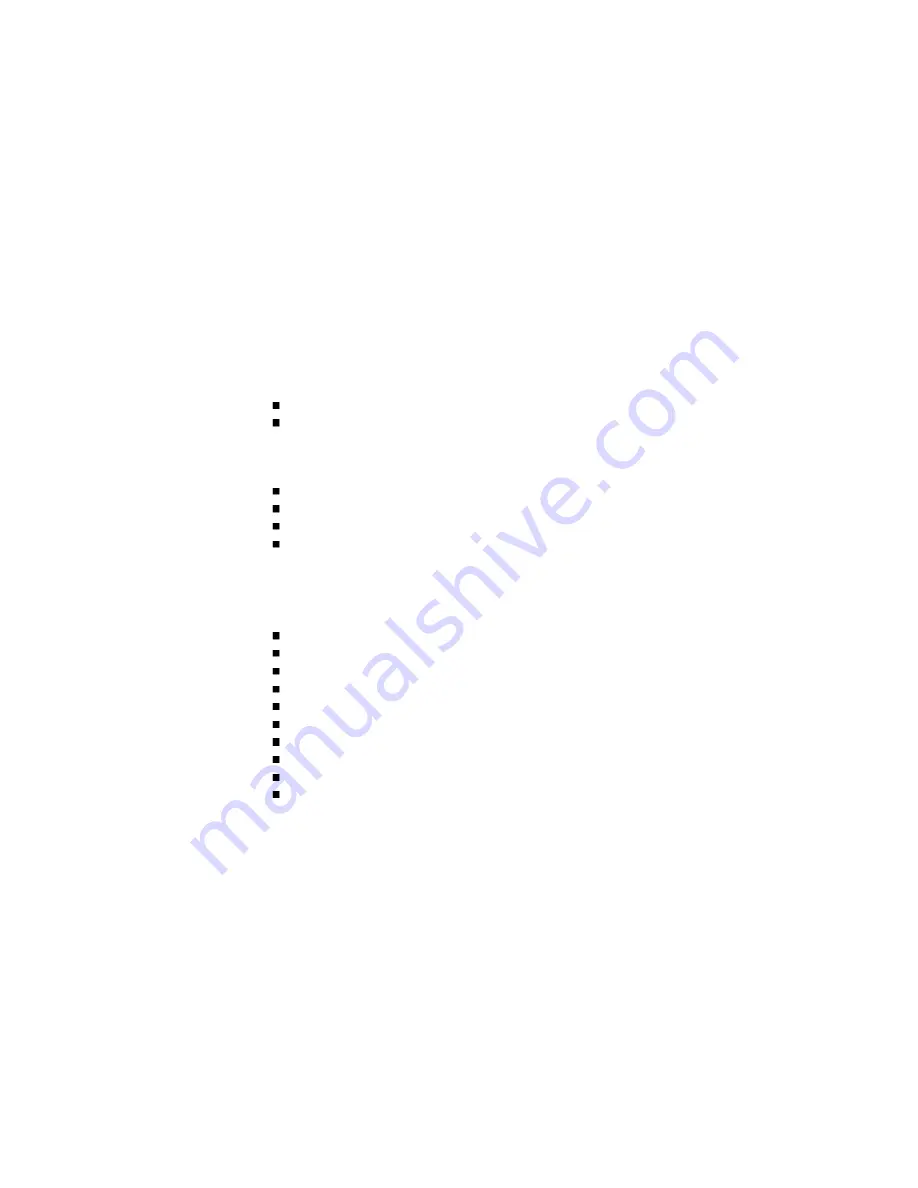
To troubleshoot external data path faults, perform the following steps:
1. Select Monitor > Status > Advanced Settings > Host Port Status.
This page provides a graphical representation of controller host port status and port
details.
2. Review the graphical representation of host port status.
Green – Host link is up (connected)
White – Host link is down (not connected)
An indication of link down can be caused by one or more of the following
conditions:
A faulty HBA or NIC in the host
A faulty Ethernet cable
A faulty port in the host interface module
A disconnected cable
3. To target the cause of the link failure, view the host port details by clicking on a
port in the graphical view and then reviewing the details listed below it.
The data displayed includes:
iSCSI Port Status Details – Selected controller and port number
Link Status – Link is up or down
Qualified Name – iSCSI qualified name (IQN)
Link Speed – Actual link speed, in Gbit/sec
IP Version – IP addressing version; 4 for IPv4
IP Address – Port IP address
IP Mask – Port IP subnet mask
IP Gateway – Port gateway IP address
Service Port – iSCSI port number
Hardware Address – Port MAC address
Содержание StorageWorks 2000 Series
Страница 16: ......
Страница 28: ......
Страница 108: ......
Страница 122: ......
Страница 134: ......
Страница 148: ......
Страница 180: ......
Страница 194: ......
Страница 226: ......
Страница 243: ......
Страница 244: ......
Страница 246: ......
Страница 254: ......
Страница 259: ...The following figure shows how port WWNs and mapped volumes are presented if controller B fails ...
Страница 264: ...The following figure shows how port IP addresses and mapped volumes are presented if controller B fails ...
Страница 318: ......
Страница 330: ......






























