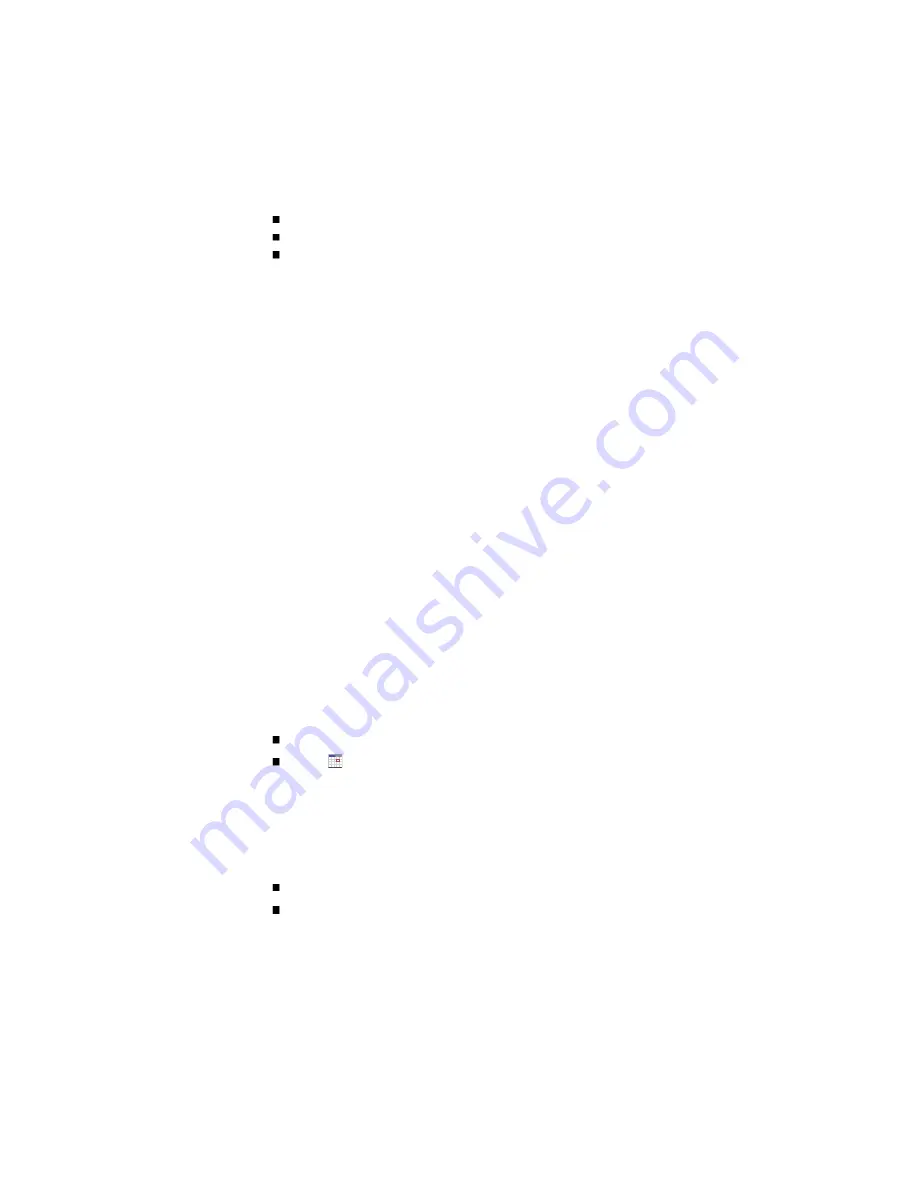
Include modified data
Last copy created, if the task has run
Error message, if any
You can delete an unscheduled task. If the task is scheduled, you must delete the
schedule first.
To delete a task:
1. Select Manage > Scheduler > Manage Scheduler.
2. In the Tasks panel click a task name.
3. In the Task Details panel, click Delete Task.
4. Click OK to confirm the operation or Cancel to stop it.
To schedule a task:
1. Select Manage > Scheduler > Manage Scheduler.
2. In the Schedules panel click Add New Schedule.
The Create Schedule panel is displayed.
3. Specify the date when the schedule should start running. Either:
Type a date using the format
Click
to display a calendar window in which you can select the date
The default is the current date.
4. Specify the time when the schedule should start running.
The default is the current time.
5. Enable and configure recurrence and constraint rules:
Every – Specifies how often the task should run.
Between – Specifies a time range within which the task should run.
Содержание StorageWorks 2000 Series
Страница 16: ......
Страница 28: ......
Страница 108: ......
Страница 122: ......
Страница 134: ......
Страница 148: ......
Страница 180: ......
Страница 194: ......
Страница 226: ......
Страница 243: ......
Страница 244: ......
Страница 246: ......
Страница 254: ......
Страница 259: ...The following figure shows how port WWNs and mapped volumes are presented if controller B fails ...
Страница 264: ...The following figure shows how port IP addresses and mapped volumes are presented if controller B fails ...
Страница 318: ......
Страница 330: ......






























