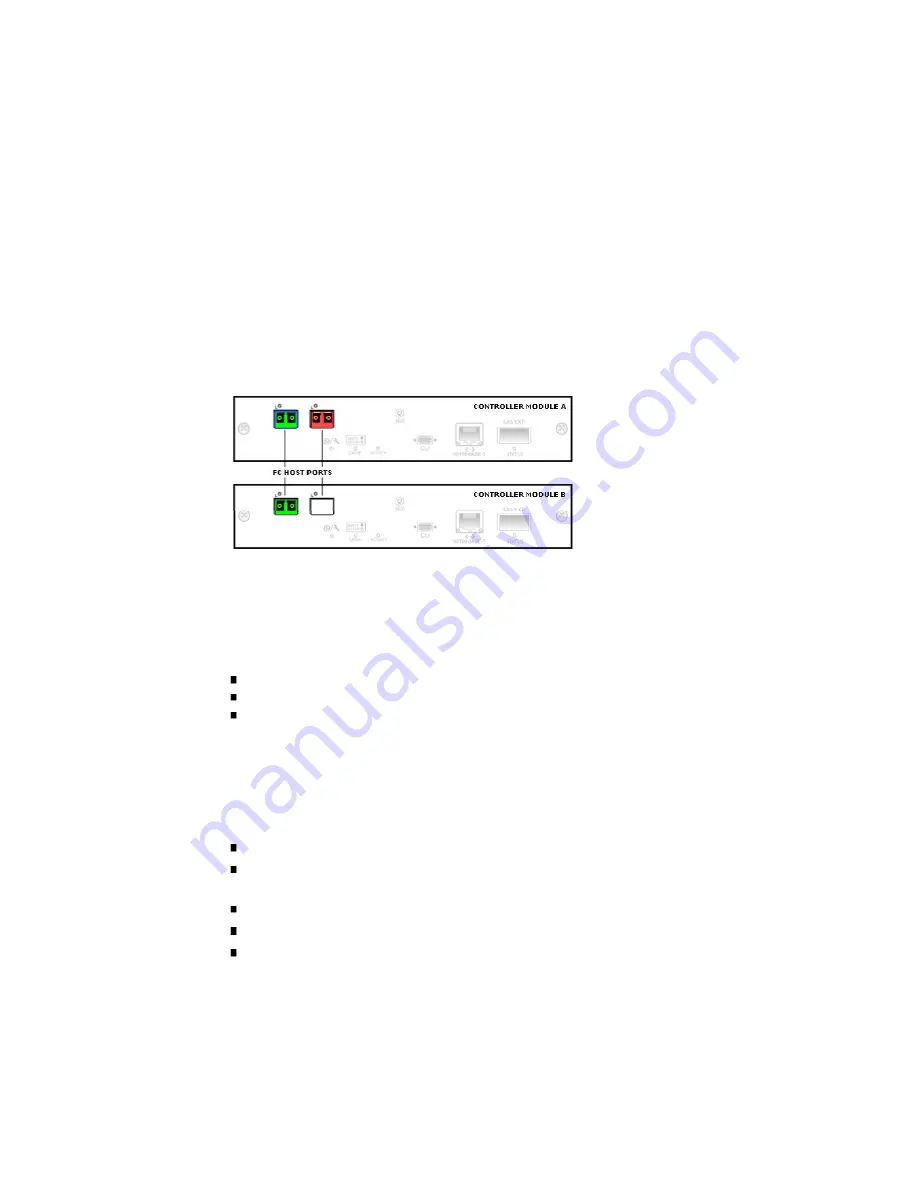
This section describes status information shown for host ports on Fibre Channel
(FC), iSCSI, or SAS controller modules.
The Host Port Status page shows a graphical representation of the host ports on each
controller, including a color-coded status for each port.
To display host port status information:
1. Select Monitor > Status > Advanced Settings > Host Port Status.
The status of each port is determined by the following color code:
Green – Host link is up
Red – Host link is down
White – Port is unused and does not contain an SFP
2. To view information about a specific port, click the port.
The selected port is outlined in blue.
Details in the lower part of the panel vary depending on the selected port's status.
Some values are assigned only when the host link is up. An asterisk (*) indicates a
value that will take effect after loop initialization.
Host Port Status Details – Selected controller and port number.
SFP Detect – SFP is present or not present. An SFP is used to connect the FC
host port through an FC cable to another FC device.
Receive Signal – Signal is present or not present.
Link Status – Link is up (active) or down (inactive).
Signal Detect – Signal is detected or no signal.
Содержание StorageWorks 2000 Series
Страница 16: ......
Страница 28: ......
Страница 108: ......
Страница 122: ......
Страница 134: ......
Страница 148: ......
Страница 180: ......
Страница 194: ......
Страница 226: ......
Страница 243: ......
Страница 244: ......
Страница 246: ......
Страница 254: ......
Страница 259: ...The following figure shows how port WWNs and mapped volumes are presented if controller B fails ...
Страница 264: ...The following figure shows how port IP addresses and mapped volumes are presented if controller B fails ...
Страница 318: ......
Страница 330: ......






























