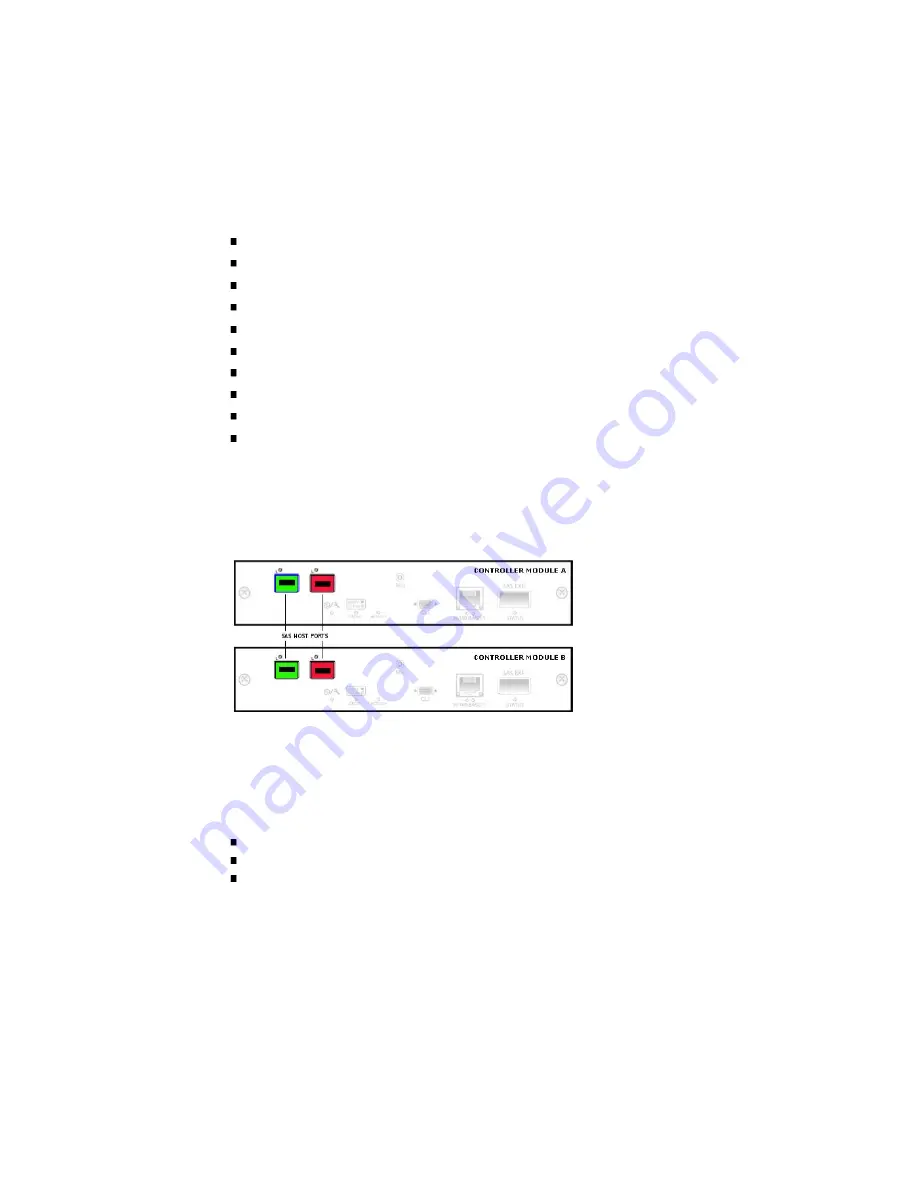
Details in the lower part of the panel vary depending on the selected port's status.
iSCSI Port Status Details – Selected controller and port number
Link Status – Link is up or down
Qualified Name – iSCSI qualified name (IQN)
Link Speed – Actual link speed, in Gbit/sec
IP Version – IP addressing version; 4 for IPv4
IP Address – Port IP address
IP Mask – Port IP subnet mask
IP Gateway – Port gateway IP address
Service Port – iSCSI port number
Hardware Address – Port MAC address
The Host Port Status page shows a graphical representation of the host ports on each
controller, including a color-coded status for each port.
To display host port status information:
1. Select Monitor > Status > Advanced Settings > Host Port Status.
The status of each port is determined by the following color code:
Green – Host link is healthy
Orange – Host link is degraded
Red – Host link is down
2. To view information about a specific port, click the port.
The selected port is outlined in blue.
Содержание StorageWorks 2000 Series
Страница 16: ......
Страница 28: ......
Страница 108: ......
Страница 122: ......
Страница 134: ......
Страница 148: ......
Страница 180: ......
Страница 194: ......
Страница 226: ......
Страница 243: ......
Страница 244: ......
Страница 246: ......
Страница 254: ......
Страница 259: ...The following figure shows how port WWNs and mapped volumes are presented if controller B fails ...
Страница 264: ...The following figure shows how port IP addresses and mapped volumes are presented if controller B fails ...
Страница 318: ......
Страница 330: ......






























