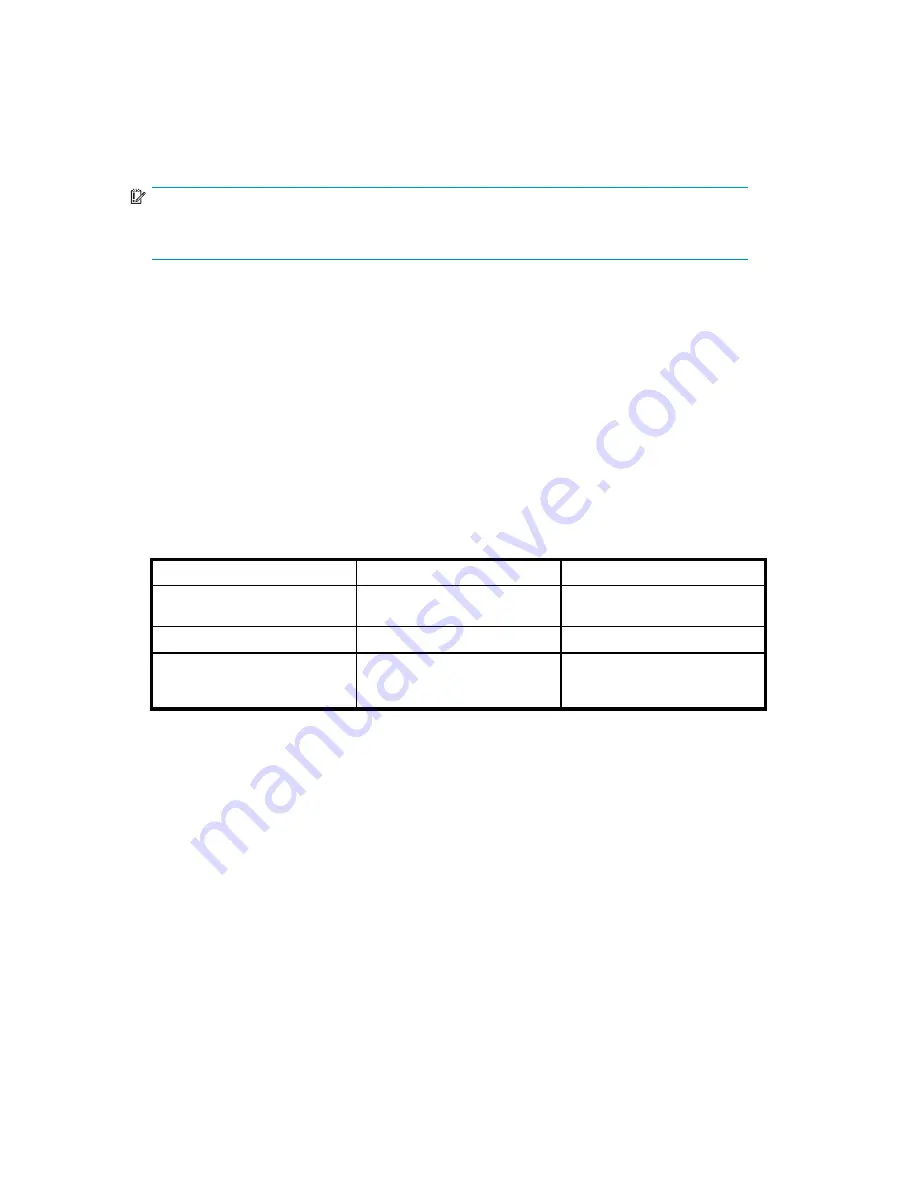
1.
Power Off the MSA storage system as detailed in
Powering off the MSA1510i
.
2.
Move the hard drives.
3.
Power on the MSA storage system as detailed in
Powering on the MSA
.
4.
The following message should be displayed on the LCD front panel of the controller
86 DRIVE
POSITION CHANGE DETECTED
.
IMPORTANT:
If the following LCD message is displayed:
121 NO VOLUMES DETECTED
, turn off the
system immediately to avoid data loss, and return the hard drives to their original locations.
5.
Check the new con
fi
guration by running the ACU, SMU, or MSA-CLI.
Changing the management port IP address through the
MSA1510i controller display panel
When the MSA1510i is initially installed and powered on, an IP address is automatically assigned to
the primary management port (usually MA0). Depending on your network con
fi
guration, this default IP
address may not be accessible by the network servers.
To change the IP address of the MSA1510i management port to be in the same LAN segment as the
network servers, do the following:
1.
Access the controller LCD panel management menu. Press the right (>) navigation button on the
front of the active controller (usually the front-right controller.) Network Settings should be displayed
and blinking.
LCD panel navigation buttons work as follows:
Navigation button
In the menu
Within a menu option
Right (>)
Select a blinking menu option.
When changing IP address
settings, move to the next digit.
Up/Down (^/v)
Scroll through the menu options.
Change/Toggle a setting.
Left (<)
Not applicable.
Accept the displayed setting and
return to the initial management
menu display.
2.
Disable DHCP.
a.
With
Network Settings
displayed and blinking, press
>
to select it.
b.
Press
^
or
v
until
DHCP Enabled
is displayed and blinking, and then press
>
to select it.
c.
Press
^
or
v
to change the setting to No.
d.
Press
<
to accept the new setting and return to the initial management menu display.
3.
Change the IP address.
a.
With
Network Settings
displayed and blinking, press
>
to select it.
b.
Press
^
or
v
until
IP Address
is displayed and blinking, and then press
>
to select it.
c.
Press
^
or
v
to scroll through and select the value for each digit of the IP address.
d.
After entering all digits of the new IP address, press
<
to accept the new setting and return to the
initial management menu display.
4.
Verify and, if necessary, change the Subnet Mask, Default Gateway, Primary DNS, Secondary DNS,
and VLAN ID using procedures similar to those outlined in step 3, but pressing ^ or v to navigate
to the desired menu option.
102
Operation and management
Содержание StorageWorks 1510i - Modular Smart Array
Страница 8: ...8 ...
Страница 58: ...58 Installation ...
Страница 76: ...76 Configuration ...
Страница 104: ...104 Operation and management ...
Страница 140: ...140 Regulatory compliance and safety ...
Страница 152: ...152 MSA1510i worksheets ...






























