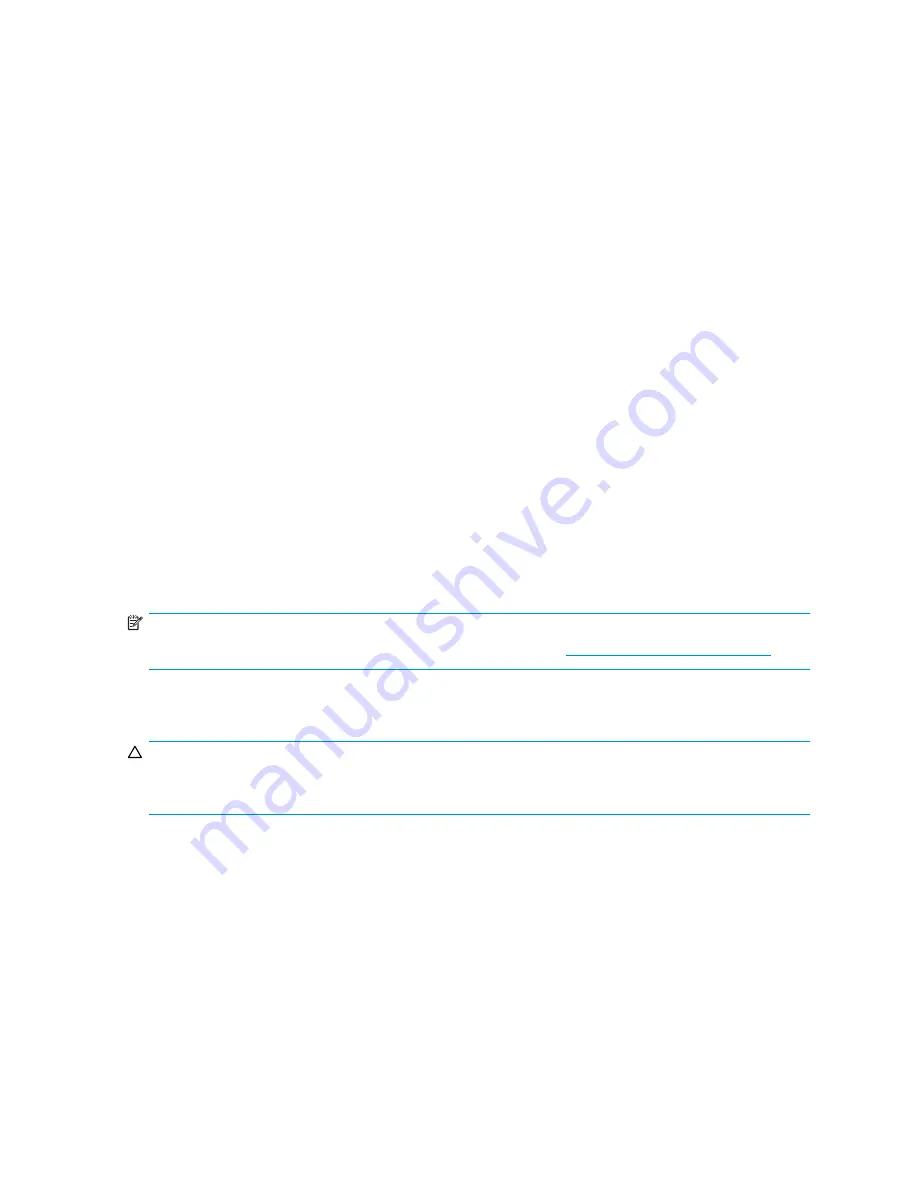
1.
Schedule a maintenance window to allow the storage subsystem to be turned off.
2.
Ensure that a known, good backup is available.
3.
From your management utility, such as the SMU, ACU, or MSA-CLI, generate a record of your
current con
fi
guration.
4.
If possible, power off all servers connected to the MSA array. Or, close all dependent applications.
In MSA1510i con
fi
gurations, be sure to use the initiator software to log off all MSA1510i targets.
5.
Power off the MSA array and any already-attached hard drive storage enclosures.
6.
Power off and then disconnect the SCSI cables and power cords from the enclosure being migrated.
7.
If necessary, physically move the enclosure to the rack near the MSA array.
8.
Connect the SCSI cables between the storage enclosure and the MSA array.
9.
Connect power cords to the storage enclosure.
10.
Power on all storage enclosures attached to the MSA array.
11.
Wait for the storage enclosures to complete their startup routines.
12.
Power on the MSA array by pressing the Power On/Standby button on the front of the MSA.
13.
Wait for the MSA array to complete its startup routine and display the
STARTUP COMPLETE
message on the controller LCD panel.
14.
Power on all servers connected to the MSA array and allow their startup routines to complete. Or,
restart all dependent applications. In MSA1510i con
fi
gurations, be sure to use the initiator software
to log on to all MSA1510i targets.
15.
From each server, access the MSA management utility, such as the SMU, ACU, or MSA-CLI to verify
that the con
fi
guration is as expected and the volumes are identi
fi
ed. If the migrated volumes are not
identi
fi
ed, power down the system and verify the connections.
16.
In MSA1510i con
fi
gurations, be sure to enter the iSCSI con
fi
guration settings and map the LUNs
to targets.
NOTE:
For more information on migrations, go to the HP storage website:
http://www.hp.com/go/storage
.
Migrating the hard drives that make up an array
CAUTION:
Back up all data before removing hard drives or changing con
fi
gurations. Failure to do so could result in
permanent loss of data. Before moving hard drives and arrays, run the ACU, SMU, or the MSA-CLI.
Before moving hard drives, the following conditions must be met:
•
No hard drives are failed, missing, or degraded.
•
No more than 32 LUNs will be con
fi
gured for a controller.
•
The array should be in its original con
fi
guration with no active spare hard drives.
•
Capacity expansion is not running.
•
Controller
fi
rmware is the latest version (recommended).
Before moving an array from one controller to another, the following additional conditions must be met:
•
All hard drives in the array must be moved at the same time.
•
Positions of hard drives on the destination controller must remain the same during relocation of
the array.
When the appropriate conditions are met, perform the following procedure to move the hard drives:
1510i Modular Smart Array installation and user guide
101
Содержание StorageWorks 1510i - Modular Smart Array
Страница 8: ...8 ...
Страница 58: ...58 Installation ...
Страница 76: ...76 Configuration ...
Страница 104: ...104 Operation and management ...
Страница 140: ...140 Regulatory compliance and safety ...
Страница 152: ...152 MSA1510i worksheets ...






























