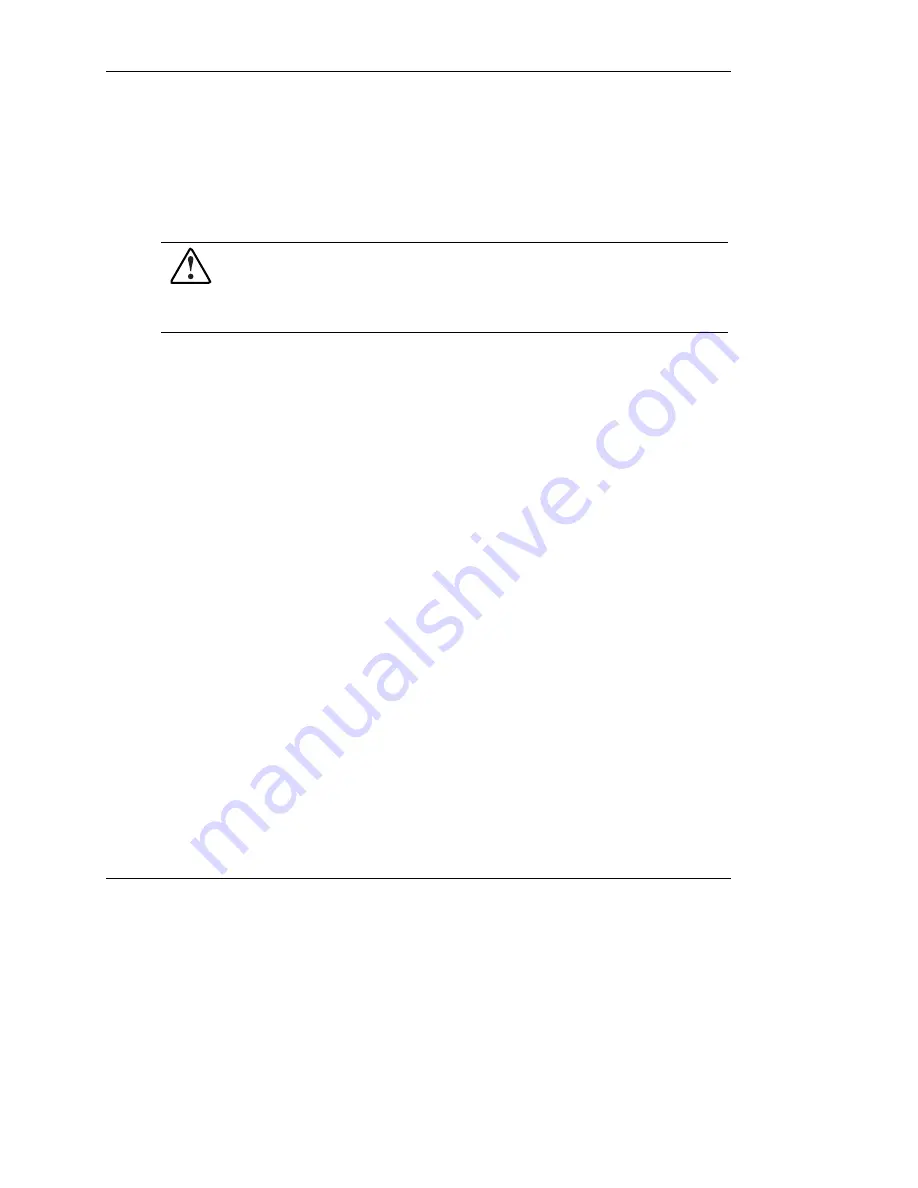
Troubleshooting
When the Server Does Not Start
This section provides systematic instructions on what to try and where to go for help
for the most common problems encountered during initial POST. The server must
first complete this test each time you power up, before it can load the operating
system and start running software applications.
WARNING: A risk of personal injury exists from hazardous energy levels. The
installation of options, and the routine maintenance and service of this product
shall be performed by individuals who are knowledgeable about the
procedures, precautions, and hazards associated with equipment containing
hazardous energy circuits.
If the server does not start:
1.
Verify that the server and monitor are plugged into a working outlet.
2.
Make sure that the power source is working properly:
a.
Check the status using the system power LED.
b.
Verify that the Power On/Standby button was pressed firmly.
3.
Make sure that the power supplies are working properly by checking the power
supply LEDs.
NOTE:
For more information about the location and status of LEDs, refer to Appendix E,
“System LEDs and Switches.” For more information about power, refer to the
HP Servers
Troubleshooting Guide
.
4.
Check the interlock LEDs on the hood label. If any LEDs are amber, reseat the
component.
5.
If the system does not complete POST or start loading an operating system, refer
to the
HP Servers Troubleshooting Guide
.
6.
If the server is rebooting repeatedly, verify that the system is not rebooting due to
a problem that initiates an ASR-2 reboot. Some operating systems reboot server
when an error occurs. This is the default in Windows 2000.
7.
Restart the server.
HP ProLiant DL580 Generation 2 Server Setup and Installation Guide
H-3
HP CONFIDENTIAL
Writer: Karen Hale File Name: s-apph Troubleshooting.doc
Codename: Wave Part Number: 230835-003 Last Saved On: 6/26/03 9:52 AM






























