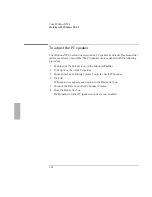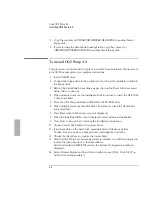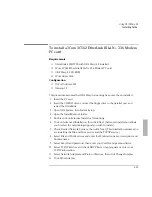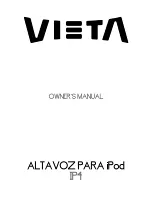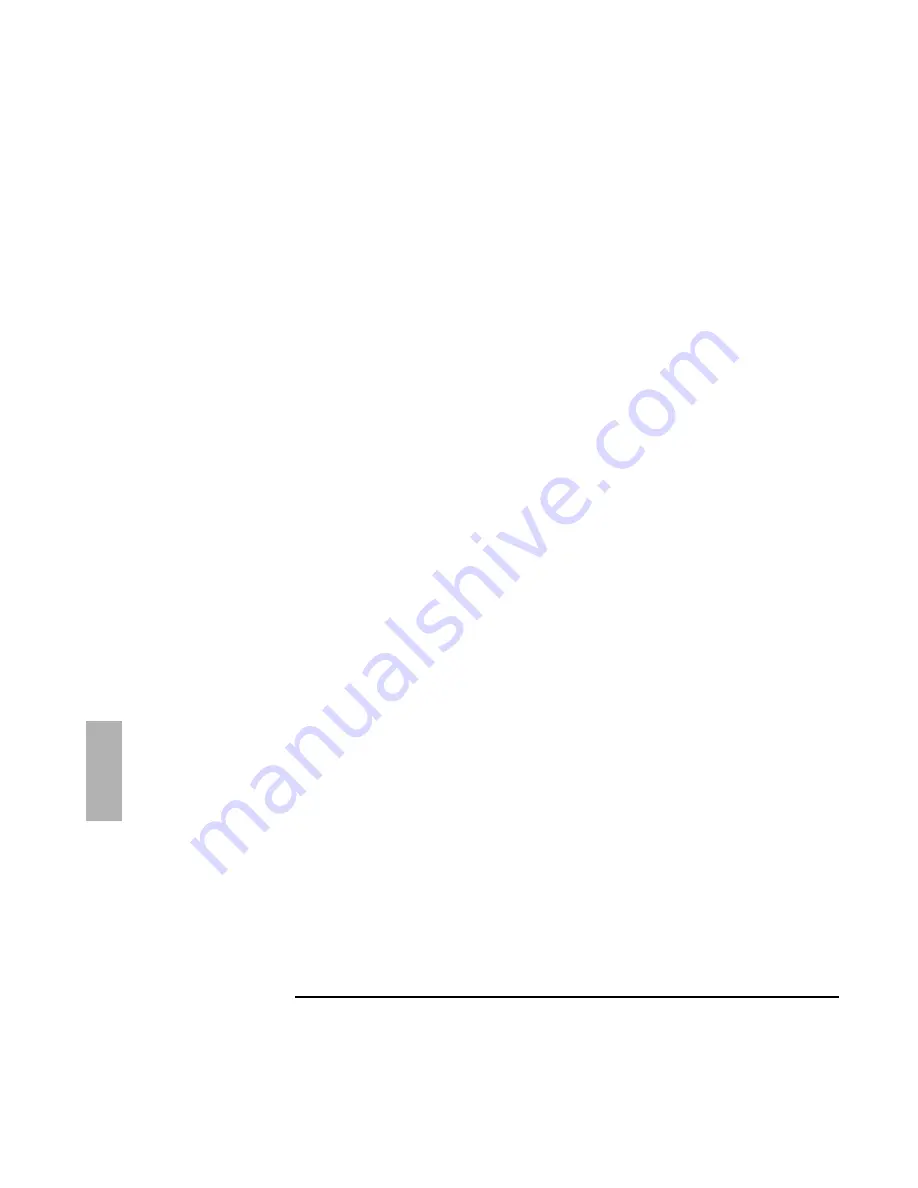
Using OS/2 Warp 4.0
Installing Cards
6-12
1. Insert the PC card in the top slot.
2. Insert the CD-ROM drive, connect the floppy drive to the parallel port, and
restart the OmniBook.
3. Open OS/2 System, then System Setup.
4. Open the Install/Remove folder.
5. Double-click Selective Install For Networking.
6. Click Advanced Installation, then click Next. (Advanced installation allows you
to select the networking support you wish to install.)
7. Check Desired Network Services, then click Next. (This installation assumes you
are installing the File and Print service and the TCP/IP service.)
8. Select File and Print Services and enter the Workstation name, description and
Domain name.
9. Select User ID and password and enter your User ID and password twice.
10. Select TCP/IP Services and check DHCP if appropriate or enter your TCP/IP
information.
11. Select Network Adapters and Protocol Services, then click Change Adapter.
12. Click Other Adapter.
13. Insert the Xircom Drivers Disk, then click OK to accept A:\.
14. Click OK to accept Xircom Performance Series Adapter and Ethernet.
15. Remove the floppy disk, then click OK when prompted.
16. Select the Xircom Performance Series Adapter in the Current Configuration list,
then click Settings.
17. Enter the settings listed above.
18. Click OK.
19. Click Install.
20. Click OK to begin the installation.
21. If the OS/2 Warp Tuning Assistant has changed your NetBIOS parameters click
OK.
22. Click OK to shut down OS/2.
23. Press Ctrl+Alt+Del to reboot.
Содержание OMNIBOOK 5700
Страница 1: ...HP OmniBook 2000 5700 Corporate Evaluator s Guide ...
Страница 9: ...1 Introduction ...
Страница 30: ......
Страница 31: ...2 Using Windows 3 x ...
Страница 45: ...3 Using Windows 95 ...
Страница 67: ...4 Using Windows NT 3 51 ...
Страница 81: ...5 Using Windows NT 4 0 ...
Страница 99: ...6 Using OS 2 Warp 4 0 ...
Страница 116: ......
Страница 117: ...7 Using the OmniBook Docking System ...
Страница 124: ......
Страница 125: ...8 Features and Support Services ...