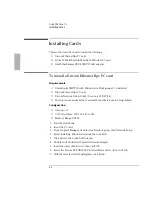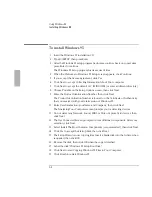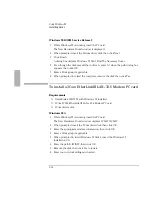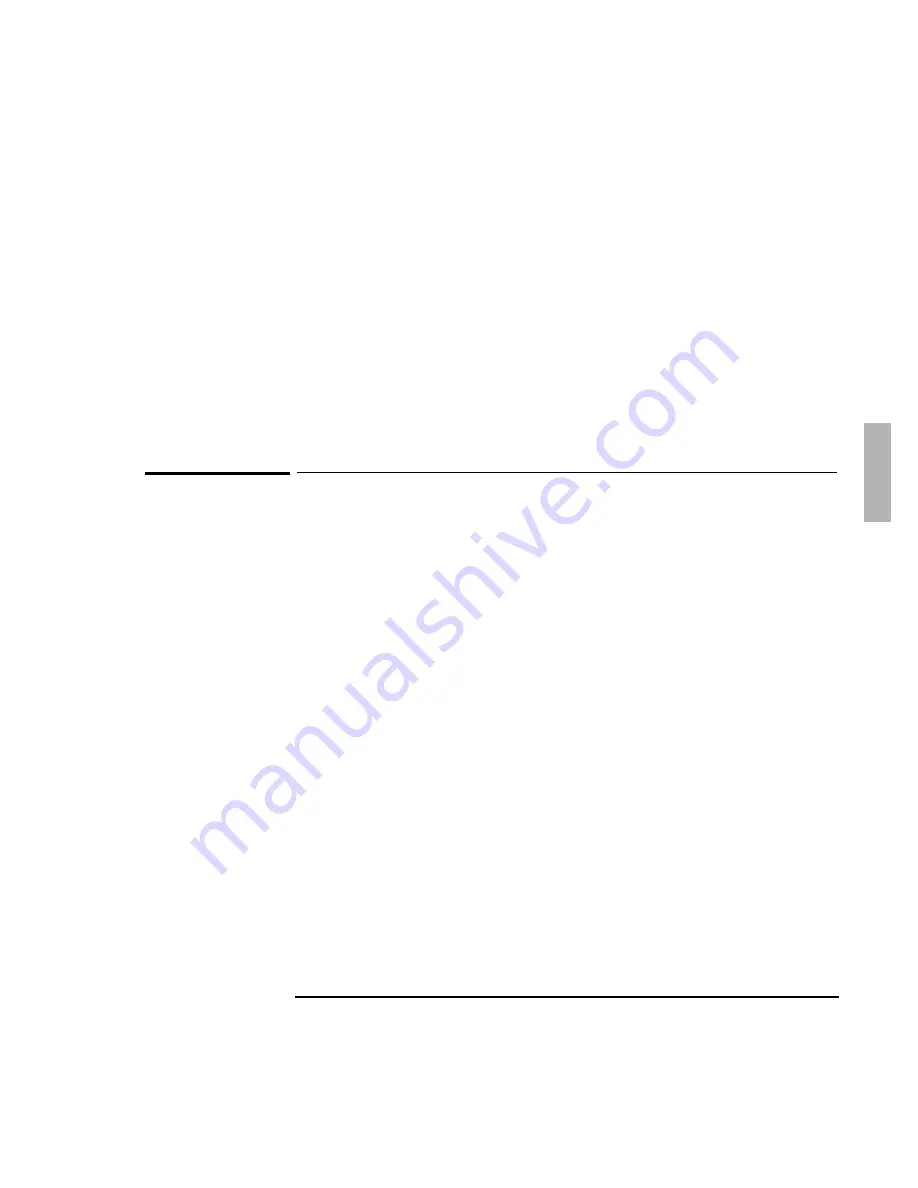
Using Windows 95
Installing Windows 95
3-5
20. The Windows 95 Setup Wizard will now configure hardware, Control Panel,
programs on the Start menu, Windows help, the MS-DOS program settings, Time
Zone, and Microsoft Exchange. Enter any changes when the system displays the
Time Zone screen. If you chose Microsoft Exchange, enter the information or
click Cancel to enter it later.
21. When prompted to set up a printer, click Cancel.
Do not install a printer at this
time. You will not be able to access the Windows 95 Installation CD until you
reboot.
22. Click OK to restart the OmniBook.
23. Click Close at the Windows 95 Welcome Screen.
To install power management support
Requirements
♦
OmniBook 2000/5700 with Windows 95 installed.
♦
OmniBook 2000/5700 driver for power management support.
Location: OmniBook hard drive or Recovery CD in
\OMNIBOOK\DRIVERS\HPUTILS.
1. Create a directory on the C:\ drive named \OMNIBOOK.
2. From \OMNIBOOK\DRIVERS\HPUTILS , copy PMEXT.SYS to C:\OMNIBOOK.
3. Use a text editor to edit the CONFIG.SYS file. Add the following line to the end
of the CONFIG.SYS file:
DEVICE=C:\OMNIBOOK\PMEXT.SYS
4. Shut down, then restart Windows 95.
Содержание OMNIBOOK 5700
Страница 1: ...HP OmniBook 2000 5700 Corporate Evaluator s Guide ...
Страница 9: ...1 Introduction ...
Страница 30: ......
Страница 31: ...2 Using Windows 3 x ...
Страница 45: ...3 Using Windows 95 ...
Страница 67: ...4 Using Windows NT 3 51 ...
Страница 81: ...5 Using Windows NT 4 0 ...
Страница 99: ...6 Using OS 2 Warp 4 0 ...
Страница 116: ......
Страница 117: ...7 Using the OmniBook Docking System ...
Страница 124: ......
Страница 125: ...8 Features and Support Services ...