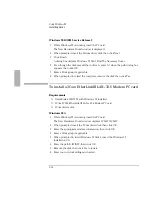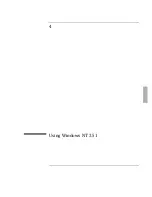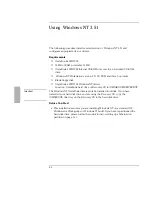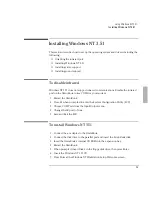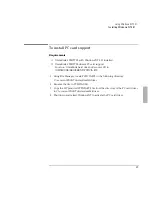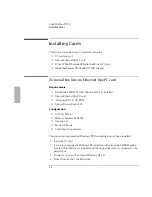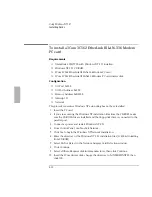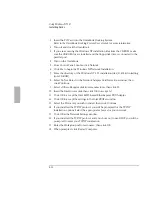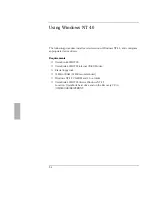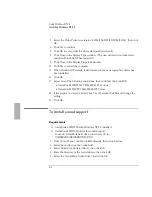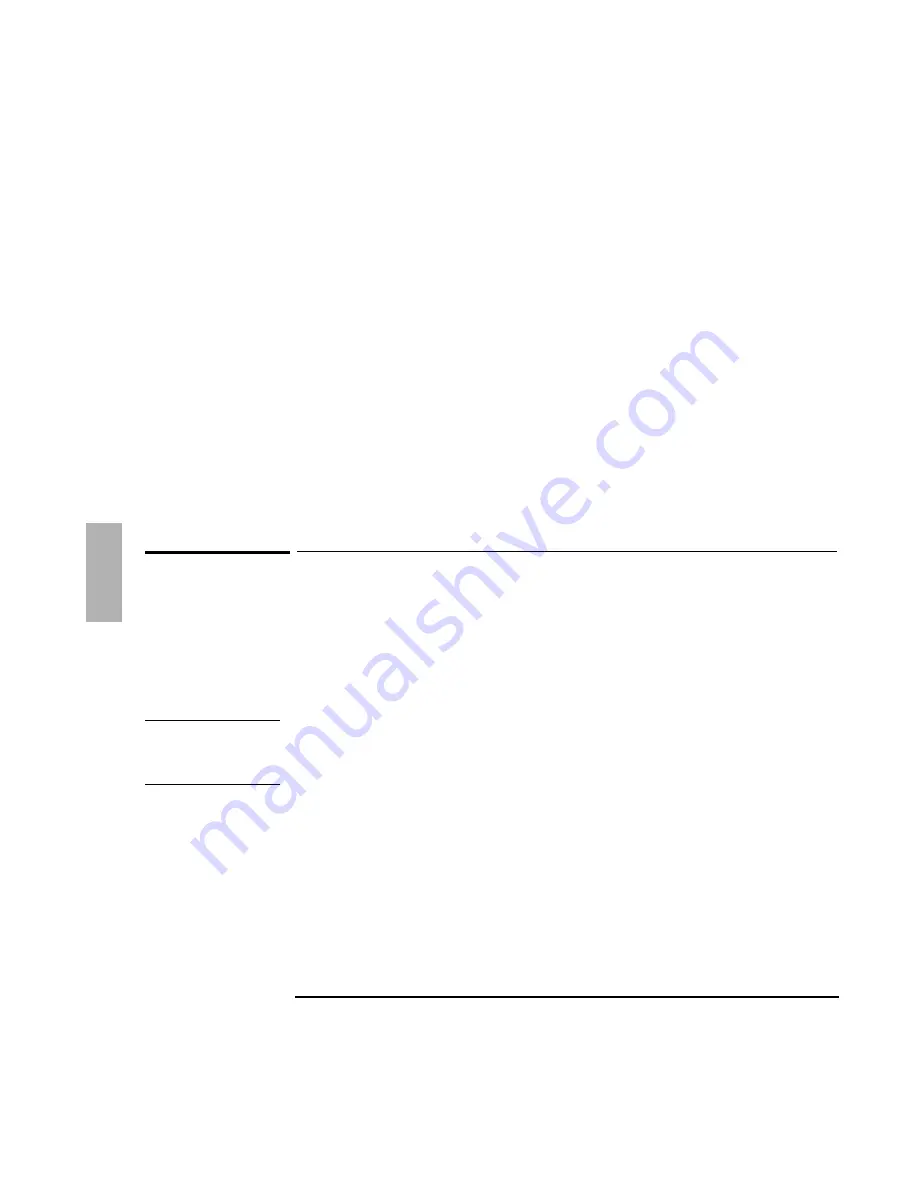
Using Windows NT 3.51
Installing Windows NT 3.51
4-6
6. Click Yes to confirm.
7. Click Continue to accept the video drivers directory.
8. Click OK to confirm that the driver was successfully installed.
9. Click OK to accept that the driver could not be started dynamically.
10. Remove any floppy disk, then click Restart Now.
11. When Windows reports that a new graphics driver has been installed, click OK.
12. Select one of the following resolutions , then click Test, then click OK.
•
OmniBook 2000/5700CT 800x600 65,536 Colors
•
OmniBook 5700CTX 1024x768 65,535 Colors
13. If the graphic is correctly listed, click Yes, otherwise click No and change the
settings.
14. Click Restart Now to activate the new settings.
To install sound support
Requirements
♦
OmniBook 2000/5700 with Windows NT 3.51 installed.
♦
OmniBook 2000/5700 driver for sound support
Location: OmniBook hard drive or Recovery CD in
\OMNIBOOK\DRIVERS\NT\SOUND.
Important
The Windows NT 3.51 drivers must be installed from disk. If you have formatted
your hard disk drive and are using the Recovery CD copy the \OMNIBOOK directory
on the Recovery CD to the hard disk drive.
1. From Control Panel, click Drivers, Add.
2. Click Unlisted Or Updated Driver, then click OK.
3. Enter the directory of the Windows NT 3.51 OmniBook 2000/5700 sound
drivers, then click OK.
4. Select the CrystalWare Audio Driver, then click OK.
5. Click New to install the new MIDIMAP.CFG driver.
6. Change the Interrupt to 5, then click OK.
7. Remove any floppy disks, then click Restart Now.
Содержание OMNIBOOK 5700
Страница 1: ...HP OmniBook 2000 5700 Corporate Evaluator s Guide ...
Страница 9: ...1 Introduction ...
Страница 30: ......
Страница 31: ...2 Using Windows 3 x ...
Страница 45: ...3 Using Windows 95 ...
Страница 67: ...4 Using Windows NT 3 51 ...
Страница 81: ...5 Using Windows NT 4 0 ...
Страница 99: ...6 Using OS 2 Warp 4 0 ...
Страница 116: ......
Страница 117: ...7 Using the OmniBook Docking System ...
Страница 124: ......
Страница 125: ...8 Features and Support Services ...