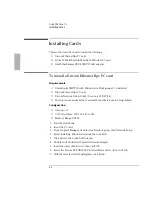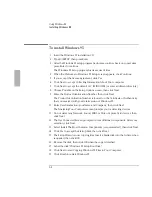Using Windows 3.x
Working with Windows for Workgroups
2-13
To resolve infrared printing problems
If you have problems with infrared printing or problems while infrared printing is
enabled, consider these suggestions:
•
Try setting up the infrared printer as COM4 instead of LPT3. COM4 is an
alternative infrared port.
•
If you're using a PC card that uses interrupt 3 (such as a card at COM2), infrared
printing may time out without finishing. Try removing the PC card before
printing.
•
You may have problems with infrared printing (on LPT3) after installing an HP
DeskJet 340 printer. The DeskJet 340 drivers may also affect infrared printing
(on LPT3) for other types of infrared printers. If this occurs, do one of the
following:
Use Control Panel Printers to change the printer's port to COM4 (instead of
LPT3) for the DeskJet 340 and other infrared printers. This is an alternative
infrared port name.
–or–
Edit your system files to disable DeskJet 340 printing but allow other infrared
printers to print on LPT3 and COM4. Use the following steps:
1. In Program Manager, click File and Run, then type SYSEDIT, then click OK.
2. Switch to SYSTEM.INI. In the [386Enh] section, delete the
device=VHPVD.386 line.
3. Switch to WIN.INI. In the [windows] section, delete HPWRDMAN from the
load=line. (This prevents MS-DOS print spooling.)
4. Close SysEdit, saving the changes you made, then restart Windows.
Содержание OMNIBOOK 5700
Страница 1: ...HP OmniBook 2000 5700 Corporate Evaluator s Guide ...
Страница 9: ...1 Introduction ...
Страница 30: ......
Страница 31: ...2 Using Windows 3 x ...
Страница 45: ...3 Using Windows 95 ...
Страница 67: ...4 Using Windows NT 3 51 ...
Страница 81: ...5 Using Windows NT 4 0 ...
Страница 99: ...6 Using OS 2 Warp 4 0 ...
Страница 116: ......
Страница 117: ...7 Using the OmniBook Docking System ...
Страница 124: ......
Страница 125: ...8 Features and Support Services ...