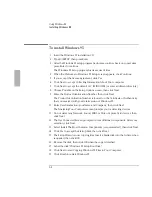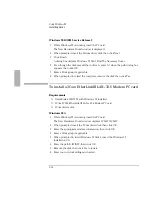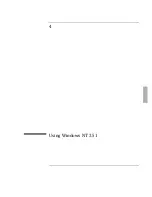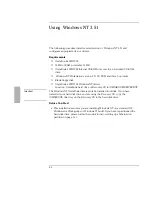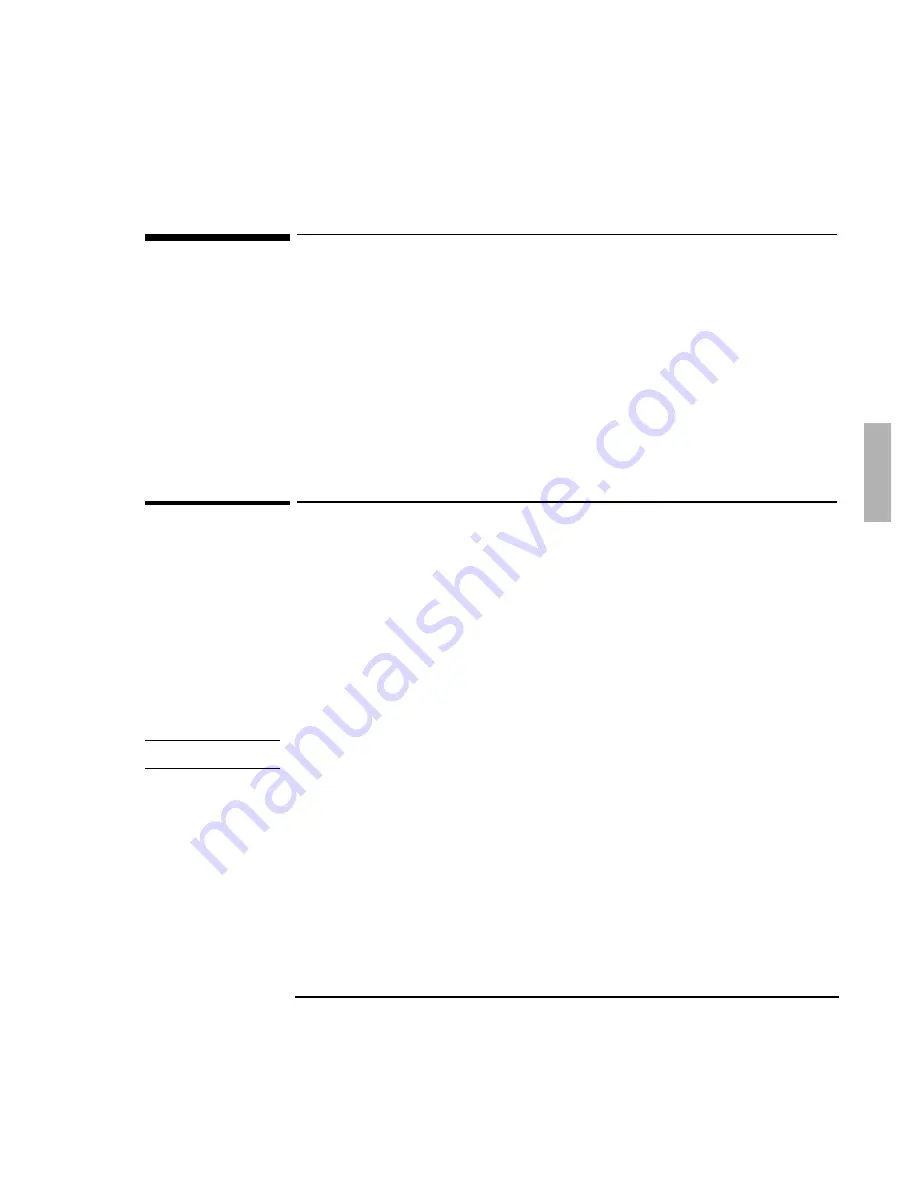
Using Windows 95
Installing IDE and SCSI Support
3-9
Installing IDE and SCSI Support
These procedures are necessary
only
for OmniBooks that have been loaded with a
retail version of Windows 95A.
Requirements
♦
OmniBook 2000/5700 with Windows 95 installed.
♦
OmniBook 2000/5700 driver for SCSI support.
Location: OmniBook hard drive or Recovery CD in
\OMNIBOOK\DRIVERS\WIN95\950AONLY.
To install IDE support
1. From Control Panel, double-click System, then click Device Manager.
2. Double-click Hard Disk Controllers, and remove the Opti Dual PCI IDE
Controller.
3. Click No, Do Not Restart The OmniBook.
4. Close Device Manager, then close Control Panel.
5. From the Start menu, click Shut Down, then click Yes.
6. Press the Off button on the left side of the OmniBook, then press the blue
On/Suspend button to restart the OmniBook.
Important
You
must
reset the OmniBook in order to successfully install IDE support.
6. Windows detects new hardware and prompts you to restart the OmniBook.
Click Yes to restart.
Содержание OMNIBOOK 5700
Страница 1: ...HP OmniBook 2000 5700 Corporate Evaluator s Guide ...
Страница 9: ...1 Introduction ...
Страница 30: ......
Страница 31: ...2 Using Windows 3 x ...
Страница 45: ...3 Using Windows 95 ...
Страница 67: ...4 Using Windows NT 3 51 ...
Страница 81: ...5 Using Windows NT 4 0 ...
Страница 99: ...6 Using OS 2 Warp 4 0 ...
Страница 116: ......
Страница 117: ...7 Using the OmniBook Docking System ...
Страница 124: ......
Страница 125: ...8 Features and Support Services ...