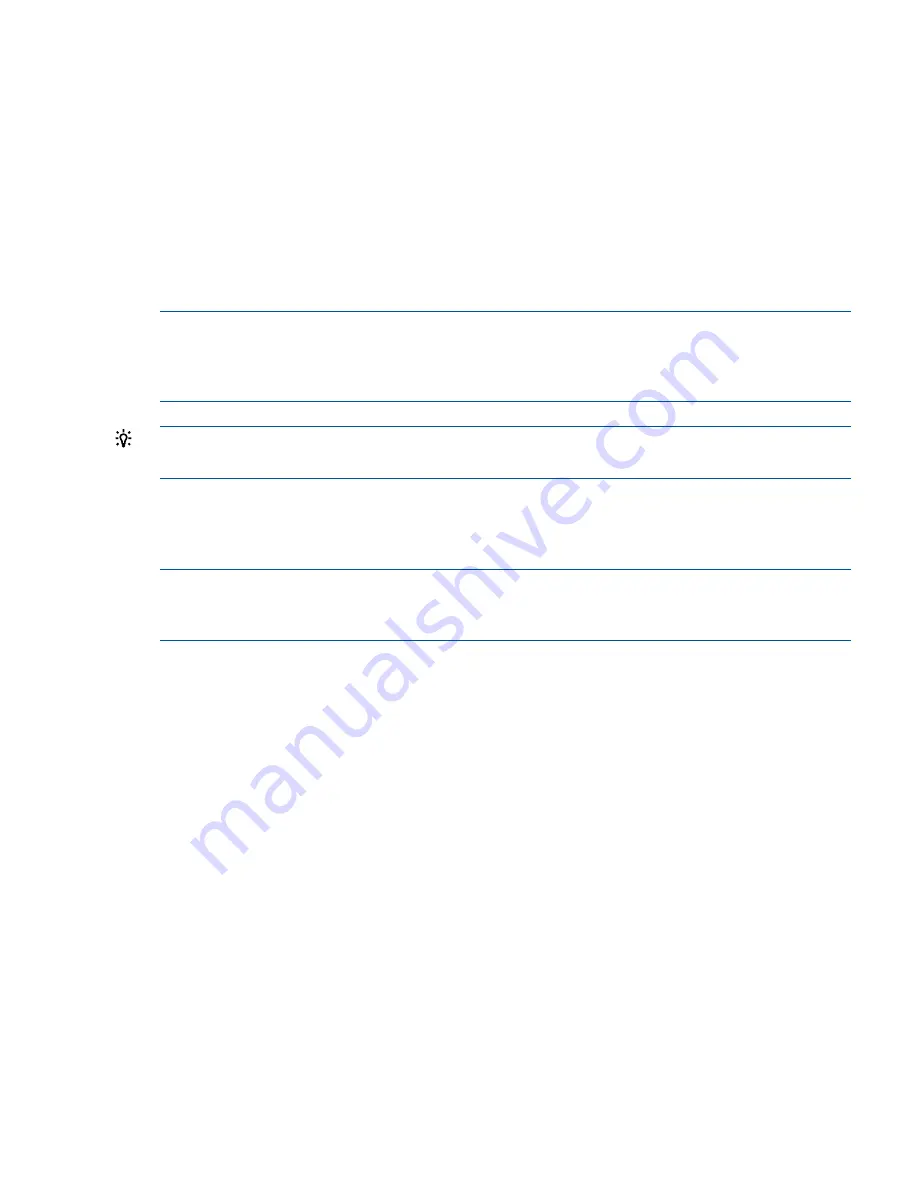
6.
In the Sender Address field, enter the email address, including the domain name, to use as
the sender for notifications.
The system automatically adds the host name of the storage system in the email From field,
which appears in many email systems. This host name helps identify where the event occurred.
7.
Do one of the following:
•
To save your changes and close the window, click
Apply.
•
To save your changes, close the window, and send a test email message, click
Apply
and Test
.
If you do not complete the email configuration, an alarm appears until you do so. Your changes
are saved, but the test function does not work until you complete the configuration, including at
least one email recipient.
NOTE:
In some configurations designed to prevent spam, mail servers may start dropping multiple
emails if too many are being sent from a single source. During some SAN/iQ operations, multiple
alarms may be generated while the operation progresses. If you have a mail server configured to
filter spam, you may not receive some emails.
TIP:
Add the sender email address to your safe senders list to ensure the system emails are
received.
Configuring email recipients
Set up email notification for events for each management group. After setting up the email server,
add email recipients to receive notification based on event severity.
NOTE:
To temporarily disable email notification to a recipient, possibly because you are doing
something that would cause many event emails, you can deselect all of the severities. This generates
an alarm that persists until you set at least one severity again for the recipient.
To set up email recipients:
1.
In the navigation window, log in to the management group.
2.
In the tree, select
Events
→
.
3.
Click
Email Tasks
, and select
Edit Email Settings
.
4.
Click
Add Recipient
.
5.
In the Address field, enter the email address.
6.
Select the following:
•
Severity of the events
•
Message type
•
Language
7.
Click
OK
.
8.
Click
Apply
or
Apply and Test
.
Configuring SNMP
The management group can be monitored using an SNMP client. You can also enable SNMP traps
to receive system alerts. The Management Information Base (MIB) is read-only and supports SNMP
versions 1 and 2c. See
“Using the SNMP MIBs” (page 95)
for a list of MIBs.
Beginning with SAN/iQ software version 9.0, the SNMP agent on the storage system is enabled
by default and allows read-only access using the community string
public
. You can change this
configuration, unless you are using HP Insight Remote Support, which requires the community string
must be set to
public
. To receive notification of events, you must configure SNMP traps.
Configuring SNMP
91






























