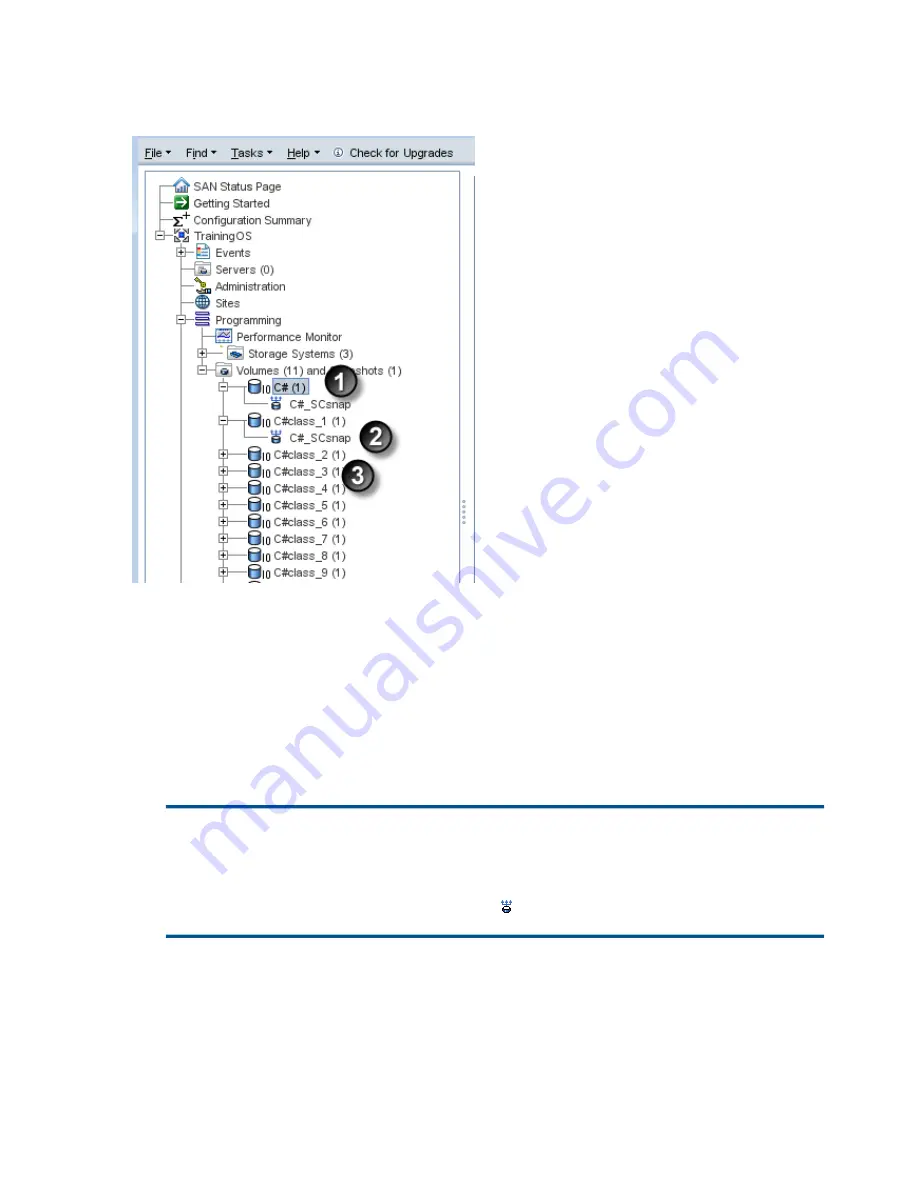
clone point. That is, you can delete all but one of the SmartClone volumes, and then you can delete
the clone point.
Figure 75 Navigation window with clone point
1. Original volume
2. Clone point
3. SmartClone volume
In
Figure 75 (page 186)
, the original volume is “C#.”
•
Creating a SmartClone volume of C# first creates a snapshot, C#_SCsnap.
•
After the snapshot is created, you create at least one SmartClone volume, C#class_1.
Table 58 How it works—clone point
C#
First, a volume
C#_SCsnap
Next, a snapshot
C#class_1
Next, SmartClone from the snapshot
Snapshot becomes a clone point
Because the SmartClone volumes depend on the clone point from which they were created, the
clone point appears underneath each SmartClone volume in the navigation window. While the
clone point may appear many times, it only exists as a single snapshot in the SAN. Therefore, it
only uses the space of that single snapshot. The display in the navigation window depicts this by
the multiple highlights of the clone point underneath each SmartClone volume that was created
from it.
186 SmartClone volumes






























