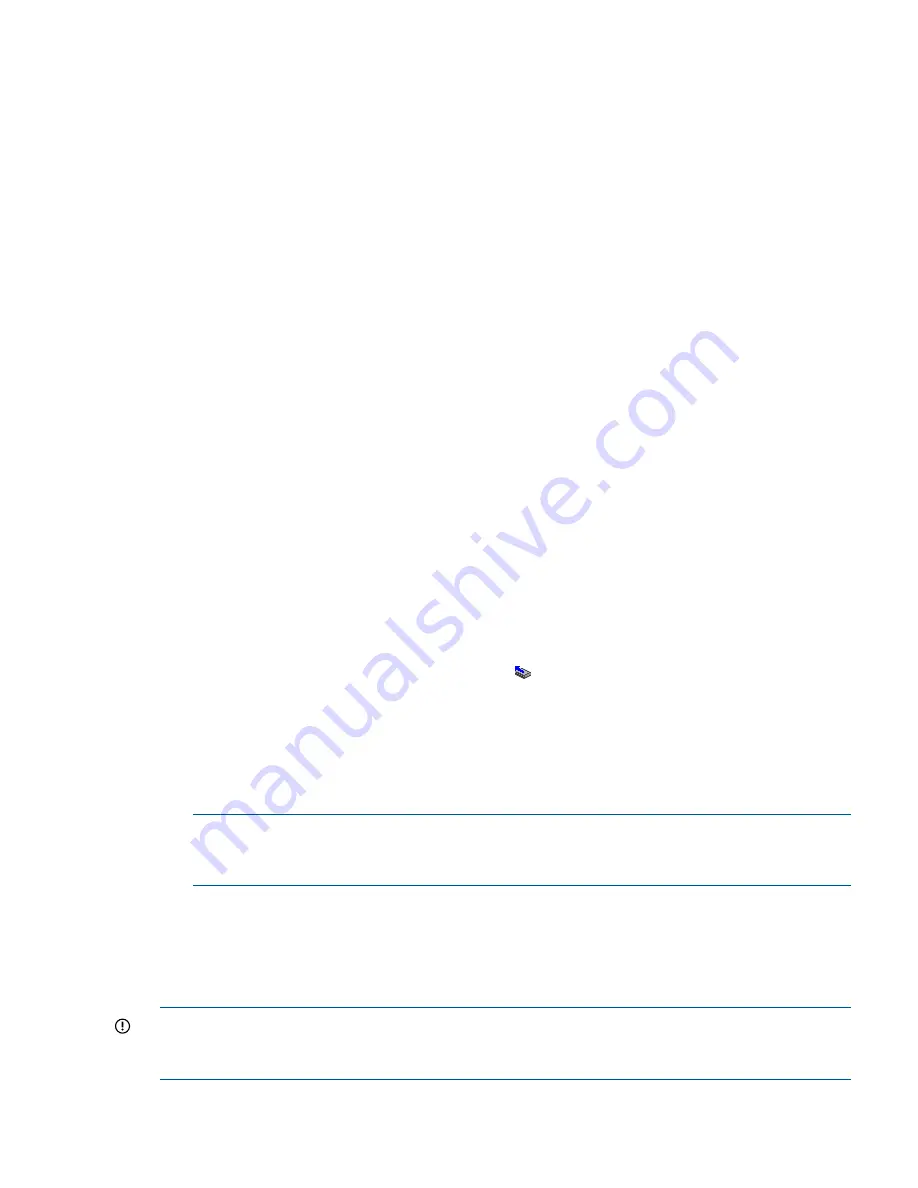
Prerequisites
•
The volume must have Network RAID-10, Network RAID-10+1, Network RAID-10+2, Network
RAID-5, or Network RAID-6.
•
The storage system must display the blinking red and yellow triangle in the navigation window.
A disk inactive or disk off event appears in the Events list, and the Status label in the tab
window shows the failure.
•
If the storage system is running a manager, stopping that manager must not break quorum.
1.
If the storage system is running a manager, stop the manager. See
“Stopping managers”
(page 113)
.
2.
Right-click the storage system, and select
Repair Storage System
.
3.
From the Repair Storage System window, select the item that describes the problem to solve.
Click
More
for more detail about each selection.
•
Repair a disk problem
If the storage system has a bad disk, be sure to read
“Replacing a disk” (page 41)
before
beginning the process.
•
Storage system problem
Select this choice if you have verified that the storage system must be removed from the
management group to fix the problem. For more information about using Repair Storage
System with a disk replacement, see
“Replacing disks” (page 243)
.
•
Not sure
This choice offers the opportunity to confirm whether the storage system has a disk problem
by opening the Disk Setup window so that you can verify disk status. As with repairing
a disk problem, be sure to plan carefully for a disk replacement.
4.
Click
OK
.
The storage system leaves the management group and moves to the Available Systems pool.
A placeholder, or “ghost” storage system, remains in the cluster. It is labeled with the IP address
instead of the host name, and a special icon
.
5.
Replace the disk in the storage system and perform any other physical repairs.
Depending on the model, you may need to power on the disk and reconfigure RAID. See
“Replacing a disk” (page 41)
.
6.
Return the repaired storage system to the management group.
The ghost storage system remains in the cluster.
NOTE:
The repaired storage system will be returned to the cluster in the same place it
originally occupied to ensure that the cluster resyncs, rather than restripes. See
“Glossary”
(page 262)
for definitions of restripe and resync.
7.
[Optional] Start a manager on the repaired storage system.
8.
Use the Exchange Storage System procedure to replace the ghost storage system with the
repaired storage system. See
“Exchange a storage system in a cluster” (page 136)
.
Deleting a cluster
IMPORTANT:
Volumes and snapshots must be deleted or moved to a different cluster before
deleting the cluster. For more information, see
“Deleting a volume” (page 160)
and
“Deleting a
snapshot” (page 177)
.
1.
Log in to the management group that contains the cluster to be deleted.
2.
In the navigation window, select the cluster to delete.
Deleting a cluster
139






























