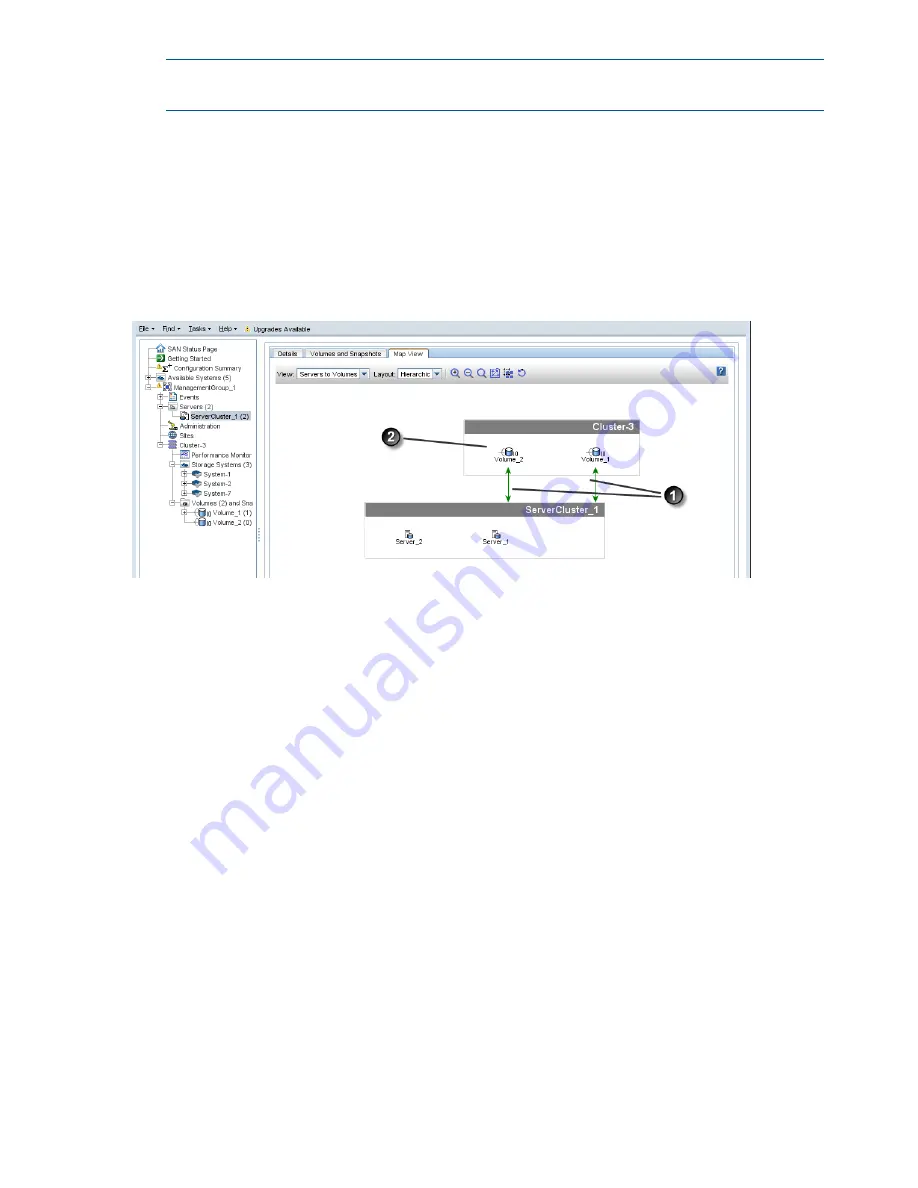
NOTE:
The Server cluster Settings window opens automatically if inconsistencies are detected
in the settings for the servers and volumes.
7.
On the Server cluster Settings window, choose the proper settings for the server cluster.
a.
Ensure that each volume listed has the same access permissions.
b.
For iSCSI, select the appropriate radio button for the load balancing setting on each
server.
c.
For Fibre Channel, resolve any LUN conflicts that are displayed.
When the server cluster is created, you can view the results on the Servers Details tab and on Map
View tab shown in
Figure 85 (page 204)
.
Figure 85 Completed server cluster and the assigned volumes
1. Green solid line indicates active connection. The two-way arrows indicate the volume permission levels are read-write.
Black dotted line indicates an inactive session.
2. Volumes have active sessions, indicated by the line to the left of the volume icon
Viewing the relationship between storage systems, volumes, and servers
After you create a server cluster and connect volumes, use the Map View tab for viewing the
relationships between systems, volumes and servers. For more information on using the map view
tools, see
“Using the display tools” (page 17)
.
Server cluster map views include the following:
•
Servers to volumes
•
Servers to systems
Editing a server cluster
The Edit Server Cluster window includes sections for adding, editing, or removing servers, and
managing load balancing and volume access permissions.
1.
In the navigation window, select
Servers
and then select the server cluster to edit.
2.
Right-click on the server cluster, and select
Edit Server Cluster
.
3.
Make the desired changes to the server cluster in the Edit Server Cluster window.
4.
Click
OK
when you have finished making the changes.
Deleting a server cluster
Deleting a server cluster removes the cluster associations among the servers. However, the
associations remain between all of the volumes and servers that were in the cluster, shown in
204 Controlling server access to volumes






























