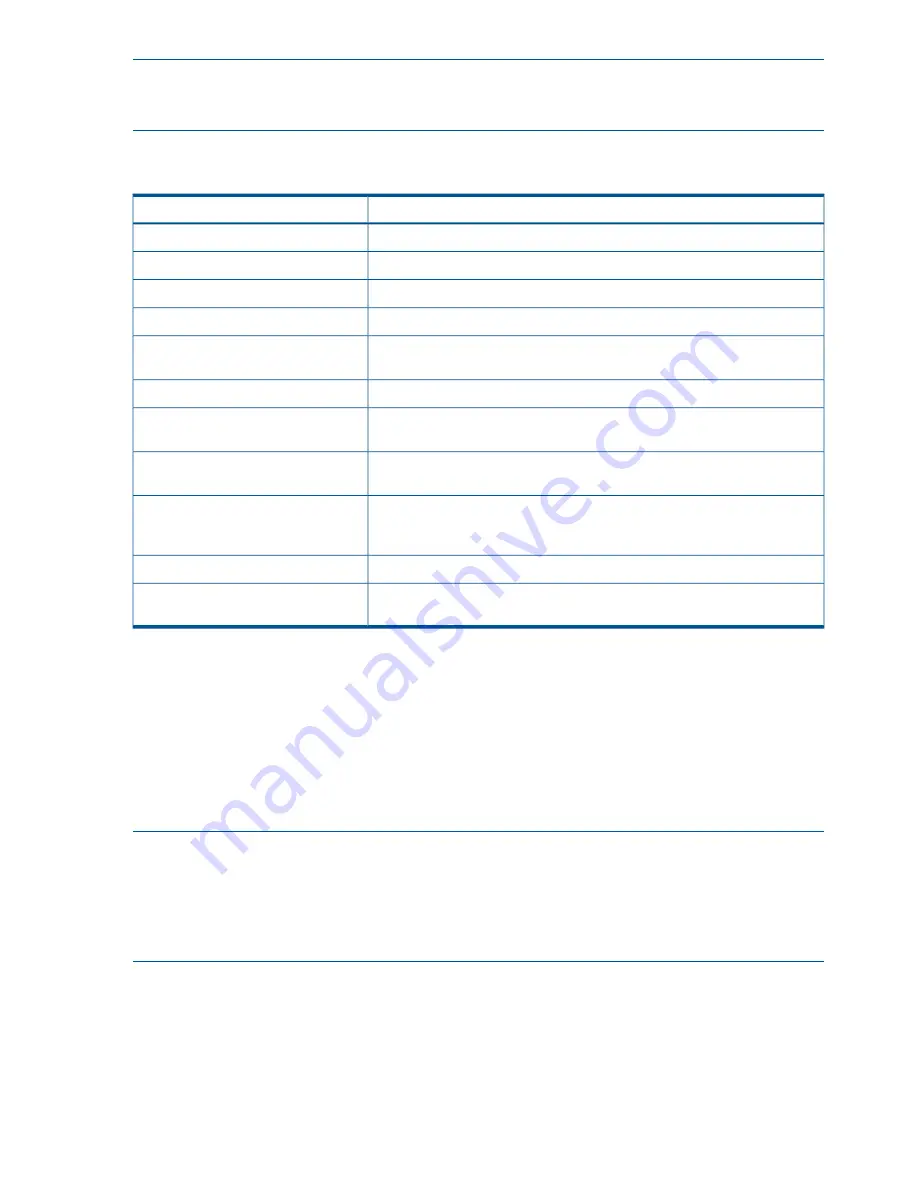
NOTE:
Except for the P4800 G2, alarms and events information is not available for storage
systems listed under Available Systems in the CMC, because they are not currently in use on the
SAN.
Table 29 (page 86)
defines the alarms and events columns that appear in the CMC.
Table 29 Alarms and events column descriptions
Description
Column
Severity of the event or alarm: informational, warning, or critical.
Severity
Date and time the event or alarm occurred.
Date/Time
Identification number and name of event or alarm.
Event
Brief text that describes the event or alarm.
Message
Specific type of device or object the event or alarm is related to, such as,
volume, storage system, disk, manager, and so forth.
Type
Name of the device or object the event or alarm is related to.
Name
Major category of the device or object the event or alarm is related to,
typically, hardware, SAN/iQ, or system (software).
Component
Name of the cluster where the event or alarm occurred. If blank, the cluster
name was not known when the event or alarm occurred.
Cluster
Name of management group where the alarm occurred. If blank, the
management group name was not known when the alarm occurred. (Only
appears in the Alarms window.)
Management Group
Name of the storage system that posted the event or alarm.
Hostname
User that generated the event or alarm, such as system (software) or a user
name.
Source
Working with alarms
The Alarms window is always visible at the bottom of the CMC and displays all warning and
critical events for all management groups you are logged in to. Use the column headings to sort
the list of alarms. Double-click an alarm to see more details.
Review alarms regularly, especially the critical ones, and take the appropriate action to resolve
the alarm. Alarms stay in the Alarms window until the situation is resolved. A warning or critical
icon also appears in the navigation window next to the item that has the warning or critical event.
For definitions of the event types and columns, see
“Alarms and events overview” (page 84)
.
NOTE:
An Alerts tab will appear in the Alarms window in two configurations: if storage systems
in a management group are running a mix of SAN/iQ software versions, including pre-9.0 versions,
or if monitoring multiple management groups, at least one of which is running pre-9.0 software.
In these cases, only the Alerts tab will display alarms and events for the management group. When
all storage systems are upgraded to 9.0 or later, the Alerts tab is not shown, and the Events window
and Alarms window will reflect all alarms and events.
Filtering the alarms list
1.
In the navigation window, log in to the management group.
2.
In the Alarms window, enter text to use as a filter in the Alarm Filter field.
The text must appear somewhere in one or more alarms and is case sensitive.
86
Monitoring the SAN






























