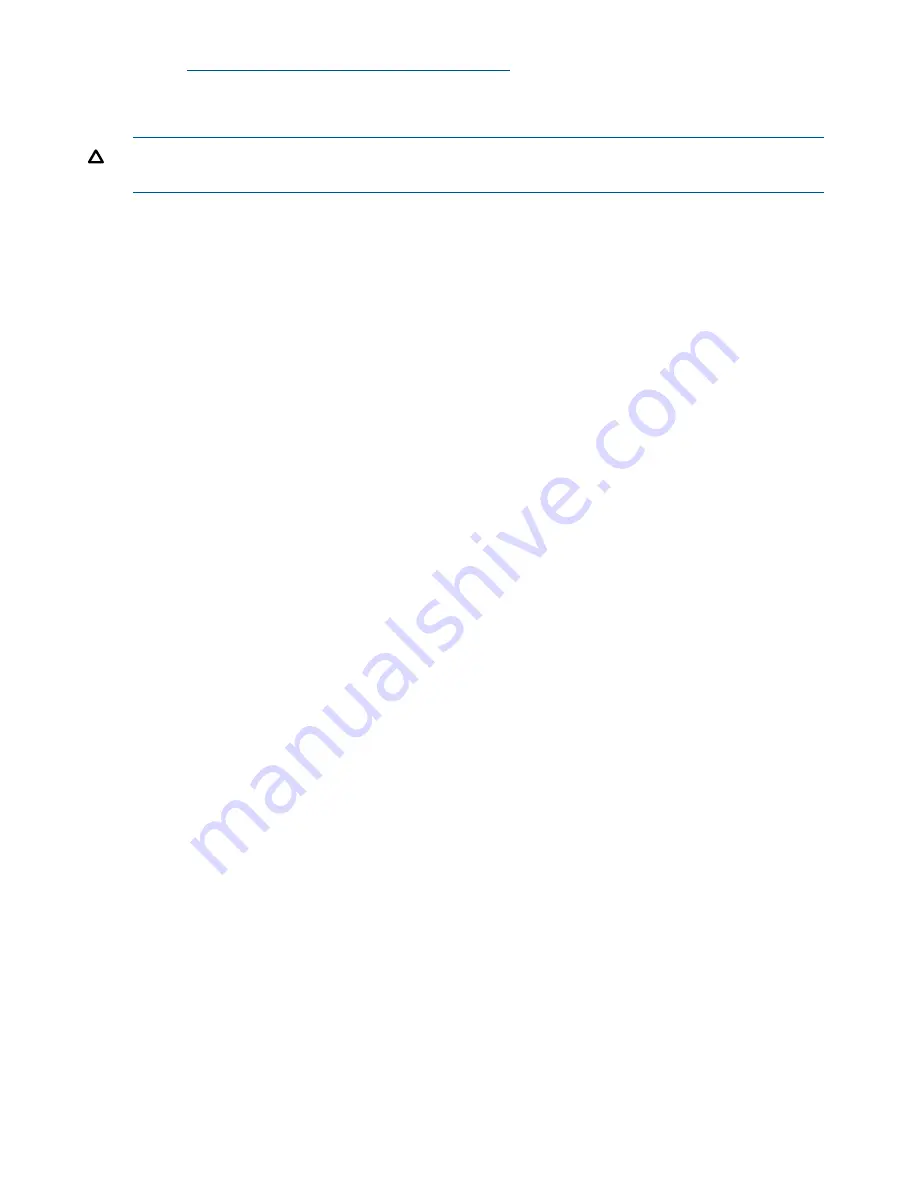
http://www.hp.com/go/LeftHandDownloads
The installer for the Failover Manager for Hyper-V Server includes a wizard that guides you through
configuring the virtual machine on the network and powering on the Failover Manager.
CAUTION:
Do not install the Failover Manager on a volume that is served from HP LeftHand
Storage, since this would defeat the purpose of the Failover Manager.
Minimum system requirements for using with Microsoft Hyper-V Server
•
Supported versions of Windows Server
Windows Server 2012 Datacenter
◦
◦
Windows Server 2008 R2 Standard
◦
Windows Server 2008 R2 Enterprise
◦
Windows Server 2008 R2 Datacenter
◦
Windows Server 2008 R2 Server Core
◦
Windows Server 2008 SP2, except for Core, which is not supported
•
15 GB available drive space on the Windows server for the Failover Manager
•
Hyper-V role installed and running
•
At least 1 GB of memory reserved for the Failover Manager
•
A single virtual CPU with at least 2000 MHz reserved
Installing the Failover Manager for Hyper-V Server
1.
Insert the DVD in the DVD drive (either the physical HP LeftHand Virtual SAN Appliance and
Failover Manager DVD you received or the DVD you created after downloading the DVD
.iso
image from the web).
2.
Locate the applicable executable and double-click it to begin.
3.
Click
Agree
to accept the terms of the License Agreement.
4.
Choose a location for the Failover Manager virtual machine and a location for the virtual hard
disks, and click
Next
.
5.
Enter a name for the Failover Manager, select whether you want it powered on after it is
installed, and click
Next
.
6.
Enter the network information, including the host name and network addressing information,
and click
Next
.
7.
Finish the installation, reviewing the configuration summary, and click
Next
.
When the installer is finished, the Failover Manager is ready to be used in the HP LeftHand
Storage.
After installation, click
Find
→
Find Systems
in the CMC and enter the Failover Manager IP address
to discover the Failover Manager, and then add it to a management group. See
“Adding a storage
system to an existing management group” (page 112)
for more information.
Uninstalling the Failover Manager from Hyper-V Server
1.
Remove the Hyper-V Failover Manager from the management group.
2.
Shut down the Hyper-V Failover Manager on the Windows server that is running the Hyper-V
role.
3.
Navigate to the Hyper-V Manager's inventory and delete the Failover Manager files from the
inventory.
122
Working with managers and quorum






























