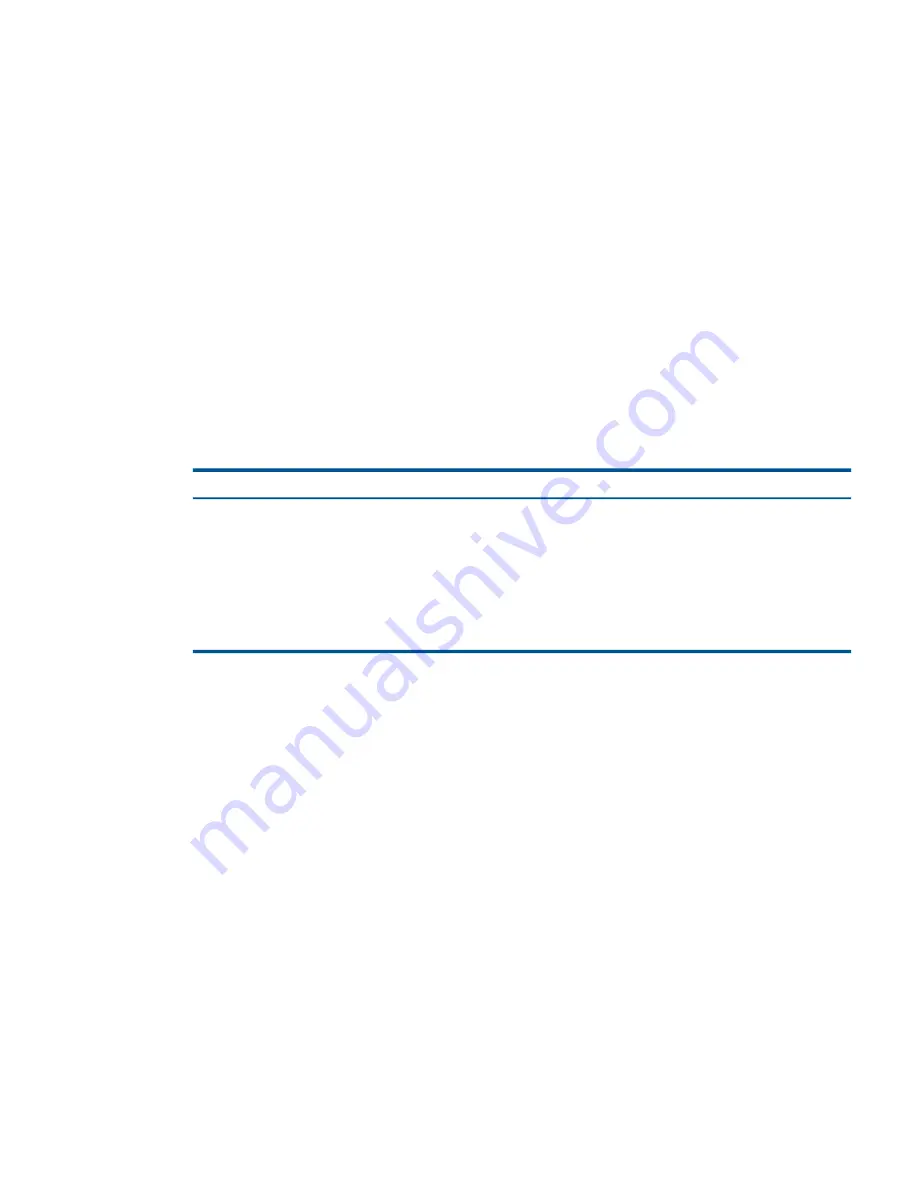
Adding an iSCSI server connection
1.
In the navigation window, log in to the management group.
2.
Click
Management Group Tasks
, and select
New Server
.
3.
On the iSCSI tab, enter a name and optional description for the server connection.
4.
If you are taking VMware application-managed snapshots, enter the Controlling Server IP
Address.
5.
Select
Allow access via iSCSI
.
6.
If you want to use iSCSI load balancing and your initiator is compliant, select
Enable load
balancing
.
7.
In the Authentication section, select
CHAP not required
.
If later, you decide you want to use CHAP, you can edit the server connection (see
“Editing
an iSCSI server connection” (page 199)
). For more information, see
“Authentication (CHAP)”
(page 234)
.
8.
In the
Initiator Node Name
field, enter the
iqn
string.
9.
Click
OK
.
10.
Optional: To use CHAP, edit the server connection you just configured and complete the fields
necessary for the type of CHAP you intend to configure, as shown in
Table 63 (page 199)
.
Table 63 Entering CHAP information in a new server
Complete these fields
For this CHAP Mode
1-way CHAP
•
CHAP name
•
Target secret—minimum of 12 characters
2-way CHAP
•
CHAP name
•
Target secret—minimum of 12 characters
•
Initiator secret—minimum of 12 characters; must be
alphanumeric
11.
Click
OK
.
The iSCSI server connection appears in the management group in the navigation window.
You can now assign this server connection to volumes, giving the server access to the volumes.
For more information, see
“Assigning iSCSI server connections access to volumes” (page 205)
.
Editing an iSCSI server connection
You can edit the following fields for an iSCSI server connection:
•
Description
•
Controlling Server IP Address
•
Load balancing
•
CHAP options
Planning server connections to management groups 199






























