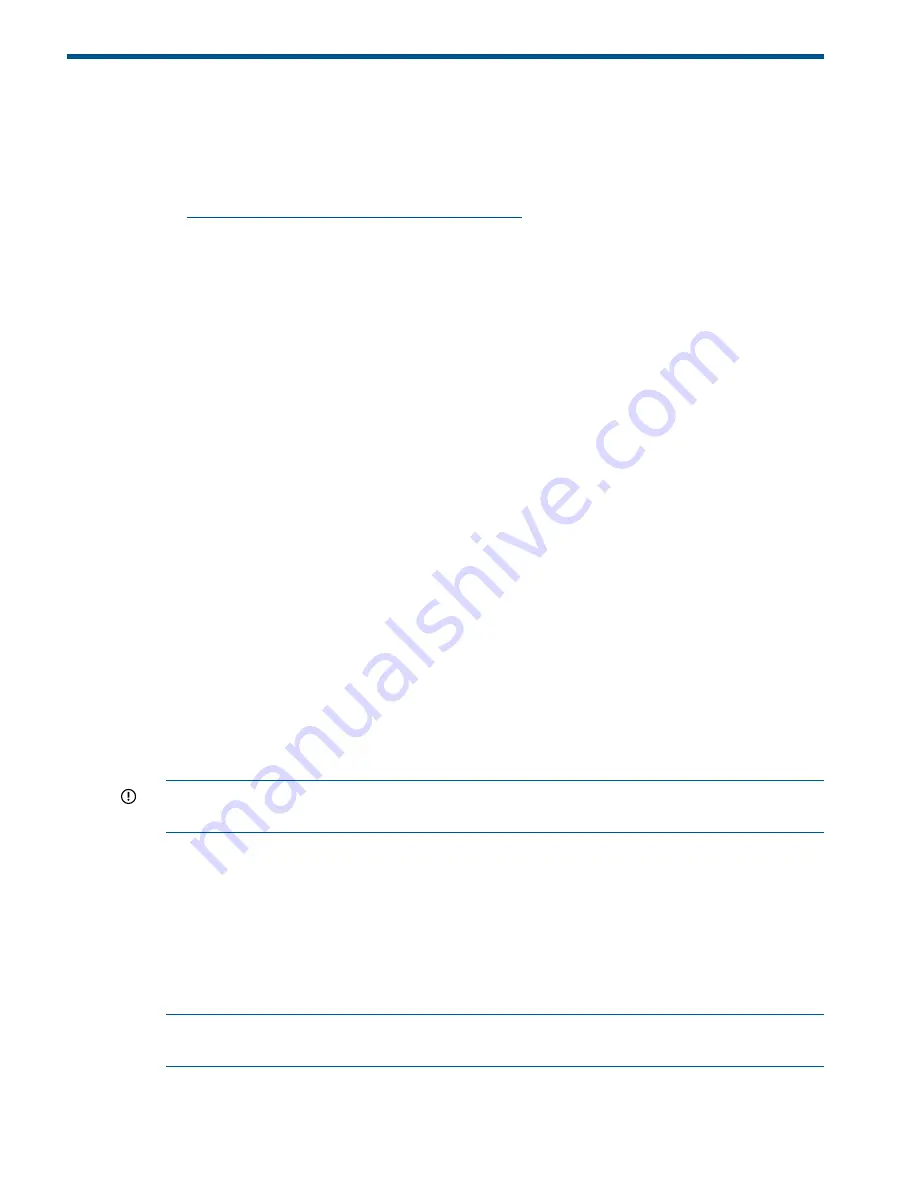
1 Getting started
HP LeftHand Storage enables you to create a virtualized pool of storage resources and manage
a SAN. The SAN/iQ operating system is installed on the HP LeftHand Storage and you use the
HP LeftHand Centralized Management Console (CMC) to manage the storage. For a list of supported
software and hardware, see the HP LeftHand 4000 Storage Compatibility Matrix at
http://www.hp.com/go/LeftHandcompatibility
Creating storage with HP LeftHand Storage
HP LeftHand Storage supports both iSCSI and Fibre Channel storage networks. Using the wizard
on the Getting Started Launch Pad, work through these steps to create a management group, cluster
and volume.
The following sections provide an overview of the steps required to set up and configure your
storage.
Creating iSCSI storage
1.
Install storage systems on network, assign IPs and change the hostname using the Configuration
Interface. (See
“Using the Configuration Interface” (page 239)
.)
2.
Install an iSCSI Initiator on the application server.
3.
Create a new management group or add storage systems to existing management group.
(See
“Creating a storage volume using the Management Groups, Clusters, and Volumes
wizard” (page 15)
.)
4.
Create an iSCSI server in CMC. (See
“Enabling server access to volumes” (page 16)
)
5.
Assign volumes to the iSCSI server. (See
“Planning server connections to management groups”
(page 198)
.)
6.
Discover targets in the iSCSI Initiator.
7.
Finish creating storage as necessary, for example, initialize and partition disks in Microsoft
Windows.
Creating Fibre Channel storage
1.
Install FC-enabled storage systems on network and fibre channel fabric, assign IPs and change
the hostname using the Configuration Interface. (See
“Using the Configuration Interface” (page
239)
.)
IMPORTANT:
Do not zone storage systems until they have been put into a management
group.
2.
Ensure your initiator HBA driver is loaded and logged in to the Fibre Channel switches.
3.
Ensure that appropriate MPIO support is loaded. For example, Microsoft Windows 2008 R2
or Windows 2012 uses the MS MPIO feature, configured for
LEFTHANDP4000
disk
4.
Configure storage systems by configuring 10 GbE NICs and appropriate bonding and SNMP.
Change RAID if desired.
5.
Create a new management group with two or more FC–enabled storage systems. (See
“Creating a storage volume using the Management Groups, Clusters, and Volumes wizard”
(page 15)
.)
NOTE:
Adding two or more FC–enabled storage systems to an existing management group
creates FC connectivity.
6.
Optional: Configure zoning on the fibre channel switches. Zone the switch connections using
either the port numbers or the WWNNs of the storage systems. Port-based zoning is
14
Getting started





























