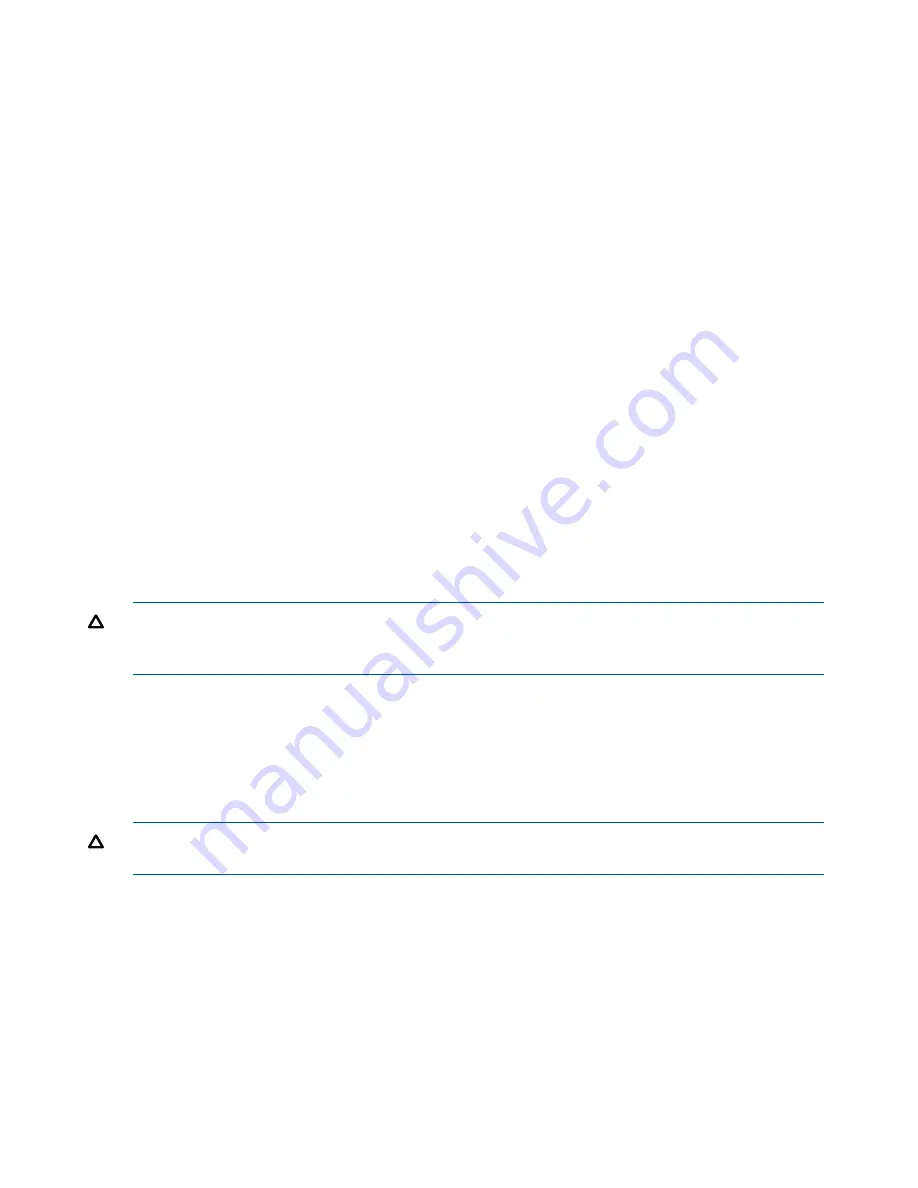
TCP speed and duplex.
You can change the speed and duplex of an interface. If you change these
settings, you must ensure that both sides of the NIC cable are configured in the same manner. For
example, if the storage system is set for Auto/Auto, the switch must be set the same. For more
information about TCP speed and duplex settings, see
“Managing settings on network interfaces”
(page 46)
.
Frame size.
The frame size specifies the size of data packets that are transferred over the network.
The default Ethernet standard frame size is 1500 bytes. The maximum allowed frame size is 9000
bytes.
Increasing the frame size improves data transfer speed by allowing larger packets to be transferred
over the network and by decreasing the CPU processing time required to transfer data. However,
increasing the frame size requires that routers, switches, and other devices on your network support
that frame size.
For more information about setting a frame size that corresponds to the frame size used by routers,
switches, and other devices on your network, see
“Changing NIC frame size” (page 48)
.
1.
On the Configuration Interface main menu, tab to
Network TCP Status
and press
Enter
.
2.
Tab to select the network interface for which you want to set the TCP speed and duplex, and
press
Enter
.
3.
To change the speed and duplex of an interface, tab to a setting in the Speed / Duplex list.
4.
To change the frame size, select
Set To in the Frame Size
list. Then tab to the field to the right
of Set To, and enter a frame size.
The frame size value must be between 1500 bytes and 9000 bytes.
5.
On the Network TCP Status window, tab to
OK
, and press
Enter
.
6.
On the Available Network Devices window, tab to
Back
, and press
Enter
.
Removing a storage system from a management group
CAUTION:
Removing a storage system from a management group deletes all data from the
storage system, clears all information about the management group, and reboots the storage
system.
1.
On the Configuration Interface main menu, tab to
Config Management
, and press
Enter
.
2.
Tab to
Remove from management group
, and press
Enter
.
3.
Tab to
OK
, and press
Enter
to confirm.
4.
On the Configuration Management window, tab to
Done
, and press
Enter
.
Resetting the storage system to factory defaults
CAUTION:
Resetting the storage system to factory defaults deletes all data and erases the
configuration of the storage system, including administrative users and network settings.
1.
On the Configuration Interface main menu, tab to
Config Management
, and press
Enter
.
2.
Tab to
Reset to factory defaults
, and press
Enter
.
3.
Tab to
OK
, and press
Enter
to confirm the reset.
4.
On the Configuration Management window, tab to
Done
, and press
Enter
.
242 Using the Configuration Interface






























