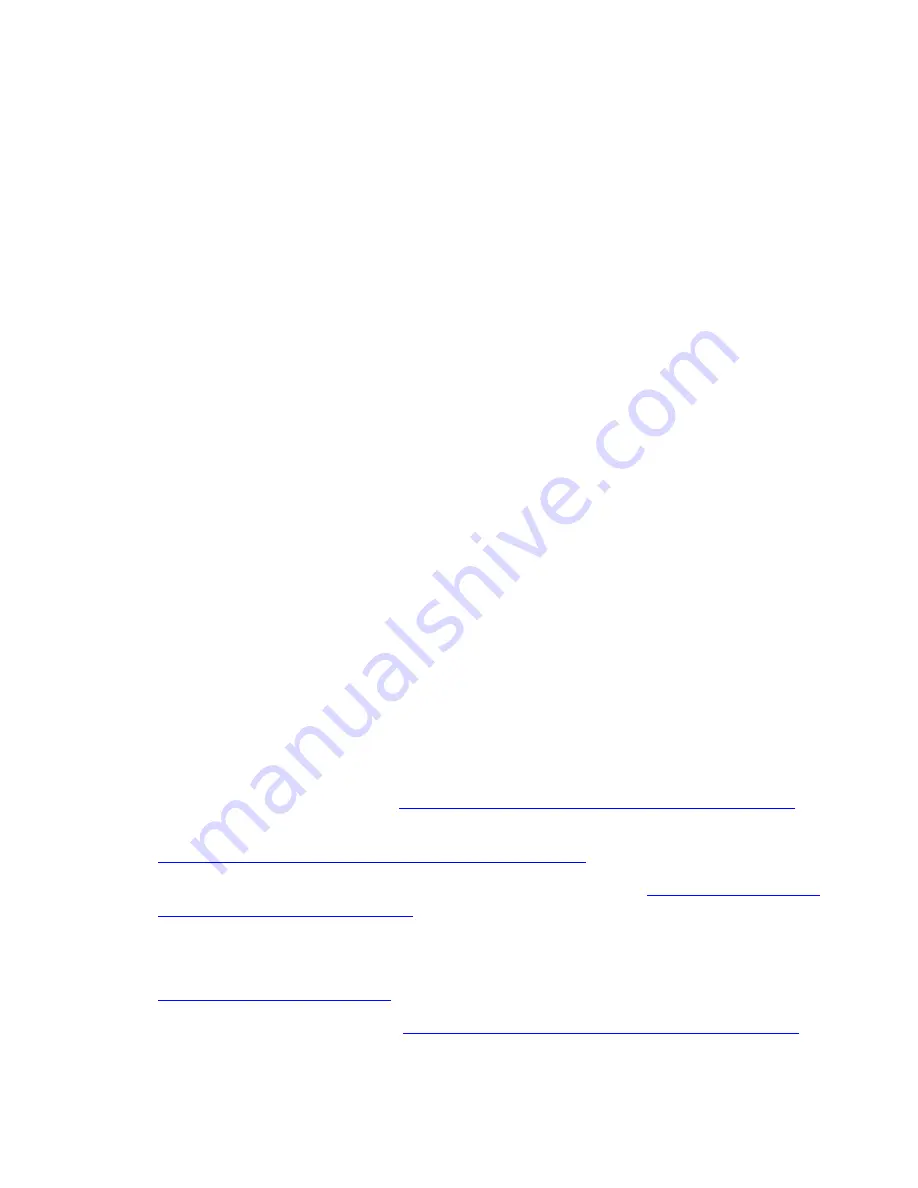
Processors and Components: Monitoring and
Recovery
HP Integrity NonStop NS-Series Operations Guide — 529869-005
9- 14
Recovery Operations for a System Hang
•
To reload a multiple processors, use the Multi-Resource Actions dialog box
(available from the Display menu of the OSM Service Connection).
1. In the Multi-Resource Actions dialog box, select
Logical Processor
from the
Resource Types list. All Logical Processors in the system will be displayed in
the right-hand pane.
2. Select
Reload
from the Action list under Selection Criteria.
3. From the list of Logical Processors, select the ones you want to reload and
click
Add
to move them to the lower list (you can select and add one at a time,
or Ctrl-click to select more than one).
4. Once all the processors you want to reload (and only those you want to reload)
are in the lower list, click
Perform Action
.
5. Click
OK
to the dismiss the confirmation dialog box.
6. In the Logical Processor Reload Parameters dialog box (same dialog box
pictured in procedure for reloading a single processor), select the appropriate
options. See OSM online help for information about the options.
7. Click
OK
.
Recovery Operations for a System Hang
If a system hang occurs on an NS-series server, you no longer have to choose
between taking the time to dump the system or quickly loading the system without the
benefit of getting the dump information. You can now load processor 0 or 1 while
excluding one processor element (PE) in that processor. This allows you to reload the
rest of the processors, get the system running as soon as possible, then take a dump
of the PE that was excluded from the load operation to send to your service provider
for analysis of the problem.
After a system hang has occurred, under the direction of your service provider,
recovery operations might include:
1. Enabling System Freeze (see
Enabling/Disabling Processor and System Freeze
on page 9-15).
2.
Freezing the System and Freeze-Enabled Processors
on page 9-15.
3. Start the system by loading Processor 0 or 1, as described in
Performing a System
Load From a Specific Processor
on page 15-11. You can omit one Blade Element
from the load operation, to dump after the system is running. You can also dump
the remaining processors as needed—dump the entire processor before reloading,
or reload and omit Blade Element to dump later. For more information, see
Dumping a Processor to Disk
on page 9-15.
4. Disabling System Freeze (see
Enabling/Disabling Processor and System Freeze
on page 9-15).
Содержание Integrity NonStop NS-series
Страница 150: ...Disk Drives Monitoring and Recovery HP Integrity NonStop NS Series Operations Guide 529869 005 10 16 Related Reading ...
Страница 176: ...Power Failures Preparation and Recovery HP Integrity NonStop NS Series Operations Guide 529869 005 14 6 Related Reading ...
Страница 224: ...Creating Startup and Shutdown Files HP Integrity NonStop NS Series Operations Guide 529869 005 16 24 TMF Shutdown File ...
Страница 242: ...Related Reading HP Integrity NonStop NS Series Operations Guide 529869 005 C 6 ...
Страница 252: ...Converting Numbers HP Integrity NonStop NS Series Operations Guide 529869 005 D 10 Decimal to Hexadecimal ...
Страница 258: ...Safety and Compliance Statements 6 Important Safety Information ...
Страница 266: ...Index HP Integrity NonStop NS Series Operations Guide 529869 005 Index 8 Special Characters ...






























