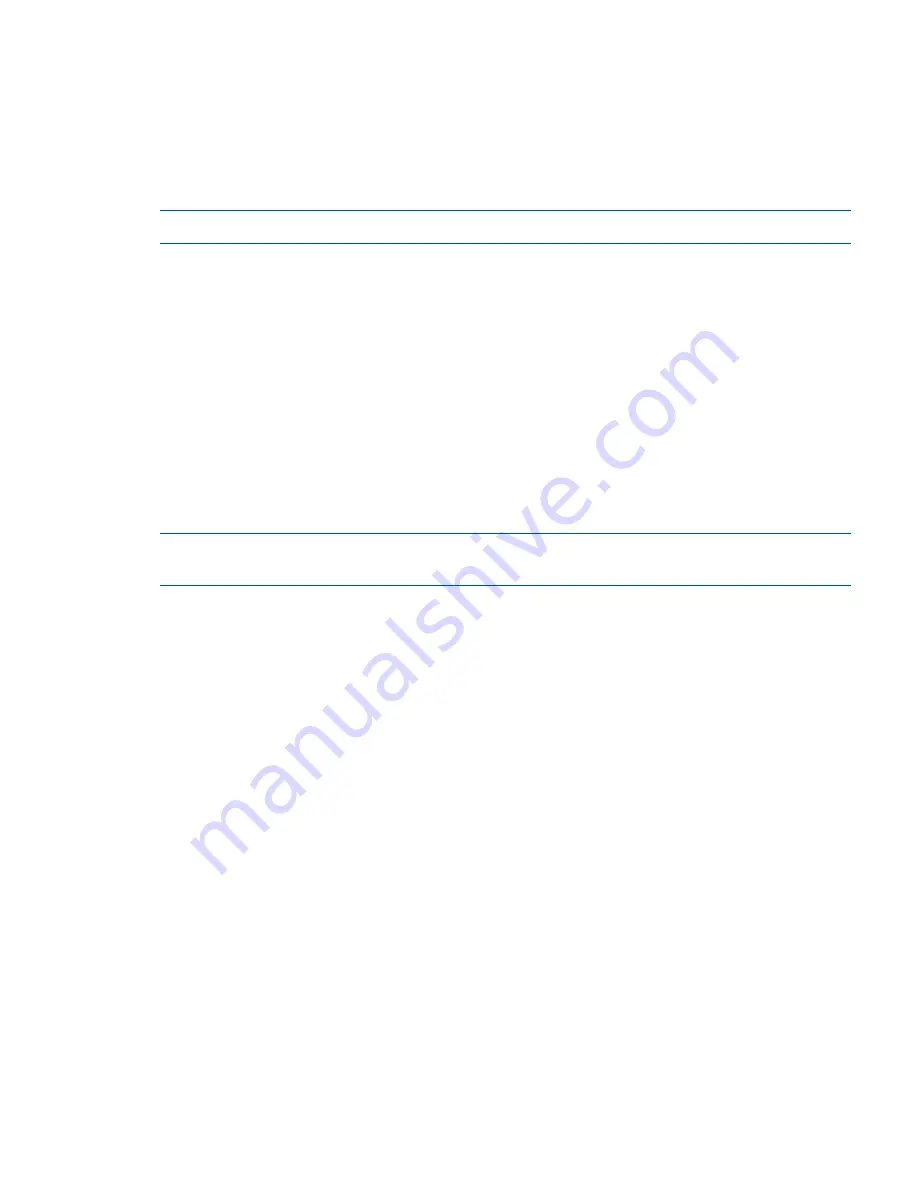
The following example is for a RHEL 4.8 client with kernel version
2.6.9-89.ELsmp
:
# /usr/local/ibrix/bin/verify_client_update 2.6.9-89.35.1.ELsmp
nl
Kernel update 2.6.9-89.35.1.ELsmp is compatible.
If the minor kernel update is compatible, install the update with the vendor RPM and reboot the
system. The StoreAll client software is then automatically updated with the new kernel, and StoreAll
client services start automatically. Use the
ibrix_version -l -C
command to verify the kernel
version on the client.
NOTE:
To use the
verify_client
command, the StoreAll client software must be installed.
Upgrading Windows StoreAll clients
Complete the following steps on each client:
1.
Remove the old Windows StoreAll client software using the
Add or Remove Programs
utility
in the Control Panel.
2.
Copy the Windows StoreAll client MSI file for the upgrade to the machine.
3.
Launch the Windows Installer and follow the instructions to complete the upgrade.
4.
Register the Windows StoreAll client again with the cluster and check the option to
Start Service
after Registration
.
5.
Check
Administrative Tools
|
Services
to verify that the StoreAll client service is started.
6.
Launch the Windows StoreAll client. On the Active Directory Settings tab, click
Update
to
retrieve the current Active Directory settings.
7.
Mount file systems using the StoreAll Windows client GUI.
NOTE:
If you are using Remote Desktop to perform an upgrade, you must log out and log back
in to see the drive mounted.
Upgrading pre-6.3 Express Query enabled file systems
The internal database schema format of Express Query enabled file systems changed between
releases 6.2.x and 6.3. Each file system with Express Query enabled must be manually upgraded
to 6.3. This section has instructions to be run before and after the StoreAll upgrade, on each of
those file systems.
Required steps before the StoreAll Upgrade for pre-6.3 Express Query enabled file
systems
These steps are required before the StoreAll Upgrade:
1.
Mount all Express Query file systems on the cluster to be upgraded if they are not mounted
yet.
2.
Save your custom metadata by entering the following command:
/usr/local/ibrix/bin/MDExport.pl --dbconfig
/usr/local/Metabox/scripts/startup.xml --database <FSNAME>
--outputfile /tmp/custAttributes.csv --user ibrix
3.
Save your audit log data by entering the following commands:
ibrix_audit_reports -t time -f <FSNAME>
cp <path to report file printed from previous command>
/tmp/auditData.csv
4.
Disable auditing by entering the following command:
ibrix_fs -A -f <FSNAME> -oa audit_mode=off
In this instance
<FSNAME>
is the file system.
Upgrading Windows StoreAll clients
19






























