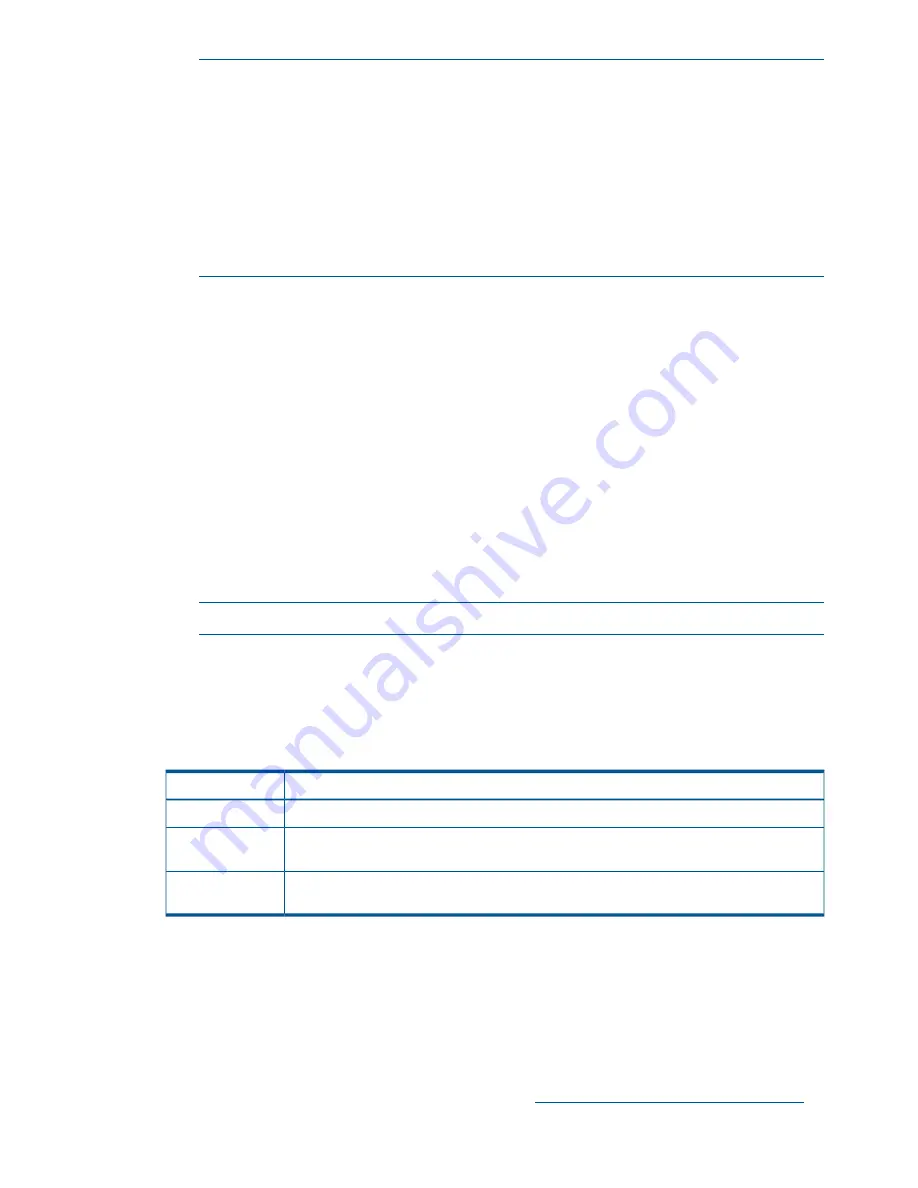
NOTE:
The
-p
switch in the failover operation lets you reboot the effected node and
in turn the flash of the following components:
•
BIOS
•
NIC
•
Power_Mgmt_Ctlr
•
SERVER_HDD
•
Smart_Array_Ctlr
•
Storage_Ctlr
f.
Once the FSN boots up, verify the software reports the FSN as
Up, FailedOver
by
enter the following command:
ibrix_server -l
g.
Confirm the recommended flash was completed successfully by enter the following
command:
hpsp_fmt -fr server -o /tmp/fwrecommend.out
Verify that the
Proposed Action
column requires no more actions, and the
Active
FW Version
and
Qualified FW Version
columns display the same values.
h.
Fail back your updated server by entering the following command:
ibrix_server -f -U -h server1
i.
The failed-over Fusion Manager remains in nofmfailover mode until it is moved to passive
mode by using the following command:
ibrix_fm -m passive
NOTE:
A Fusion Manager cannot be moved from nofmfailover mode to active mode.
j.
Repeat steps a through h for the backup server component, in this example switch server1
with server2 in the commands.
k.
Repeat steps a through I for each node that requires a firmware upgrade.
6.
If you are upgrading to 6.3, you must complete the steps provided in the “After the upgrade”
section for your type of upgrade, as shown in the following table:
Complete the steps in this section
Type of upgrade
“After the upgrade” (page 14)
Online upgrades
“After the upgrade” (page 15)
Automated offline
upgrades
“After the upgrade” (page 17)
Manual offline
upgrades
Finding additional information on FMT
You can find additional information on FMT from the online help for FMT. To access the online
help for FMT, enter the
hpsp_fmt
command on the file system node console.
Adding performance modules on 9730 systems
See the HP StoreAll 9730 Storage Performance Module Installation Instructions for details about
installing the module on a StoreAll 9730 cluster. See the
HP StoreAll Storage Installation Guide
140 Upgrading firmware
















































