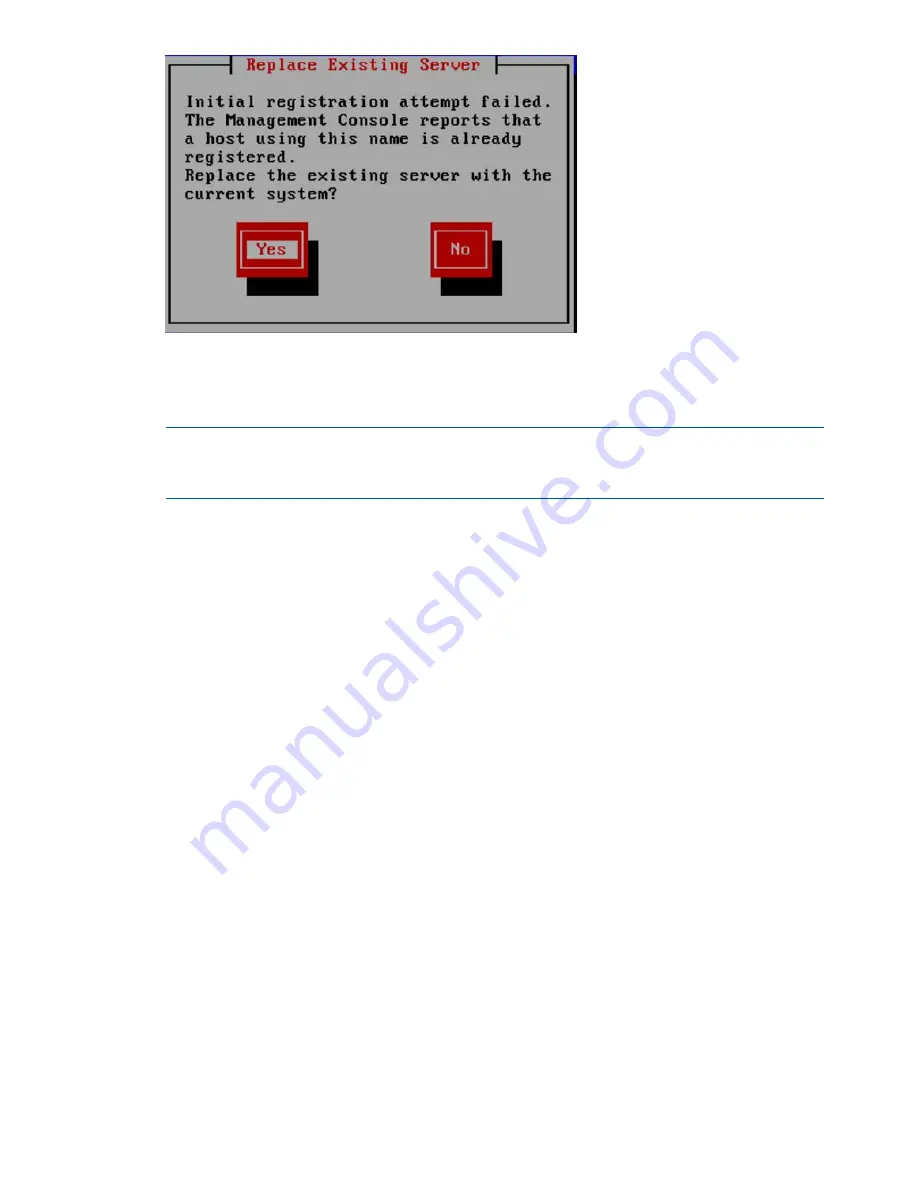
11. The wizard now registers a passive Management Console (Fusion Manager) on the blade
and then configures and starts it.
The wizard then runs additional setup scripts.
NOTE:
If you are connected to iLO and using the virtual console, you will lose the iLO
connection when the platform scripts are executed. After a short period of time you can again
connect to the iLO and bring up the virtual console.
When the configuration is complete, a message reporting the location of the log files appears:
•
Logs are available at
/usr/local/ibrix/autocfg/logs
.
•
The StoreAll 9730 configuration logs are available at
/var/log/hp/platform/
install/X9730_install.log
.
Completing the restore
1.
Ensure that you have root access to the node. The restore process sets the root password to
hpinvent
, the factory default.
2.
Verify information about the node you restored:
ibrix_server -f [-p] [-M] [-N] -h SERVERNAME
3.
Review vendor storage information. Run the following command from the node hosting the
active Fusion Manager:
ibrix_vs -i
The command reports status, UUIDs, firmware versions, and other information for servers,
storage components, drive enclosures and components, volumes, and drives. It also shows
the LUN mapping.
4.
Run the following command on the node hosting the active Fusion Manager to tune the server
blade for optimal performance:
ibrix_host_tune -S -h <hostname of new server blade> -o
rpc_max_timeout=64,san_timeout=120
5.
On all surviving nodes, remove the
ssh
key for the hostname that you just recovered from the
file
/root/.ssh/known_hosts
. (The key will exist only on the nodes that previously accessed
the recovered node.)
162
Recovering the X9720/9730 Storage






























