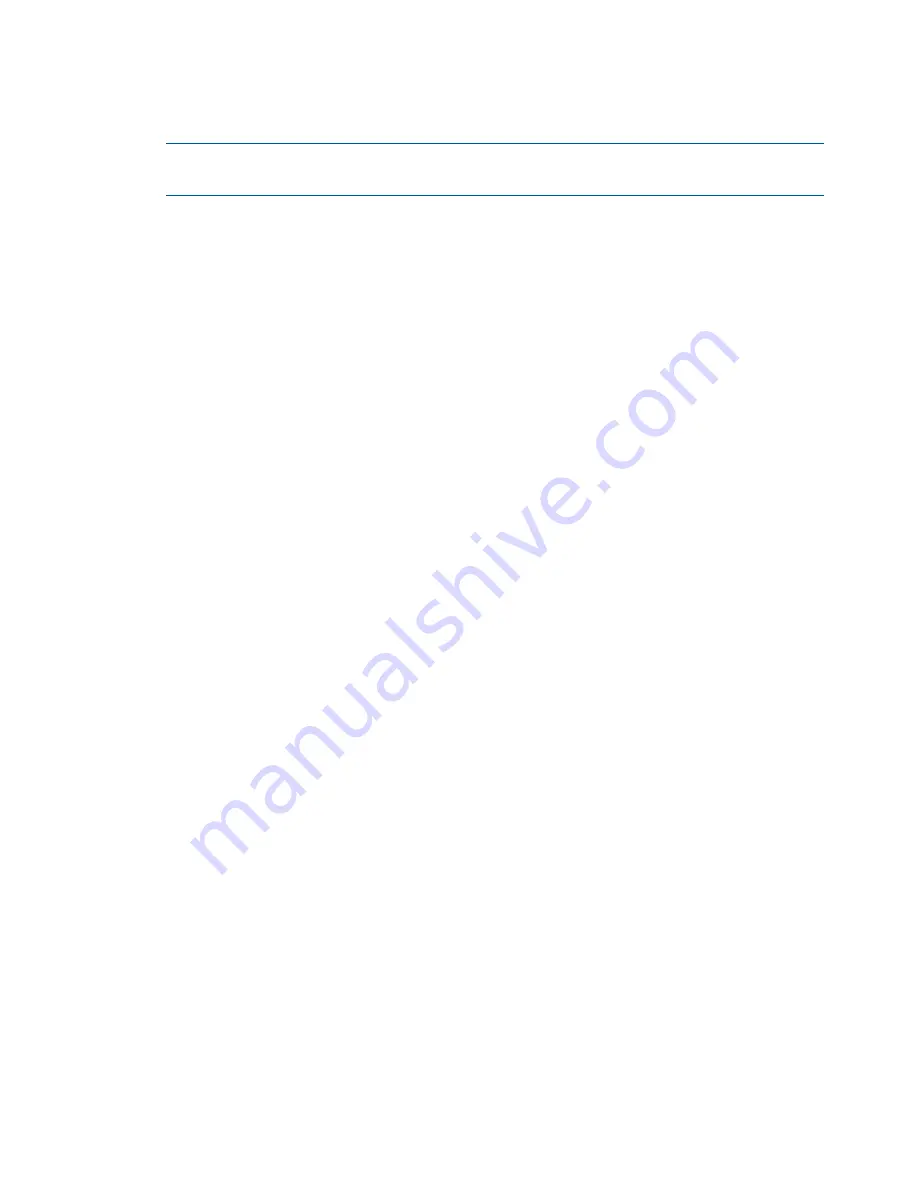
3.
Push the original share information from the management console database to the restored
node. On the node hosting the active management console, first create a temporary SMB
share:
ibrix_cifs -a -f FSNAME -s SHARENAME -p SHAREPATH
NOTE:
You cannot create an SMB share with a name containing an exclamation point (!)
or a number sign (#) or both.
Then delete the temporary SMB share:
ibrix_cifs -d -s SHARENAME
4.
Run the following command to verify that the original share information is on the restored
node:
ibrix_cifs -i -h SERVERNAME
Restore HTTP services.
Complete the following steps:
1.
Take the appropriate actions:
•
If Active Directory authentication is used, join the restored node to the AD domain
manually.
•
If Local user authentication is used, create a temporary local user on the GUI and apply
the settings to all servers. This step resyncs the local user database.
2.
Run the following command:
ibrix_httpconfig -R -h HOSTNAME
3.
Verify that HTTP services have been restored. Use the GUI or CLI to identify a share served
by the restored node and then browse to the share.
All Vhosts and HTTP shares should now be restored on the node.
Restore FTP services.
Complete the following steps:
1.
Take the appropriate actions:
•
If Active Directory authentication is used, join the restored node to the AD domain
manually.
•
If Local user authentication is used, create a temporary local user on the GUI and apply
the settings to all servers. This step resynchronizes the local user database.
2.
Run the following command:
ibrix_ftpconfig -R -h HOSTNAME
3.
Verify that HTTP services have been restored. Use the GUI or CLI to identify a share served
by the restored node and then browse to the share.
All Vhosts and FTP shares should now be restored on the node.
164 Recovering the X9720/9730 Storage






























