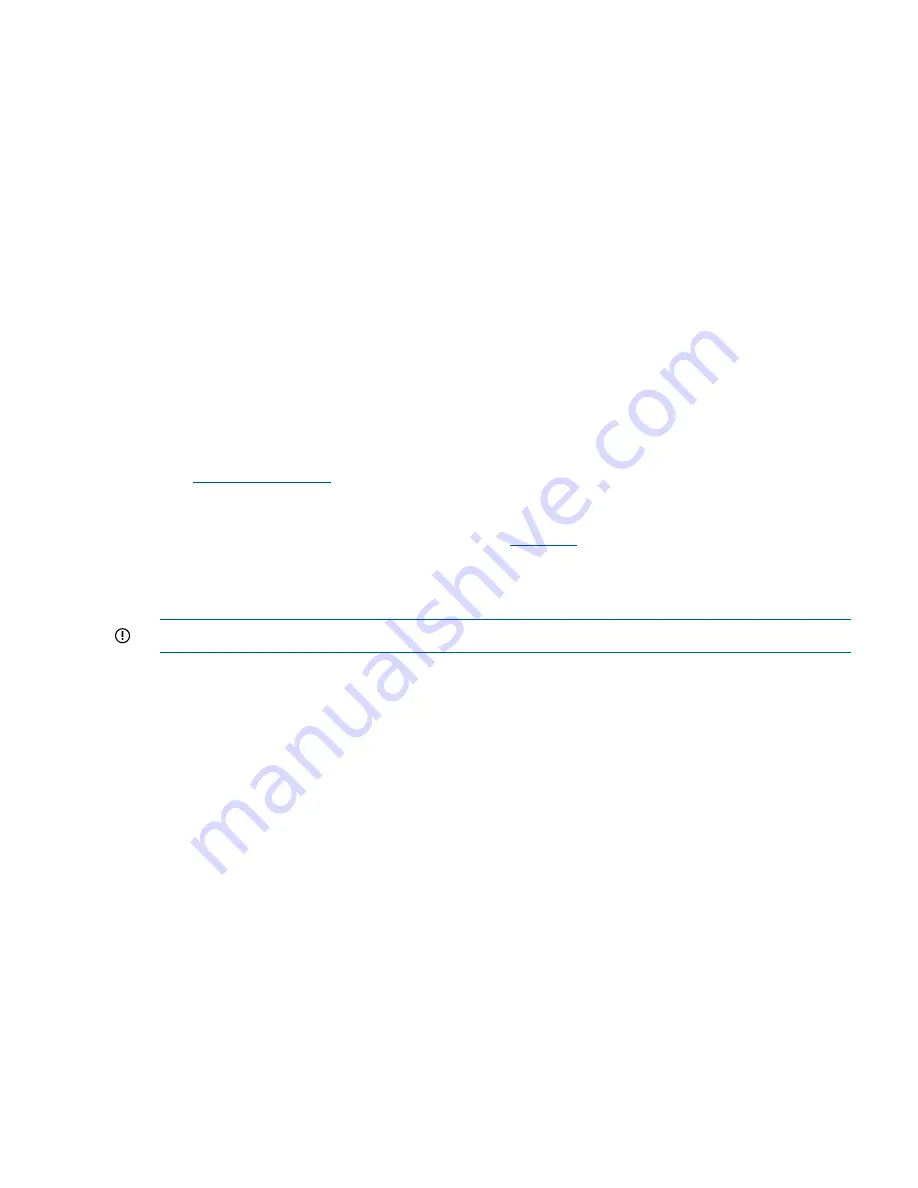
When performing an online upgrade, note the following:
•
File systems remain mounted and client I/O continues during the upgrade.
•
The upgrade process takes approximately 45 minutes, regardless of the number of nodes.
•
The total I/O interruption per node IP is four minutes, allowing for a failover time of two minutes
and a failback time of two additional minutes.
•
Client I/O having a timeout of more than two minutes is supported.
Preparing for the upgrade
To prepare for the upgrade, complete the following steps, ensure that high availability is enabled
on each node in the cluster by running the following command:
ibrix_haconfig -l
If the command displays an
Overall HA Configuration Checker Results - PASSED
status, high availability is enabled on each node in the cluster. If the command returns
Overall
HA Configuration Checker Results - FAILED
, complete the following list items based
on the result returned for each component:
1.
Make sure you have completed all steps in the upgrade checklist (
Table 1 (page 10)
).
2.
If
Failed
was displayed for the HA Configuration or Auto Failover columns or both, perform
the steps described in the section “Configuring High Availability on the cluster” in the
administrator guide
for your current release.
3.
If
Failed
was displayed for the NIC or HBA Monitored columns, see the sections for
ibrix_nic -m -h <host> -A node_2/node_interface
and
ibrix_hba -m -h
<host> -p <World_Wide_Name>
in the
CLI guide
for your current release.
Performing the upgrade
The online upgrade is supported only from the StoreAll 6.x releases.
IMPORTANT:
Complete all steps provided in the
Table 1 (page 10)
.
Complete the following steps:
1.
This release is only available through the registered release process. To obtain the ISO image,
contact HP Support to register for the release and obtain access to the software dropbox.
2.
Ensure that the
/local/ibrix/
folder is empty prior to copying the contents of
pkgfull
.
The upgrade will fail if the
/local/ibrix/
folder contains leftover
.rpm
packages not listed
in the build manifest.
3.
Mount the pkg-full ISO image and copy the entire directory structure to the
/local/ibrix/
directory, as shown in the following example:
mount -o loop
/local/pkg/ibrix-pkgfull-FS_6.3.72+IAS_6.3.72-x86_64.signed.iso
/mnt/
4.
Change the permissions of all components in the
/local/ibrix/
directory structure by
entering the following command:
chmod -R 777 /local/ibrix/
5.
Change to the
/local/ibrix/
directory.
cd /local/ibrix/
6.
Run the upgrade script and follow the on-screen directions:
./auto_online_ibrixupgrade
7.
Upgrade Linux StoreAll clients. See
“Upgrading Linux StoreAll clients” (page 18)
.
8.
If you received a new license from HP, install it as described in
“Licensing” (page 135)
.
Online upgrades for StoreAll software
13




























