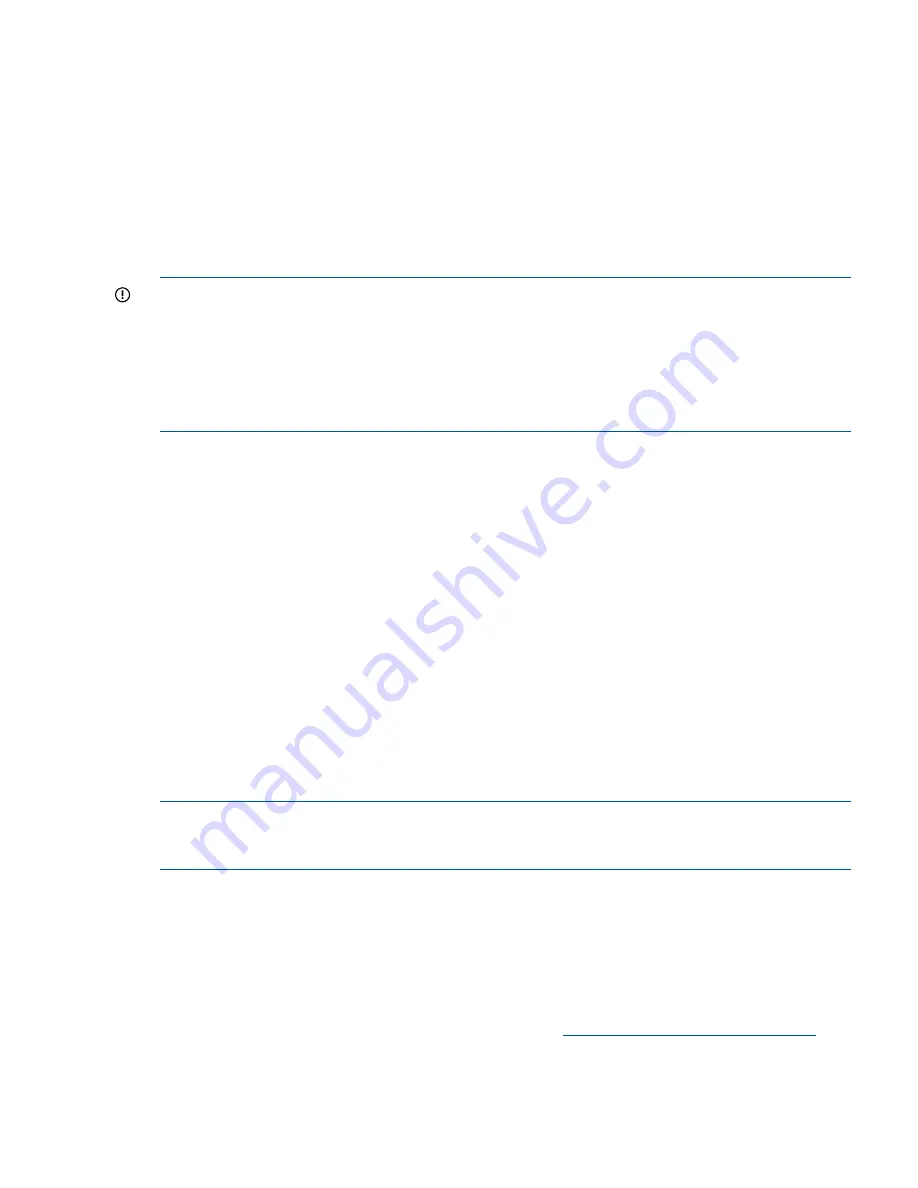
After you have completed the procedure, if the Fusion Manager is not failing over or the
/usr/
local/ibrix/log/Iad.log
file reports errors communicating to port 1234 or 9009, contact
HP Support for further assistance.
Upgrading the StoreAll software to the 5.6 release
This section describes how to upgrade to the latest StoreAll software release. The management
console and all file serving nodes must be upgraded to the new release at the same time.
Upgrades to the StoreAll software 5.6 release are supported for systems currently running StoreAll
software 5.5.x. If your system is running an earlier release, first upgrade to the 5.5 release, and
then upgrade to 5.6. The upgrade procedure upgrades the operating system to Red Hat Enterprise
Linux 5.5.
IMPORTANT:
•
Ensure that the NFS exports option
subtree_check
is the default export option for every
NFS export. See
“Common issue across all upgrades from StoreAll 5.x” (page 174)
for more
information.
•
Do not start new remote replication jobs while a cluster upgrade is in progress. If replication
jobs were running before the upgrade started, the jobs will continue to run without problems
after the upgrade completes.
The upgrade to StoreAll software 5.6 is supported only as an offline upgrade. Because it requires
an upgrade of the kernel, the local disk must be reformatted. Clients will experience a short
interruption to administrative and file system access while the system is upgraded.
There are two upgrade procedures available depending on the current installation. If you have a
StoreAll software 5.5 system that was installed through the QR procedure, you can use the automatic
upgrade procedure. If you used an upgrade procedure to install your StoreAll software 5.5 system,
you must use the manual procedure. To determine if your system was installed using the QR
procedure, run the
df
command. If you see separate file systems mounted on
/
,
/local
,
/stage
,
and
/alt
, your system was quick-restored and you can use the automated upgrade procedure.
If you do not see these mount points, proceed with the manual upgrade process.
•
Automatic upgrades.
This process uses separate partitioned space on the local disk to save
node-specific configuration information. After each node is upgraded, its configuration is
automatically reapplied.
•
Manual upgrades.
Before each server upgrade, this process requires that you back up the
node-specific configuration information from the server onto an external device. After the
server is upgraded, you will need to copy and restore the node-specific configuration
information manually.
The upgrade takes approximately 45 minutes for 9720 systems with a standard configuration.
NOTE:
If you are upgrading from a StoreAll 5.x release, any support tickets collected with the
ibrix_supportticket
command will be deleted during the upgrade. Download a copy of the
archive files (
.tgz
) from the
/admin/platform/diag/supporttickets
directory.
Automatic upgrades
All file serving nodes and management consoles must be up when you perform the upgrade. If a
node or management console is not up, the upgrade script will fail. To determine the status of your
cluster nodes, check the dashboard on the GUI or use the
ibrix_health
command.
To upgrade all nodes in the cluster automatically, complete the following steps:
1.
Check the dashboard on the management console GUI to verify that all nodes are up.
2.
Obtain the latest release image from the HP kiosk at
http://www.software.hp.com/kiosk
(you
will need your HP-provided login credentials).
3.
Copy the release
.iso
file onto the current active management console.
4.
Run the following command, specifying the location of the local
iso
copy as the argument:
/usr/local/ibrix/setup/upgrade <iso>
Upgrading the StoreAll software to the 5.6 release 185






























