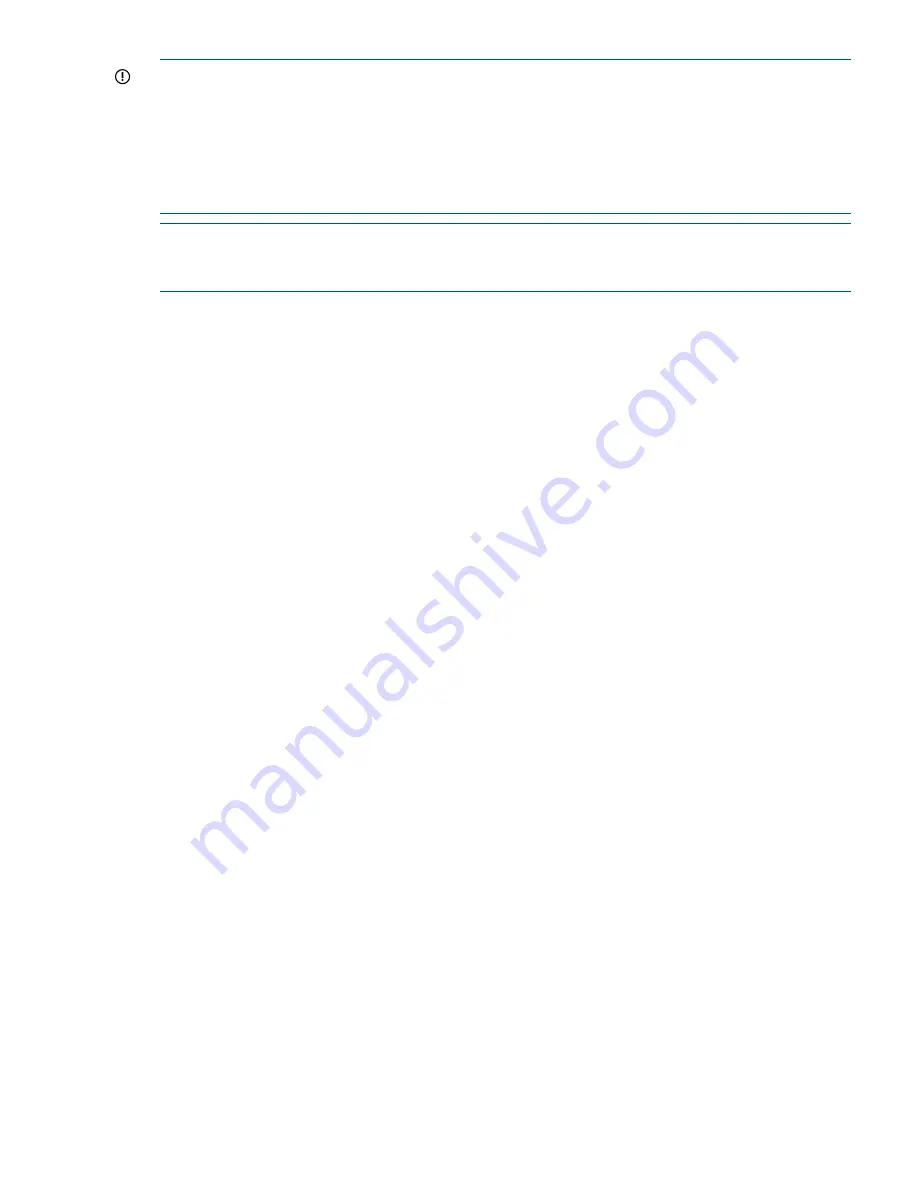
IMPORTANT:
•
Do not start new remote replication jobs while a cluster upgrade is in progress. If replication
jobs were running before the upgrade started, the jobs will continue to run without problems
after the upgrade completes.
•
If you are upgrading from a StoreAll 5.x release, ensure that the NFS exports option
subtree_check
is the default export option for every NFS export. See
“Common issue
across all upgrades from StoreAll 5.x” (page 174)
for more information.
NOTE:
If you are upgrading from a StoreAll 5.x release, any support tickets collected with the
ibrix_supportticket
command will be deleted during the upgrade. Download a copy of the
archive files (
.tgz
) from the
/admin/platform/diag/supporttickets
directory.
Upgrades can be run either online or offline:
•
Online upgrades.
This procedure upgrades the software while file systems remain mounted.
Before upgrading a file serving node, you will need to fail the node over to its backup node,
allowing file system access to continue. This procedure cannot be used for major upgrades,
but is appropriate for minor and maintenance upgrades.
•
Offline upgrades.
This procedure requires that file systems be unmounted on the node and
that services be stopped. (Each file serving node may need to be rebooted if NFS or SMB
causes the unmount operation to fail.) You can then perform the upgrade. Clients experience
a short interruption to file system access while each file serving node is upgraded.
You can use an automatic or a manual procedure to perform an offline upgrade. Online upgrades
must be performed manually.
Automatic upgrades
The automated upgrade procedure is run as an offline upgrade. When each file serving node is
upgraded, all file systems are unmounted from the node and services are stopped. Clients will
experience a short interruption to file system access while the node is upgraded.
All file serving nodes and management consoles must be up when you perform the upgrade. If a
node or management console is not up, the upgrade script will fail and you will need to use a
manual upgrade procedure instead. To determine the status of your cluster nodes, check the
dashboard on the GUI.
To upgrade all nodes in the cluster automatically, complete the following steps:
1.
Check the dashboard on the management console GUI to verify that all nodes are up.
2.
Verify that you have an even number of FSNs configured in a couplet pair high availability
architecture by running the following command:
ibrix_server -l
3.
On the current active management console, move the
<installer_dir>/ibrix
directory
used in the previous release installation to
ibrix.old
. For example, if you expanded the
tarball in
/root
during the previous StoreAll installation on this node, the installer is in
/root/
ibrix
.
4.
On the current active management console, expand the distribution tarball or mount the
distribution DVD in a directory of your choice. Expanding the tarball creates a subdirectory
named
ibrix
that contains the installer program. For example, if you expand the tarball in
/root
, the installer is in
/root/ibrix
.
5.
Change to the installer directory on the active management console, if necessary. Run the
following command:
./auto_ibrixupgrade
The upgrade script performs all necessary upgrade steps on every server in the cluster and
logs progress in the
upgrade.log
file. The log file is located in the installer directory.
Upgrading the StoreAll software to the 5.5 release 189






























