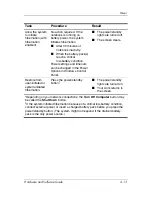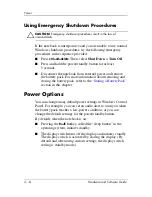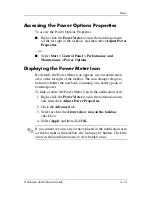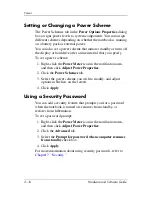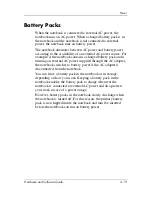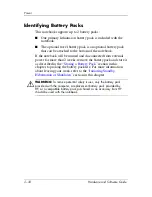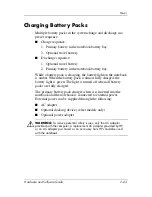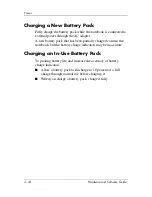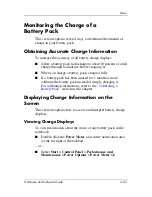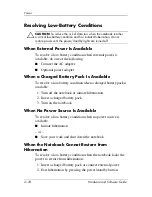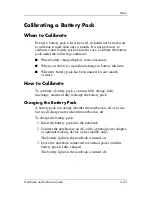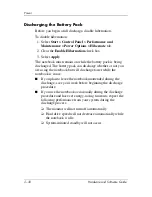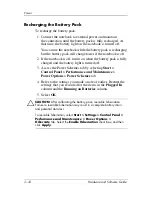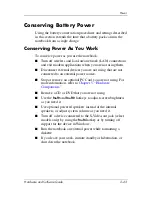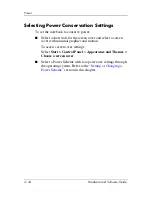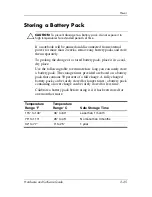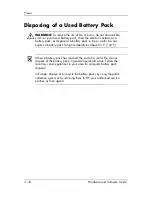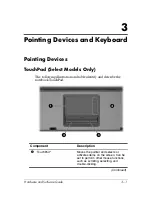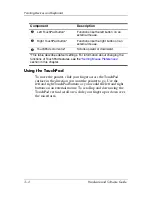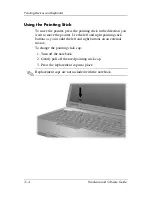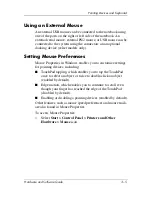Power
Hardware and Software Guide
2–27
Managing Low-Battery Conditions
The information in this section describes the alerts and system
responses set at the factory. Some low-battery condition alerts
and system responses can be changed using Power Options in
Windows Control Panel. Preferences set in the Power Options
window do not affect lights.
Identifying Low-Battery Conditions
This section explains how to identify low and critical low-battery
conditions.
Low-Battery Condition
When a battery pack that is the only power source for the
notebook reaches a low-battery condition, the battery light
blinks
in an amber color.
Critical Low-Battery Condition
If a low-battery condition is not resolved, the notebook enters
a critical low-battery condition, and the amber-colored battery
light blinks more rapidly
In a critical low-battery condition:
■
If hibernation is enabled and the notebook is on or in standby,
the notebook initiates hibernation.
■
If hibernation is disabled and the notebook is on or in
standby, the notebook remains briefly in standby, and then
shuts down and loses your unsaved work.
To verify that hibernation is enabled:
1. Select
Start > Control Panel > Performance and
Maintenance > Power Options > Hibernate
tab.
2. Make sure that the
Enable hibernatation support
check box
is selected.
Содержание Compaq NC6110
Страница 158: ...6 2 Hardware and Software Guide Wireless ...