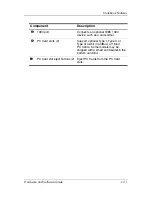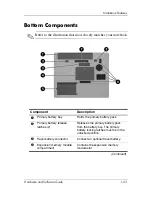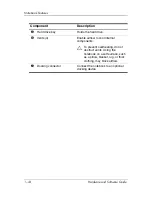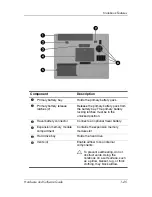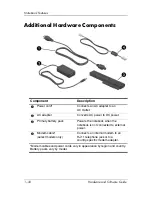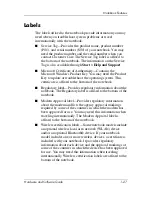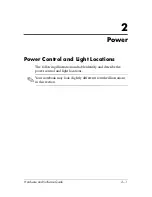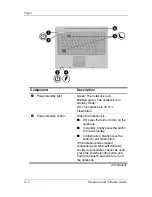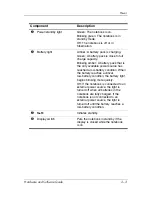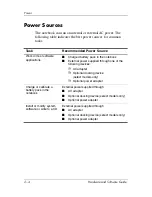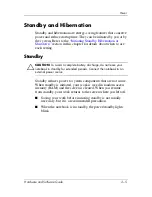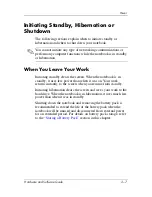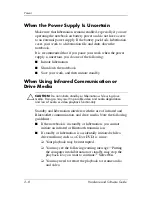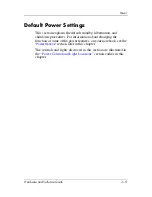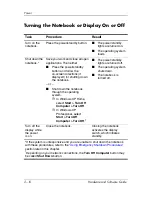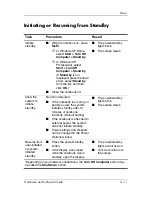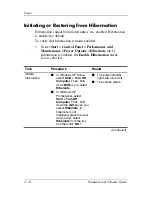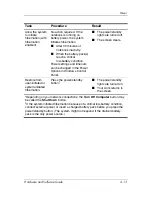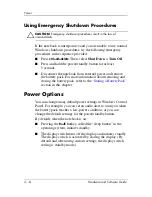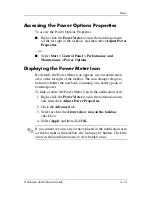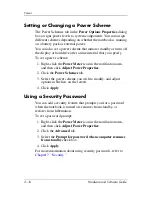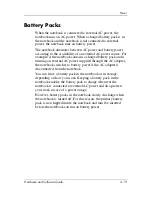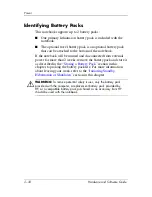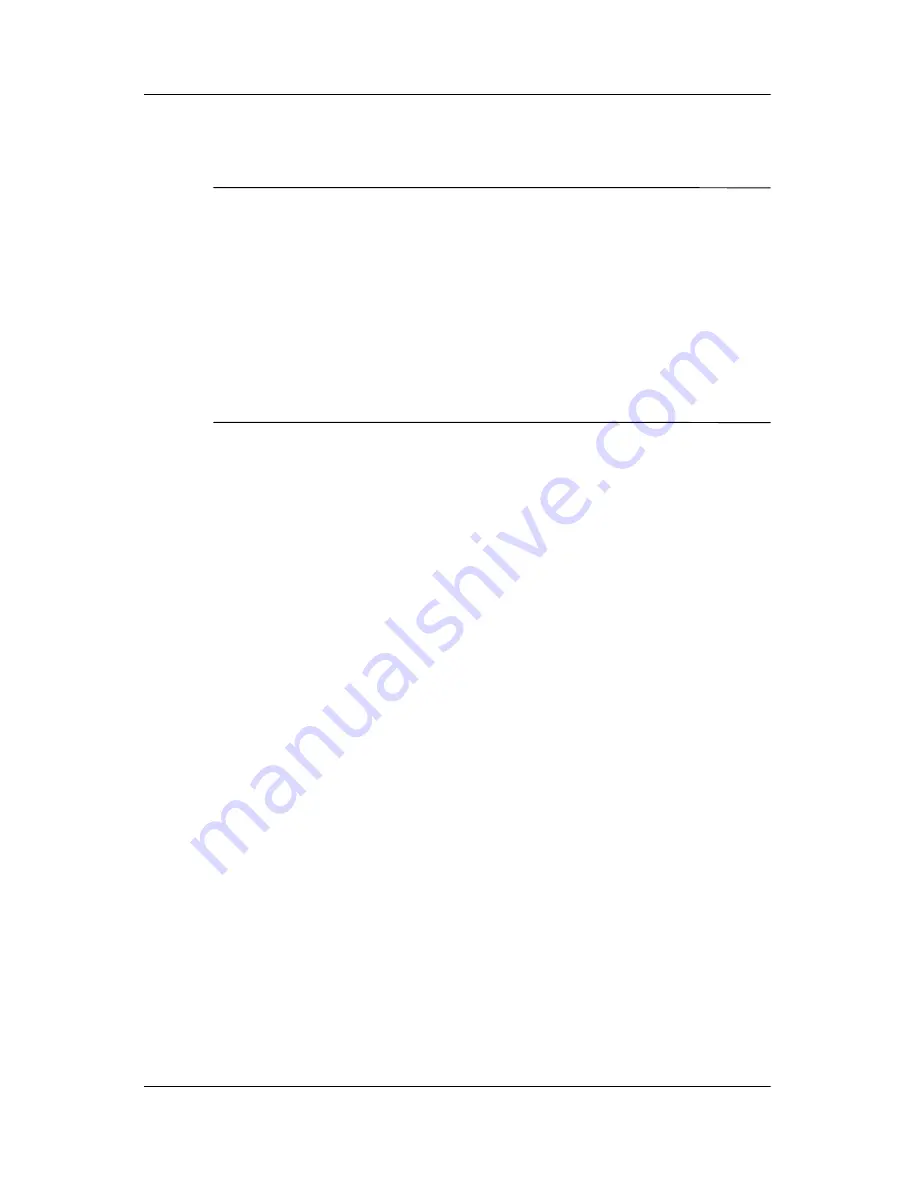
2–6
Hardware and Software Guide
Power
Hibernation
Ä
CAUTION:
If the configuration of the notebook is changed during
hibernation, resuming from hibernation may not be possible. When the
notebook is in hibernation:
■
Do not dock the notebook or undock the notebook from a docking
device.
■
Do not add or remove memory modules.
■
Do not insert or remove any hard drives or optical drives.
■
Do not connect or disconnect external devices.
■
Do not insert or remove a PC Card or a Digital Media Slot card.
Hibernation saves your work to a hibernation file on the hard
drive, and then shuts down the notebook. When you restore from
hibernation, your work returns to the screen where you left off. If
a power-on password has been set, the password must be entered
to restore from hibernation.
You can disable hibernation. However, if hibernation is disabled
and the system reaches a low-battery condition, the system will
not automatically save your work while power is on or when
standby has been initiated.
In the Power Options window, hibernation is not displayed as
an option if it has been disabled. You must enable hibernation in
order to select it in the Power Options window.
Use
Power Options
in Microsoft Windows Control Panel to
reenable hibernation:
»
Select
Start > Control Panel > Performance and
Maintenance > Power Options > Hibernate
tab. Make
sure that the
Enable hibernation
check box is selected.
To set the time interval after which the system initiates
hibernation:
1. Select
Start > Control Panel > Performance and
Maintenance > Power Options
.
2. Click one of the intervals in the
System hibernates
list.
Содержание Compaq NC6110
Страница 158: ...6 2 Hardware and Software Guide Wireless ...