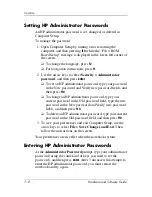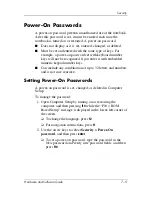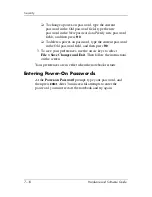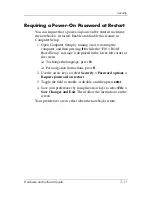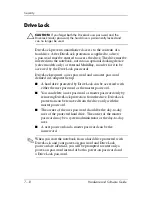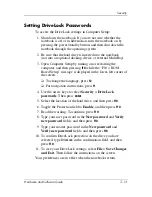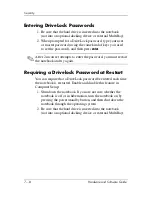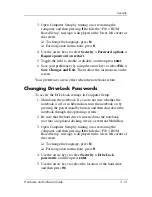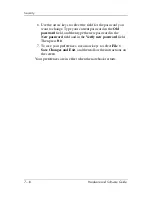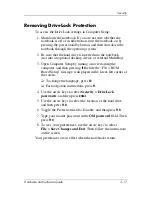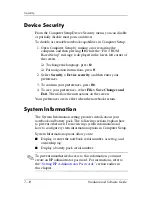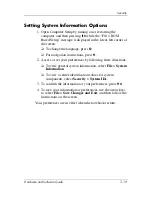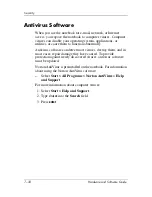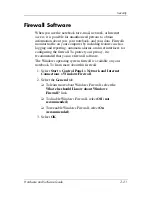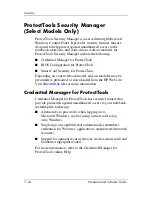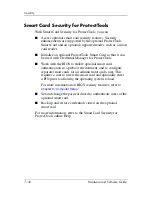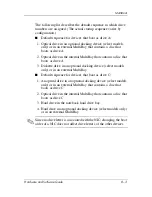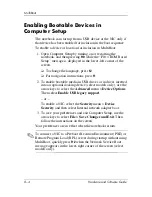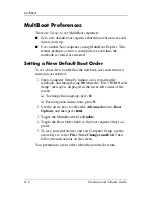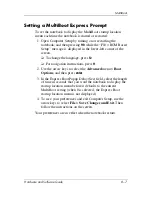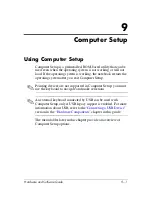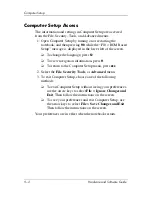7–22
Hardware and Software Guide
Security
Under some circumstances a firewall can block access to Internet
games, interfere with printer or file sharing on a network, or block
authorized e-mail attachments. If you are using Windows
Firewall and an application attempts an inbound connection to
your notebook for the first time, a security alert will be displayed.
The security alert allows you to configure the firewall permission
for the application.
■
To allow the application to connect to your notebook, select
Unblock this program
. The application is added to the
Exceptions list and will not be blocked by Windows Firewall.
■
To permanently block the application, select
Keep blocking
this program
.
Windows Firewall will block the application
anytime the application tries to connect.
■
To temporarily block the application, select
Keep blocking
this program, but ask me again later
. The next time the
application attempts to connect to your notebook, you will
receive the security alert.
To manually add an application to the Windows Firewall
Exceptions list so that it will not be blocked by the firewall:
1. Select
Start > Control Panel > Network and Internet
Connections > Windows Firewall
.
2. Select the
Exceptions
tab.
3. Select
Add Program
and enter the required information
about the application.
4. Select
OK
. The application is added to the Exceptions list
and will not be blocked by Windows Firewall.
If you are using an optional firewall and you want to allow a
blocked application to connect:
■
Temporarily solve the problem by disabling the firewall,
performing the task, and then reenabling the firewall.
■
Permanently resolve the problem by reconfiguring the
firewall. Refer to the firewall documentation or contact
the firewall manufacturer.
Содержание Compaq NC6110
Страница 158: ...6 2 Hardware and Software Guide Wireless ...