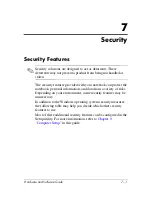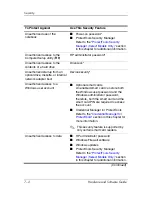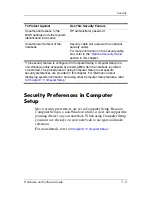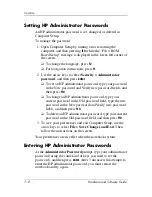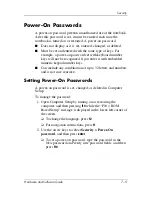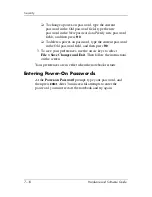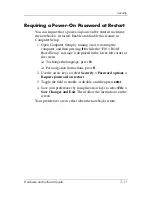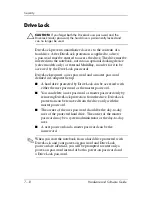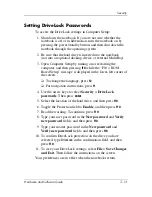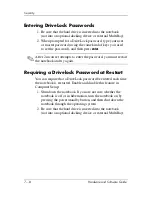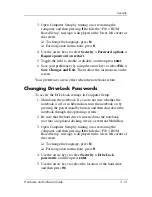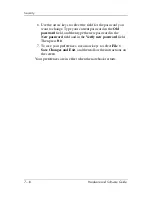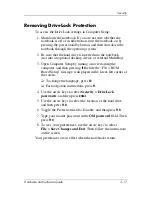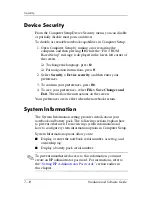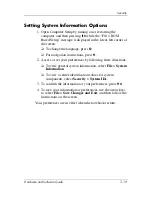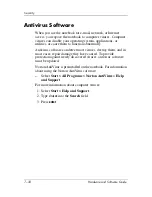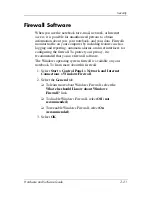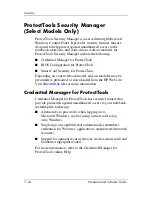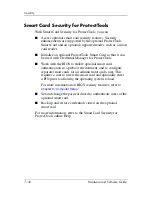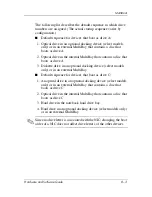Security
Hardware and Software Guide
7–15
3. Open Computer Setup by turning on or restarting the
computer, and then pressing
f10
while the “F10 = ROM
Based Setup” message is displayed in the lower-left corner of
the screen.
❏
To change the language, press
f2
.
❏
For navigation instructions, press
f1
.
4. Use the arrow keys to select
Security > Password options >
Require password on restart
.
5. Toggle the field to enable or disable, and then press
enter
.
6. Save your preferences by using the arrow keys to select
File >
Save Changes and Exit
. Then follow the instructions on the
screen.
Your preferences are in effect when the notebook restarts.
Changing DriveLock Passwords
To access the DriveLock settings in Computer Setup:
1. Shut down the notebook. If you are not sure whether the
notebook is off or in hibernation, turn the notebook on by
pressing the power/standby button, and then shut down the
notebook through the operating system.
2. Be sure that the hard drive is inserted into the notebook
(not into an optional docking device or external MultiBay).
3. Open Computer Setup by turning on or restarting the
computer, and then pressing
f10
while the “F10 = ROM
Based Setup” message is displayed in the lower-left corner of
the screen.
❏
To change the language, press
f2
.
❏
For navigation instructions, press
f1
.
4. Use the arrow keys to select
Security
> DriveLock
passwords
, and then press
enter
.
5. Use the arrow keys to select the location of the hard drive,
and then press
f10
.
Содержание Compaq NC6110
Страница 158: ...6 2 Hardware and Software Guide Wireless ...