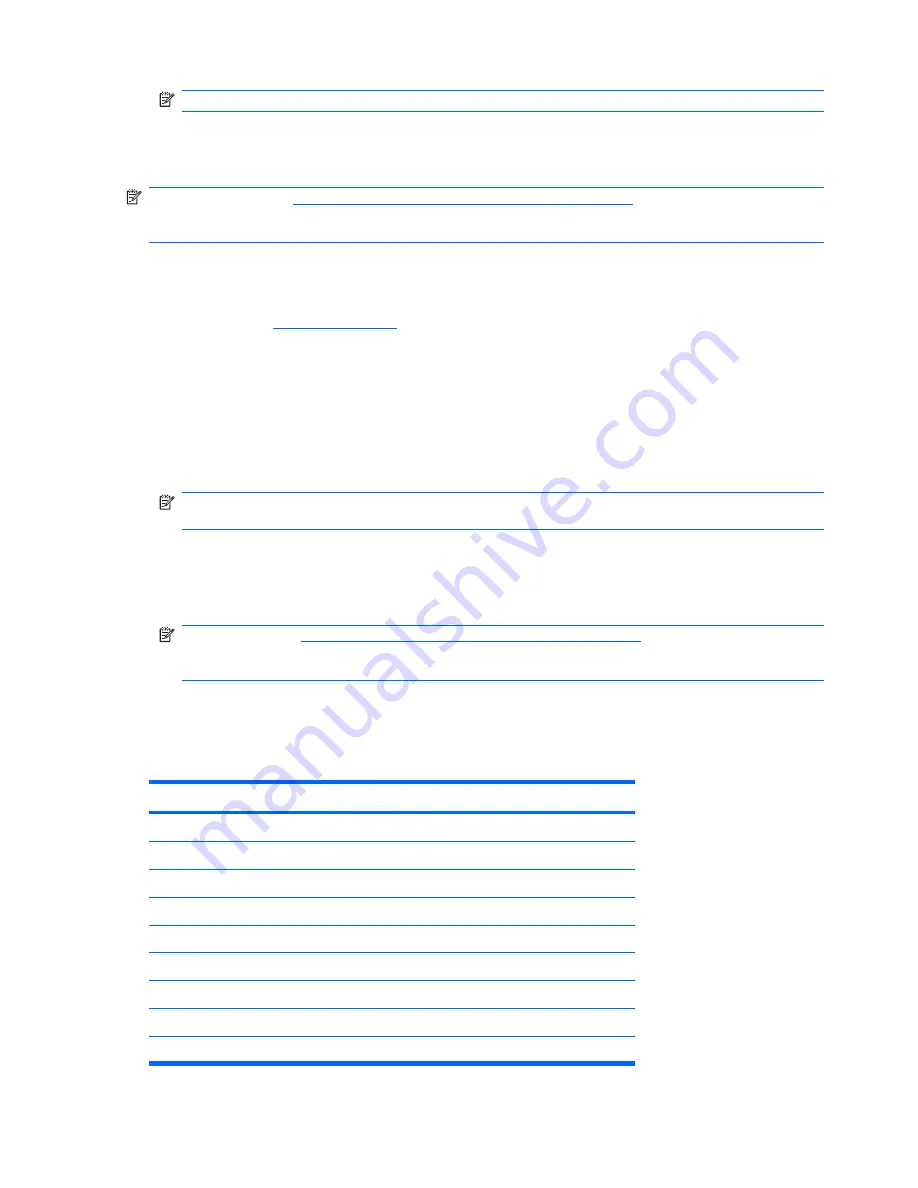
NOTE:
Type carefully; for security reasons, the characters you type do not appear on the screen.
4.
Press
Enter
.
The new password takes effect the next time you turn on the computer.
NOTE:
Refer to the
National Keyboard Delimiter Characterson page 56
for information about the
alternate delimiter characters. The power-on password and setup password may also be changed using
the Security options in Computer Setup.
Deleting a Power-On or Setup Password
If the system is equipped with an embedded security device, refer to the
HP ProtectTools Security
Manager Guide
at
http://www.hp.com
.
1.
Turn on or restart the computer. If you are in Windows, click
Start
>
Shut Down
>
Restart the
Computer
.
2.
To delete the Power-On password, go to step 3.
To delete the Setup password, as soon as the computer is turned on, press
F10
before the
computer boots to the operating system to enter Computer Setup. Press
Enter
to bypass the title
screen, if necessary.
NOTE:
If you do not press
F10
at the appropriate time, you must restart the computer and again
press
F10
before the computer boots to the operating system to access the utility.
3.
When the key icon appears, type the current password followed by a slash (/) or alternate delimiter
character as shown:
current password/
4.
Press
Enter
.
NOTE:
Refer to
National Keyboard Delimiter Characterson page 56
for information about the
alternate delimiter characters. The power-on password and setup password may also be changed
using the Security options in Computer Setup.
National Keyboard Delimiter Characters
Each keyboard is designed to meet country-specific requirements. The syntax and keys that you use to
change or delete the password depend on the keyboard that came with the computer.
National Keyboard Delimiter Characters
/
Arabic
-
Greek
/
Russian
=
Belgian
.
Hebrew
-
Slovakian
-
BHCMSS*
-
Hungarian
-
Spanish
/
Brazilian
-
Italian
/
Swedish/Finnish
/
Chinese
/
Japanese
-
Swiss
-
Czech
/
Korean
/
Taiwanese
-
Danish
-
Latin American
/
Thai
!
French
-
Norwegian
.
Turkish
é
French Canadian
-
Polish
/
U.S. English
56
Chapter 5 Desktop Management
Содержание Compaq 6005 Pro MT
Страница 1: ...Maintenance Service Guide HP Compaq 6005 Pro Business PC ...
Страница 4: ...iv About This Book ...
Страница 12: ...xii ...






























