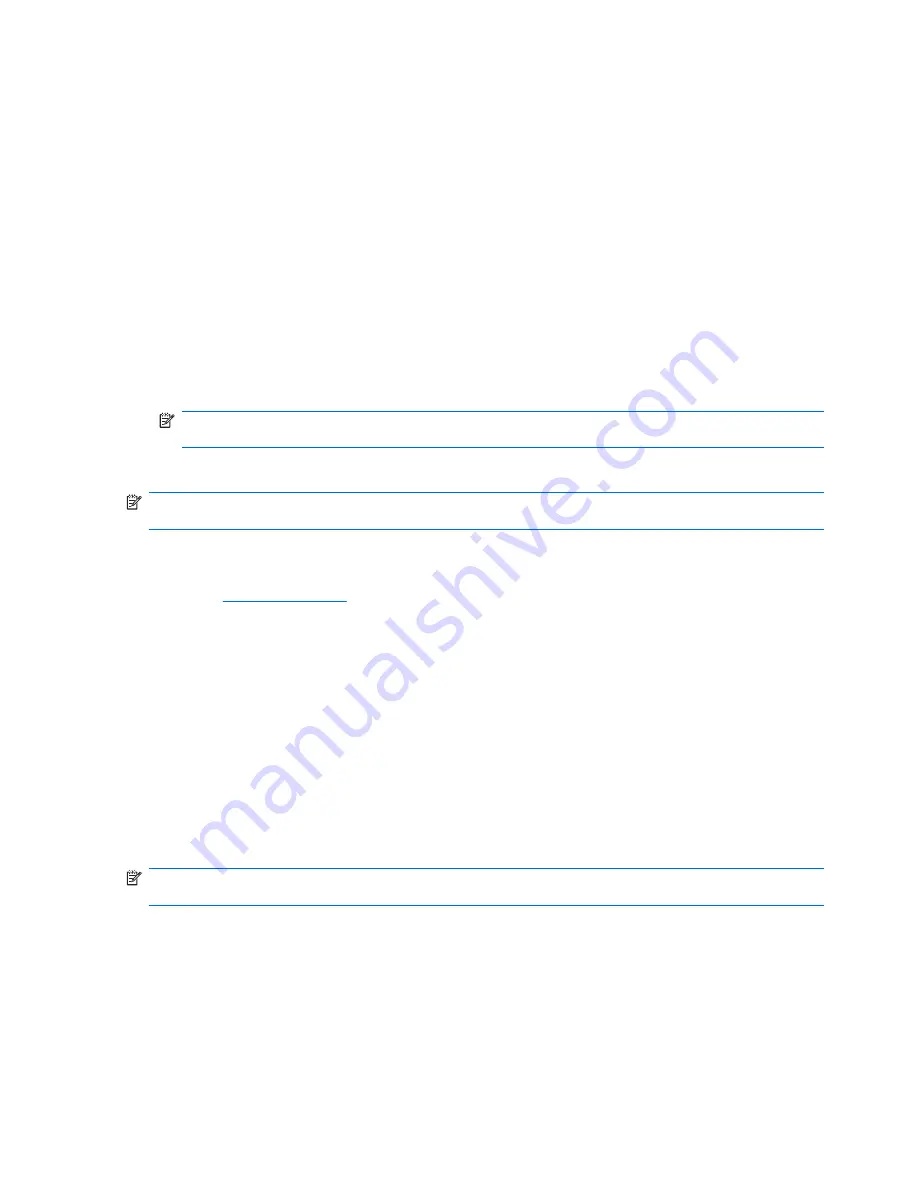
The
Memory test tab
section provides information on the
HP Memory Test
application that may be
launched from the boot menu.
The
HP Support
section provides information on obtaining technical support from HP.
Saving and Printing Information in HP Vision Diagnostics
You can save the information displayed in the HP Vision Diagnostics
Survey
,
History
and
Errors
tabs
to a diskette or a USB flash drive. You can not save to the hard drive. The system will automatically
create an html file that has the same appearance as the information displayed on the screen.
1.
Insert a diskette or USB flash drive if running HP Vision Diagnostics from CD.
2.
Click
Save
in the bottom on any of the
Survey
,
History
or
Errors
tabs. All three log files will be
saved regardless of from which tab the Save button was clicked.
3.
Select the drive onto which you will save the log files and click the
Save
button. Three html files
will be saved to the inserted diskette or USB flash drive.
NOTE:
Do not remove the diskette or USB flash drive until you see a message indicating that the
html files have been written to the media.
4.
Print the desired information from the storage device used to save it.
NOTE:
To exit HP Vision Diagnostics, click the
Exit Diagnostics
button at the bottom of the screen.
Be sure to remove the USB flash drive or CD from the optical drive.
Downloading the Latest Version of HP Vision Diagnostics
1.
Go to
http://www.hp.com
.
2.
Click the
Software & Drivers
link.
3.
Select
Download drivers and software (and firmware)
.
4.
Enter your product name in the text box and press the
Enter
key.
5.
Select your specific computer model.
6.
Select your OS.
7.
Click the
Diagnostic
link.
8.
Click the
Hewlett-Packard Vision Diagnostics
link.
9.
Click the
Download
button.
NOTE:
The download includes instructions on how to create the bootable CD or the bootable USB
flash drive.
Protecting the Software
To protect software from loss or damage, you should keep a backup copy of all system software,
applications, and related files stored on the hard drive. See the operating system or backup utility
documentation for instructions on making backup copies of data files.
32
Chapter 4 Computer Diagnostic Features
Содержание Compaq 6005 Pro MT
Страница 1: ...Maintenance Service Guide HP Compaq 6005 Pro Business PC ...
Страница 4: ...iv About This Book ...
Страница 12: ...xii ...






























