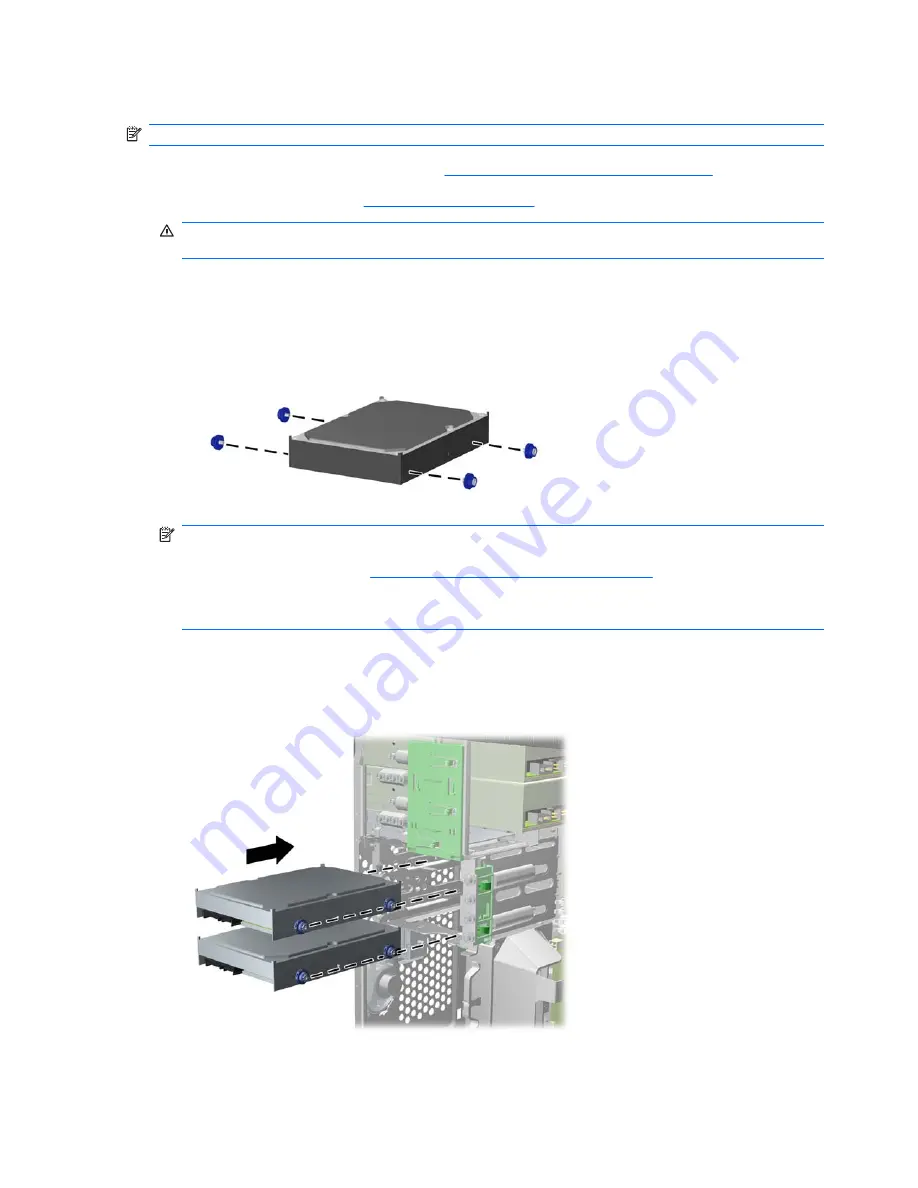
Installing an Internal 3.5-inch Hard Drive
NOTE:
The system does not support Parallel ATA (PATA) hard drives.
1.
Prepare the computer for disassembly (
Preparation for Disassembly on page 74
).
2.
Remove the access panel (
Access Panel on page 75
).
WARNING!
To reduce risk of personal injury from hot surfaces, allow the internal system
components to cool before touching.
3.
Install the four guide screws (two on each side) that were removed from the old drive into the new
drive. The screws help guide the drive into its proper position in the bay. Extra guide screws are
provided on the exterior of the hard drive bays.
Figure 8-28
Installing Hard Drive Guide Screws
NOTE:
The hard drive uses 6-32 isolation mounting guide screws. Four extra guide screws are
installed on the exterior of the hard drive bays. The HP-supplied isolation mounting guide screws
are silver and blue. Refer to
Installing and Removing Driveson page 88
for an illustration of the
extra 6-32 isolation mounting guide screws location.
If you are replacing a drive, transfer the guides screws from the old drive to the new one.
4.
Slide the drive into the drive bay, making sure to align the guide screws with the guide slots, until
the drive snaps into place. The bottom bay is for the primary hard drive. The upper bay is for an
optional secondary hard drive.
Figure 8-29
Sliding a Hard Drive into the Drive Bay
98
Chapter 8 Removal and Replacement Procedures Microtower (MT) Chassis
Содержание Compaq 6005 Pro MT
Страница 1: ...Maintenance Service Guide HP Compaq 6005 Pro Business PC ...
Страница 4: ...iv About This Book ...
Страница 12: ...xii ...






























