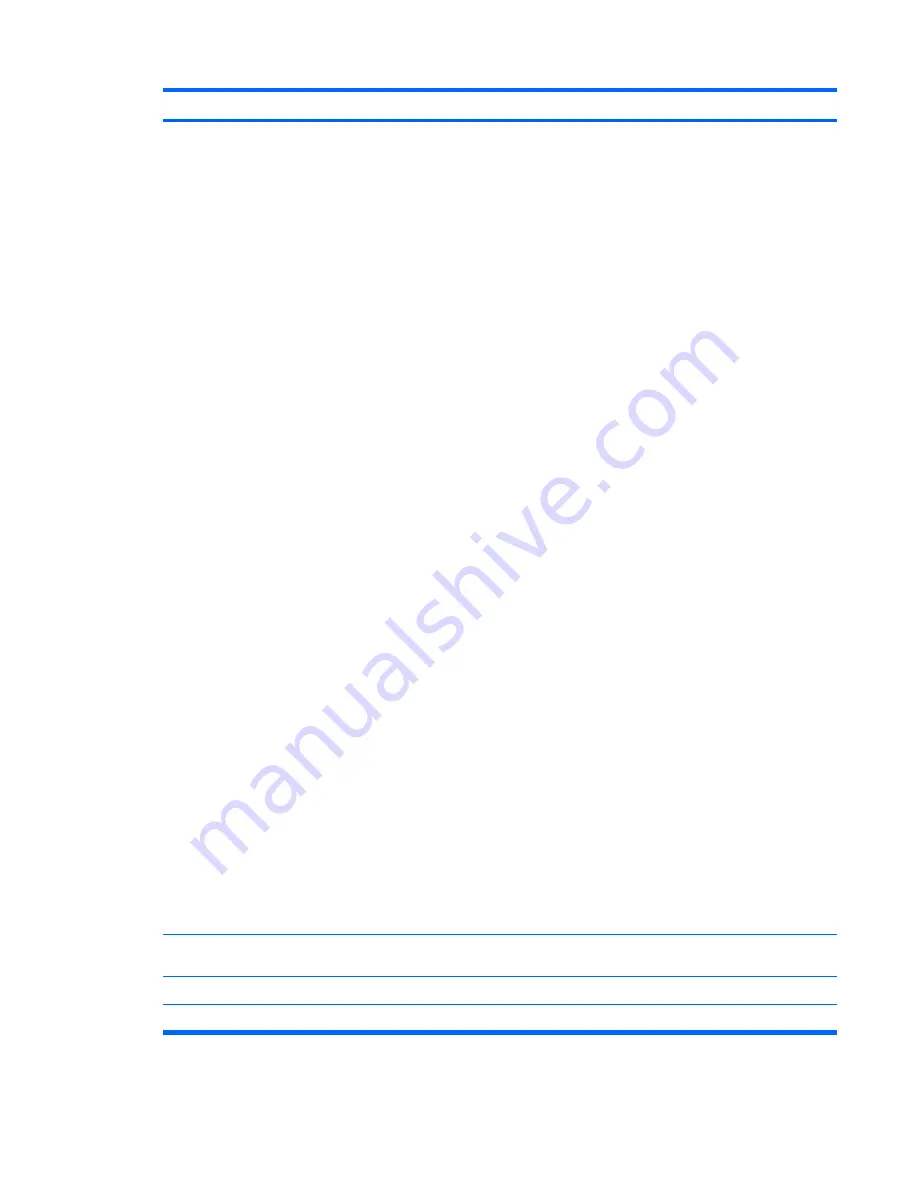
Option
Description
◦
Clear Memory = No memory count on cold boot. Clears memory on all boots.
◦
FullBoot Every x Days = Memory count on 1st cold boot on or after the xth day. No more
memory counts until 1st cold boot on or after x days. Clears memory on all boots.
●
POST messages (enable/disable).
●
F9
prompt (enable/disable or hidden/displayed). Enabling this feature will display the text
F9 =
Boot Menu
during POST. Disabling this feature prevents the text from being displayed.
However, pressing
F9
will still access the Shortcut Boot [Order] Menu screen. See
Storage
>
Boot Order
for more information.
●
F10
prompt (enable/disable or hidden/displayed). Enabling this feature will display the text
F10 = Setup
during POST. Disabling this feature prevents the text from being displayed.
However, pressing
F10
will still access the Setup screen.
●
F11
prompt (hidden/displayed). Setting this feature to displayed will display the text
F11 = Recovery
during POST. Hiding this feature prevents the text from being displayed.
However, pressing
F11
will still attempt to boot to the recovery partition. See
Factory Recovery
Boot Support
for more information.
●
F12
prompt (enable/disable or hidden/displayed). Enabling this feature will display the text
F12 = Network
during POST. Disabling this feature prevents the text from being displayed.
However, pressing
F12
will still force the system to attempt booting from the network.
●
Factory Recovery Boot Support (enable/disable). Enabling this feature will cause an additional
prompt,
F11 = Recovery
, to be displayed during POST on systems with a recovery partition
on the boot hard drive. Pressing
F11
causes the system to boot to the recovery partition.
The
F11 = Recovery
prompt can be hidden with the
F11
prompt (hidden/displayed) option (see
above).
●
Option ROM prompt (enable/disable) Enabling this feature will cause the system to display a
message before loading option ROMs. (This feature is supported on some models only.)
●
Remote wakeup boot source (remote server/local hard drive).
●
After Power Loss (off/on/previous state): Setting this option to:
◦
Off—causes the computer to remain powered off when power is restored.
◦
On—causes the computer to power on automatically as soon as power is restored.
◦
Previous state—causes the computer to power on automatically as soon as power is
restored, if it was on when power was lost.
NOTE:
If you turn off power to the computer using the switch on a power strip, you will not be able
to use the suspend/sleep feature or the Remote Management features.
●
POST Delay (None, 5, 10 15, or 20 seconds). Enabling this feature will add a user-specified
delay to the POST process. This delay is sometimes needed for hard disks on some PCI cards
that spin up very slowly, so slowly that they are not ready to boot by the time POST is finished.
The POST delay also gives you more time to select
F10
to enter Computer (F10) Setup.
●
Bypass
F1
Prompt. This feature allows the system to boot without pressing
F1
at the prompt
when the configuration changes.
Execute Memory Test
(some models)
Restarts the computer and executes the POST memory test.
BIOS Power-On
Allows you to set the computer to turn on automatically at a time you specify.
Onboard Devices
Allows you to set resources for or disable onboard system devices (serial port or parallel port).
Table 3-6
Computer Setup—Advanced (for advanced users) (continued)
Computer Setup (F10) Utilities
25
Содержание Compaq 6005 Pro MT
Страница 1: ...Maintenance Service Guide HP Compaq 6005 Pro Business PC ...
Страница 4: ...iv About This Book ...
Страница 12: ...xii ...
















































