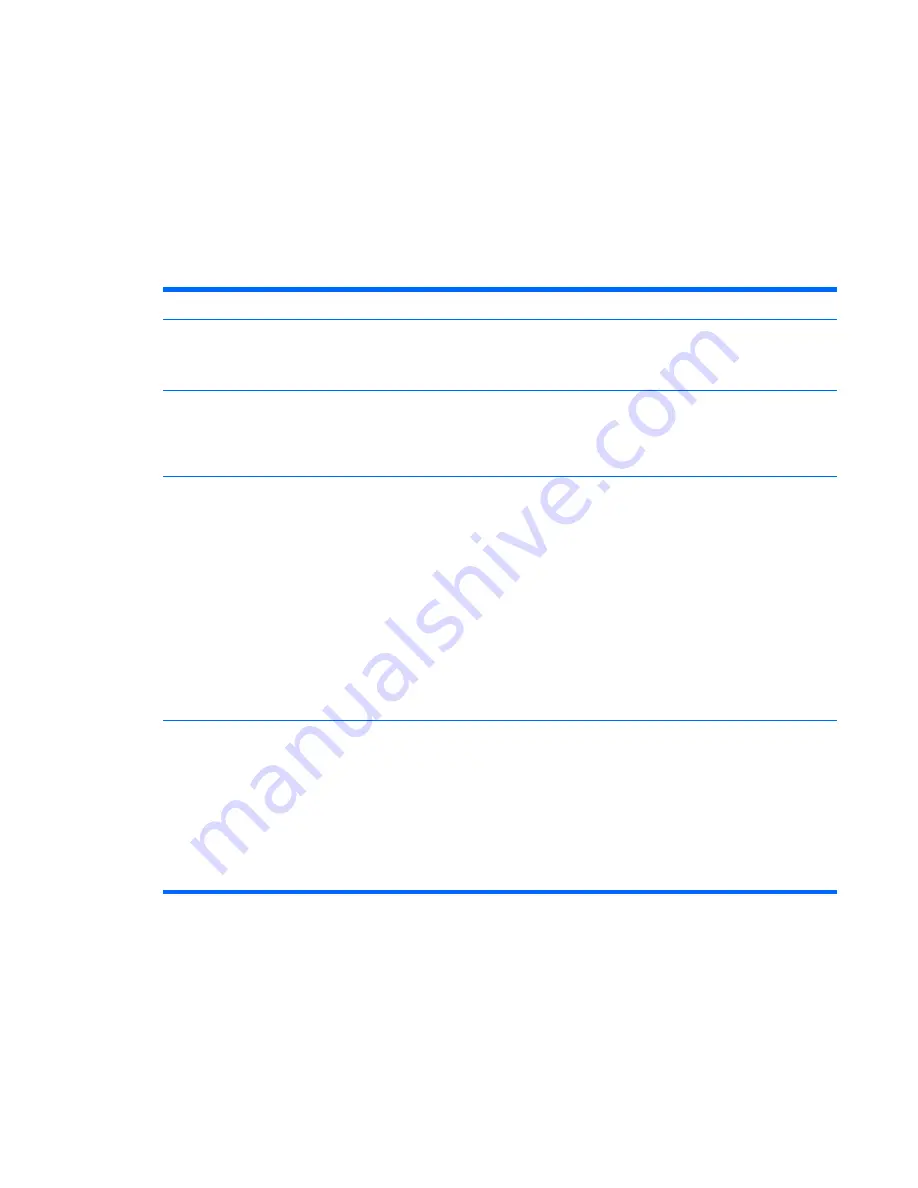
Use the following utilities to manage security settings on the HP computer:
●
Locally, using the Computer Setup Utilities. See the
Computer Setup (F10) Utility Guide
included
with the computer for additional information and instructions on using the Computer Setup Utilities.
●
Remotely, using HP Client Manager from Symantec, HP Client Automation, or System Software
Manager. This software enables the secure, consistent deployment and control of security settings.
The following table and sections refer to managing security features of the computer locally through the
Computer Setup (F10) Utilities.
Table 5-1
Security Features Overview
Option
Description
Setup Password
Allows you to set and enable setup (administrator) password.
NOTE:
If the setup password is set, it is required to change Computer Setup options, flash the
ROM, and make changes to certain plug and play settings under Windows.
Power-On Password
Allows you to set and enable power-on password. The power-on password prompt appears after a
power cycle. If the user does not enter the correct power-on password, the unit will not boot.
NOTE:
This password does not appear on warm boots , such as
Ctrl
+
Alt
+
Delete
or
Restart from
Windows
, unless enabled in
Password Options
(see below).
Password Options
(This selection appears
only if a power-on
password or setup
password is set.)
Allows you to:
●
Lock legacy resources (appears if a setup password is set)
●
Enable/disable network server mode (appears if a power-on password is set)
●
Specify whether the password is required for warm boot (
Ctrl
+
Alt
+
Delete
) (appears if a power-
on password is set)
●
Enable/Disable Setup Browse Mode (appears if a setup password is set) (allows viewing, but
not changing, the F10 Setup Options without entering setup password)
●
Enable/disable Stringent Password (appears if a power-on password is set), which when
enabled bypasses the onboard password jumper to disable the power-on password
See the
Desktop Management Guide
for more information.
Smart Cover
(some
models)
Allows you to:
●
Lock/unlock the Cover Lock.
●
Set the Cover Removal Sensor to Disable/Notify User/Setup Password.
NOTE:
Notify User
alerts the user that the sensor has detected that the cover has been
removed.
Setup Password
requires that the setup password be entered to boot the computer if the
sensor detects that the cover has been removed.
This feature is supported on some models only.
Asset Tracking and Security
51
Содержание Compaq 6005 Pro MT
Страница 1: ...Maintenance Service Guide HP Compaq 6005 Pro Business PC ...
Страница 4: ...iv About This Book ...
Страница 12: ...xii ...
















































